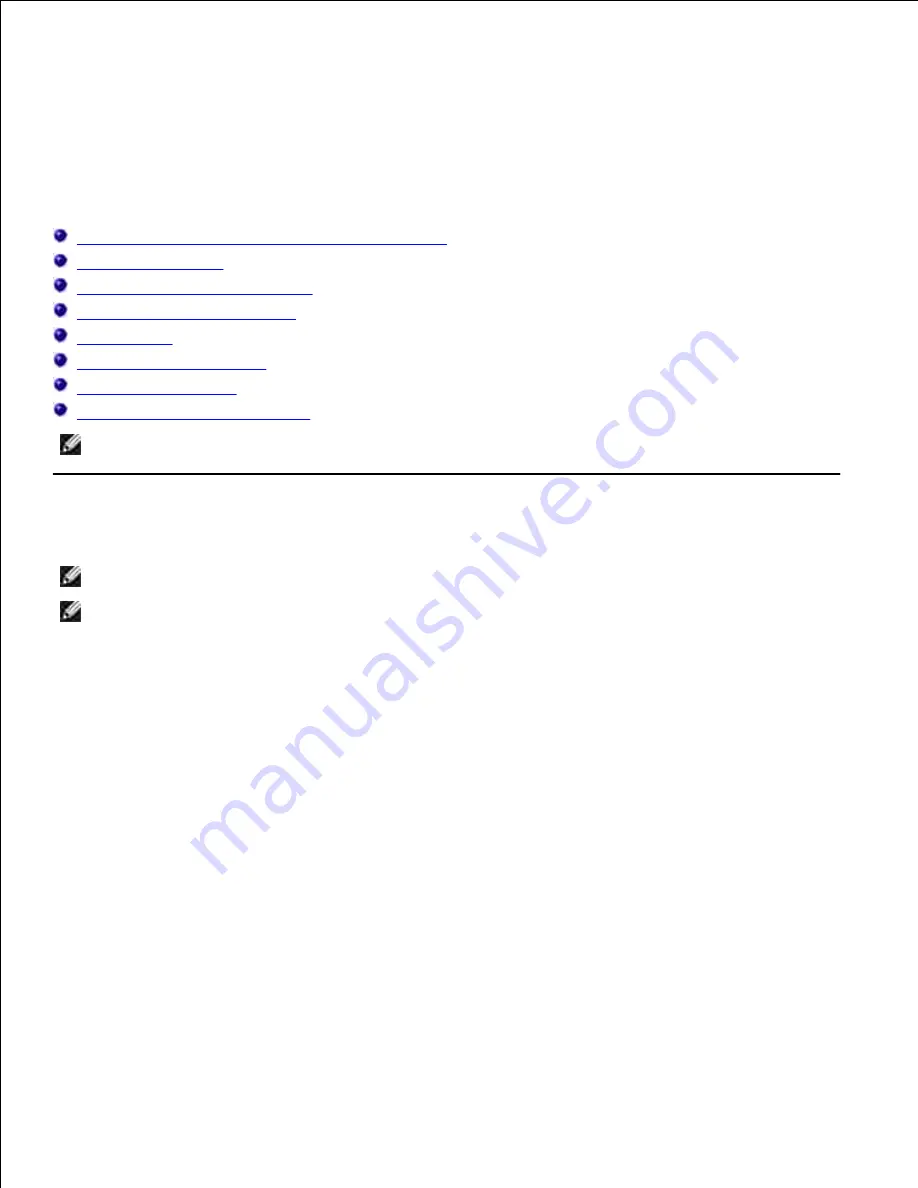
Loading Print Media
Loading print media properly helps prevent jams and ensures trouble-free printing.
Before loading print media, identify the recommended print side of the print media. This information is
usually on the print media package.
Loading Print Media in Standard and Optional Trays
Multipurpose Feeder
Loading the Multipurpose Feeder
Using the Multipurpose Feeder
Linking Trays
Using the Duplex Function
Using the Output Tray
Using the Output Tray Extension
NOTE:
After loading paper in the tray, specify the same paper type on the operator panel.
Loading Print Media in Standard and Optional Trays
NOTE:
To avoid paper jams, do not remove trays while a job prints.
NOTE:
Use only laser print media. Do not use ink jet paper in the multifunction printer.
All trays are loaded the same way.
Pull the tray out of the multifunction printer until it stops. Hold the tray with both hands, lift the front
slightly, and remove it from the multifunction printer.
1.
Summary of Contents for 3115CN
Page 88: ......
Page 98: ......
Page 190: ......
Page 269: ...5 Press until Disable appears and then press 6 ...
Page 309: ......
Page 391: ...Remove the jammed paper and close the transfer belt unit 4 Close the front cover 5 ...
Page 465: ...Lower the chute gate to its horizontal position 4 Close the front cover 5 ...
Page 490: ...Lower the chute gate to its horizontal position 4 Close the front cover 5 ...
Page 511: ...Close the transfer belt unit by pulling it down 5 Close the front cover 6 ...
Page 518: ...Close the control board cover and turn the screw clockwise 6 ...
















































