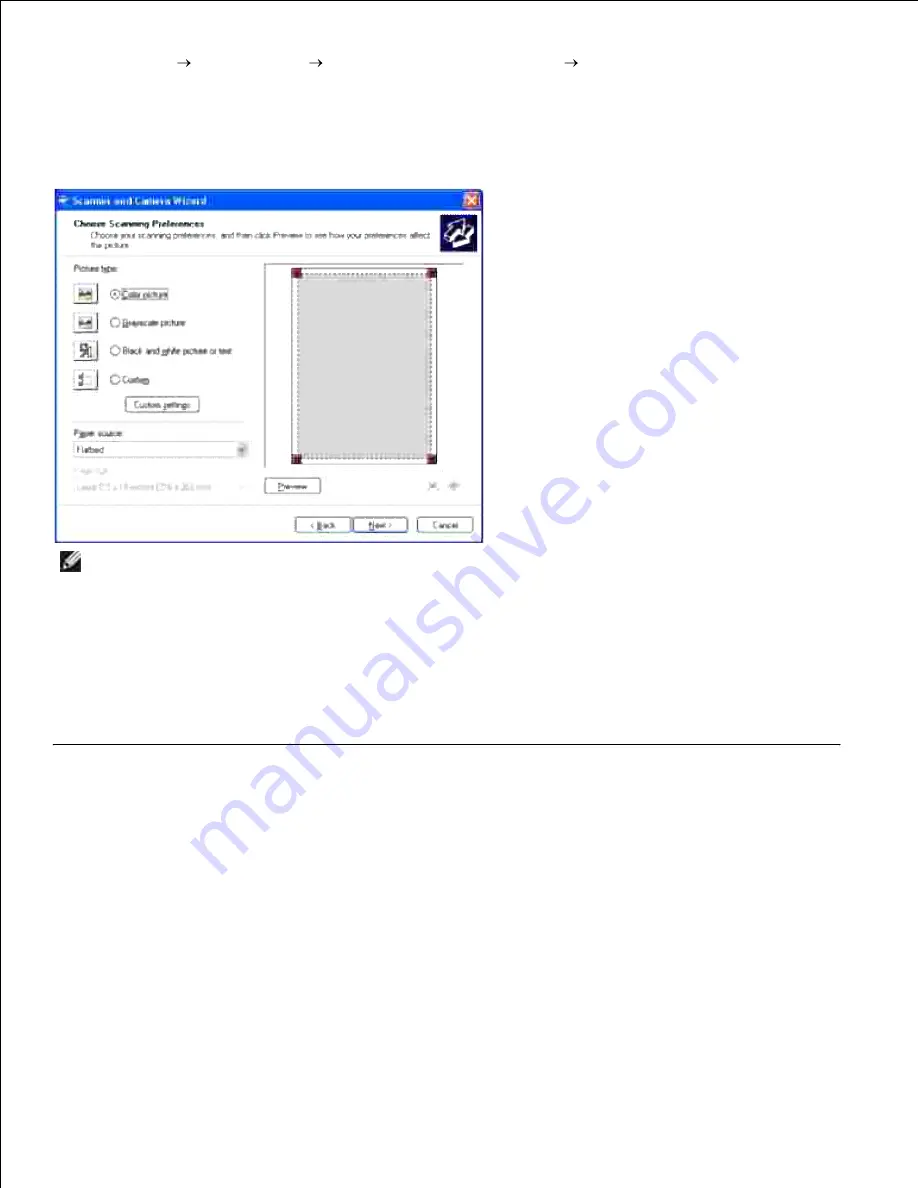
Click
Start
Control Panel
Printers and Other Hardware
Scanners and Cameras
.
2.
Double-click the printer icon. The
Welcome to Scanners and Camera Wizard
launches.
3.
Click
Next
to display the
Scanner and Camera Wizard
.
4.
NOTE:
The illustration may vary for different operating systems.
Select your scanning preferences and click
Next
.
5.
Enter a picture name, and select a file format and destination to save the picture.
6.
Click
Next
to start scanning.
7.
Follow the on-screen instructions to edit the picture after it is copied to your computer.
8.
Using a Scanner on the Network
The Scan to Server/Computer feature allows you to scan a document from the Dell MFP 3115cn and store it
in a folder on your computer through File Transfer Protocol (FTP) or Server Message Block (SMB). To retrieve
the scanned document from the computer:
Create a shared folder in your computer for Scan to Computer. See "Sharing a Folder From Your
Computer " for more details.
1.
Setup the address book through the
Dell Printer Configuration Web Tool
. See "Setting Up the
Address Book " for more details.
2.
Create a shared folder with sub-folder in your computer for Scan to Computer. See "Sharing a Folder
With Sub-folder From Your Computer " for more details.
3.
4.
Summary of Contents for 3115CN
Page 88: ......
Page 98: ......
Page 190: ......
Page 269: ...5 Press until Disable appears and then press 6 ...
Page 309: ......
Page 391: ...Remove the jammed paper and close the transfer belt unit 4 Close the front cover 5 ...
Page 465: ...Lower the chute gate to its horizontal position 4 Close the front cover 5 ...
Page 490: ...Lower the chute gate to its horizontal position 4 Close the front cover 5 ...
Page 511: ...Close the transfer belt unit by pulling it down 5 Close the front cover 6 ...
Page 518: ...Close the control board cover and turn the screw clockwise 6 ...






























