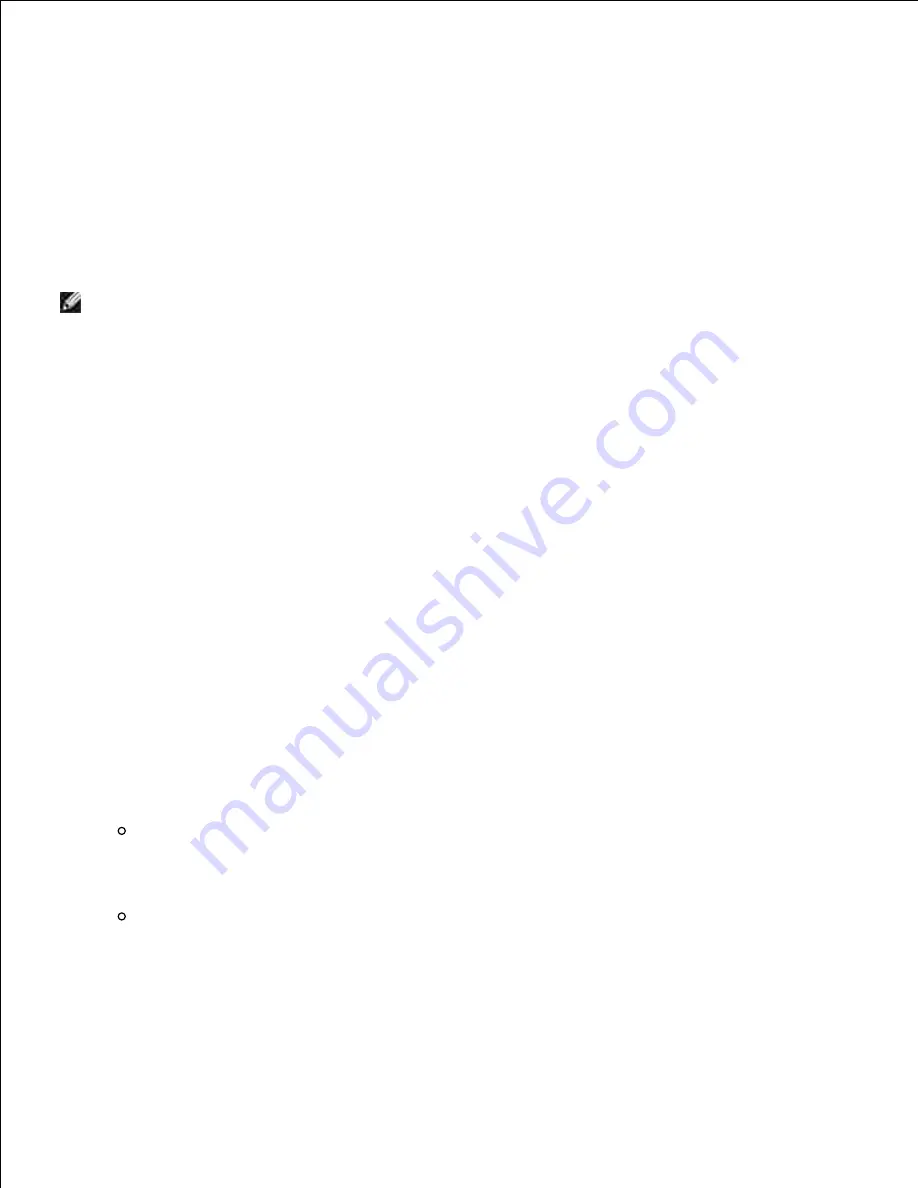
c.
d.
Select
Connect Anyway
in the warning dialog box indicating you are entering an unsecured
area.
e.
Click
Close
in the dialog box after confirming the connection is a success.
f.
On the
Enter Wireless Network Settings
screen, set each wireless setting item, and then click
Next
.
6.
When you select the
Fixed IP
option button for
IP address assignment
, click
Change...
and enter
the IP address and subnet mask on the screen.
7.
NOTE:
When you enter a fixed IP address, avoid the "169.254.
xxx.xxx
" address used by AutoIP.
Set each item on the
Enter Printer Settings
screen, and then click
Next
.
8.
On the
Printer Software
screen, specify the software that you want to install and installation path,
and then click
Next
. At this point, the wireless setting specified on the
Enter Wireless Network
Settings
screen is sent to the multifunction printer.
9.
On the
Wireless configuration is now complete
screen, create the wireless setting sent to the
multifunction printer on your computer following the steps below, and then click
Next
.
10.
For Windows XP and Windows Server 2003:
Select
Network Connections
from
Control Panel
.
a.
Right-click
Wireless Network Connection
and select
Properties
.
b.
Select the
Wireless Network
tab.
c.
Ensure that the check box for
Use Windows to configure my wireless network settings
is
checked.
d.
Click
Advanced
.
e.
Do either of the following:
f.
When wireless ad-hoc mode is set to the multifunction printer:
Select
Computer to Computer (ad hoc) networks only
and close the
Advanced
dialog box.
When wireless infrastructure mode is set to the multifunction printer:
Select
Access point (Infrastructure) networks only
and close the
Advanced
dialog box.
Click
Add
to display
Wireless network
properties.
g.
Enter the setting that you send to the multifunction printer and click
OK
.
h.
Click
Move up
to move the setting to the top of the list.
i.
j.
Summary of Contents for 3115CN
Page 88: ......
Page 98: ......
Page 190: ......
Page 269: ...5 Press until Disable appears and then press 6 ...
Page 309: ......
Page 391: ...Remove the jammed paper and close the transfer belt unit 4 Close the front cover 5 ...
Page 465: ...Lower the chute gate to its horizontal position 4 Close the front cover 5 ...
Page 490: ...Lower the chute gate to its horizontal position 4 Close the front cover 5 ...
Page 511: ...Close the transfer belt unit by pulling it down 5 Close the front cover 6 ...
Page 518: ...Close the control board cover and turn the screw clockwise 6 ...
















































