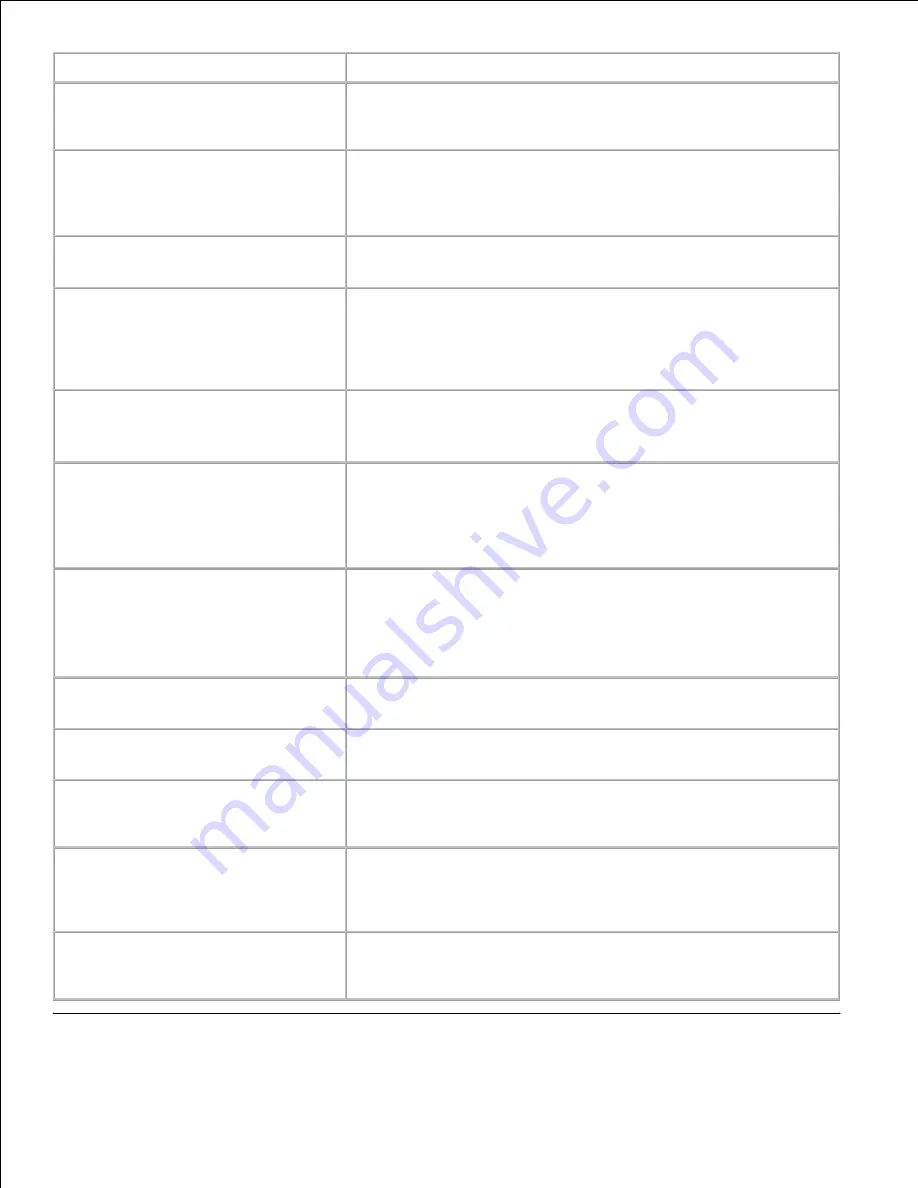
Problem
Action
The multifunction printer is not
working, there is no display and the
buttons are not working.
· Unplug the power cord and plug it in again.
· Ensure that there is power to the electrical receptacle.
No dial tone sounds.
· Check that the phone line is connected properly. See
"Connecting the Telephone Line".
· Check that the phone socket in the wall is working by plugging in
another phone.
The numbers stored in the memory do
not dial correctly.
· Ensure that the numbers are stored in the memory correctly.
· Print a Phone Book list.
The document does not feed into the
multifunction printer.
· Ensure that the document is not wrinkled and you are putting it
in correctly. Check that the document is the right size, not too
thick or thin.
· Ensure that the Automatic Document Feeder (ADF) cover is
firmly closed.
Faxes are not received automatically.
· The FAX mode should be selected.
· Ensure that there is paper in the paper tray.
· Check to see if the display shows "Memory Full".
The multifunction printer does not
send.
· Ensure that the document is loaded in the ADF or on the
document feeder glass.
· "Sending" should show up on the display.
· Check the other fax machine you are sending to, to see if it can
receive your fax.
The incoming fax has blank spaces or
is received in poor-quality.
· The fax machine sending you the fax may be faulty.
· A noisy phone line can cause line errors.
· Check your multifunction printer by making a copy.
· The print cartridge may be empty. Replace the print cartridge,
referring to "Replacing a Print Cartridge".
Some of the words on an incoming fax
are stretched.
The fax machine sending you the fax had a temporary document
jam.
There are lines on the documents you
send.
Check your scan glass for marks and clean it. See "Cleaning the
scanner".
The multifunction printer dials a
number, but the connection with
another fax machine fails.
The other fax machine may be turned off, out of paper, or cannot
answer incoming calls. Speak with the other machine operator and
ask her/him to sort out the problem.
Documents are not stored in the
memory.
There may not be enough memory to store the document. If the
display shows a "Memory Full" message, delete any documents
you no longer need from the memory and then restore the
document.
Blank areas appear at the bottom of
each page or on other pages, with a
small strip of text at the top.
You may have chosen the wrong paper settings in the user option
setting. See "Print Media Guidelines".
Summary of Contents for 3115CN
Page 88: ......
Page 98: ......
Page 190: ......
Page 269: ...5 Press until Disable appears and then press 6 ...
Page 309: ......
Page 391: ...Remove the jammed paper and close the transfer belt unit 4 Close the front cover 5 ...
Page 465: ...Lower the chute gate to its horizontal position 4 Close the front cover 5 ...
Page 490: ...Lower the chute gate to its horizontal position 4 Close the front cover 5 ...
Page 511: ...Close the transfer belt unit by pulling it down 5 Close the front cover 6 ...
Page 518: ...Close the control board cover and turn the screw clockwise 6 ...
















































