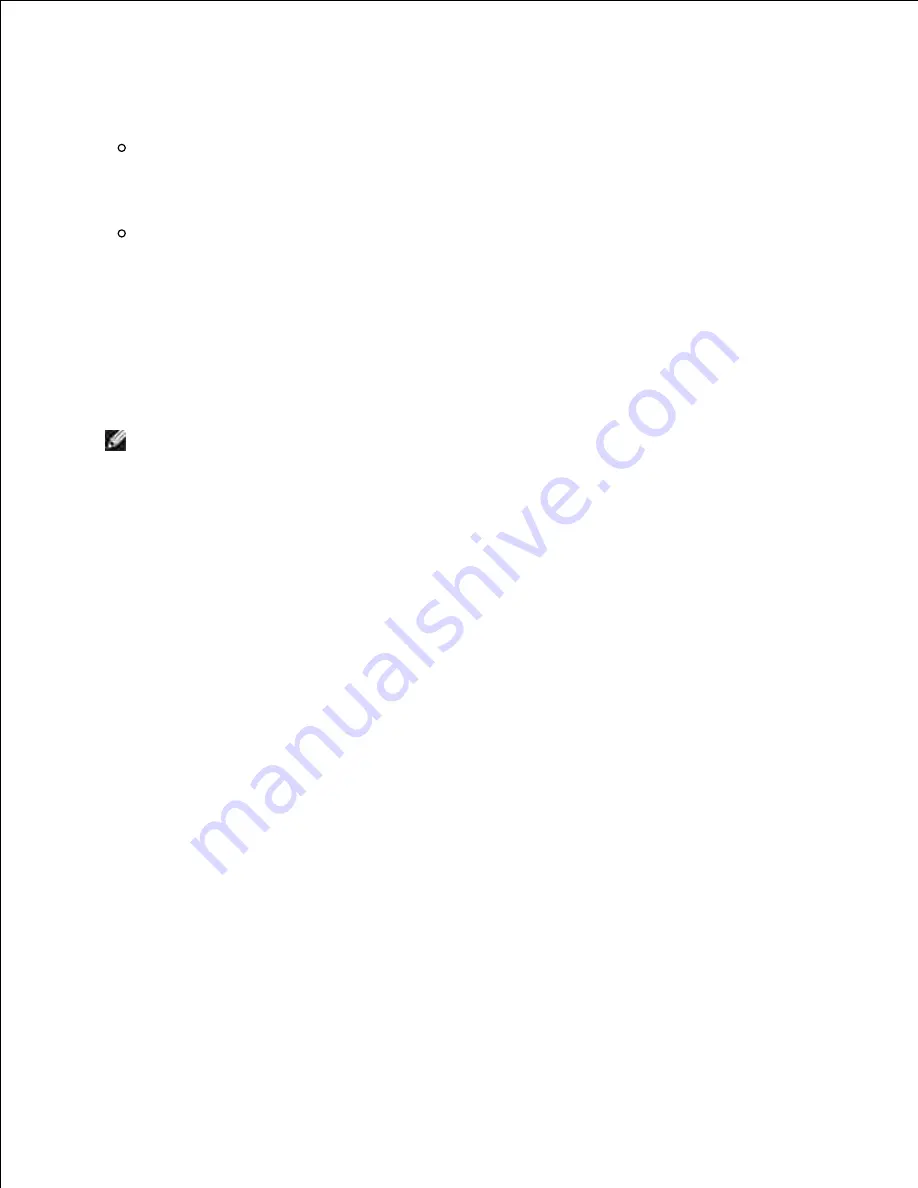
e.
Do either of the following:
f.
When wireless ad-hoc mode is set to the multifunction printer:
Select
Computer to Computer (ad hoc) networks only
and close the
Advanced
dialog box.
When wireless infrastructure mode is set to the multifunction printer:
Select
Access point (Infrastructure) networks only
and close the
Advanced
dialog box.
Click
Add
to display
Wireless network
properties
.
g.
Enter the setting that you send to the multifunction printer and click
OK
.
h.
Click
Move up
to move the setting to the top of the list.
i.
Click
OK
to close the
Property
dialog box.
j.
NOTE:
When your operating system is earlier than Windows 2000, create settings according to
the manual of the wireless setting tool provided by your wireless device manufacturer.
For Windows Vista:
Open
Control Panel
.
a.
Select
Network and Internet
.
b.
Select
Network and Sharing Center
.
c.
Select
Connect to a network
.
d.
Select the setting you send to the multifunction from the network items listed in Connect to a
network.
e.
Select
Connect Anyway
in the warning dialog box indication indicating you are entering an
unsecured area.
f.
Click
Close
in the dialog box after confirming the connection is a success.
g.
For Windows Server 2008:
Open
Control Panel
.
a.
Select
Network and Sharing Center
.
b.
Select
Connect to a network
.
c.
Select the setting you send to the printer from the network items listed in
Connect to a
network
.
d.
Select
Connect Anyway
in the warning dialog box indication indicating you are entering an
e.
f.
Summary of Contents for 3115CN
Page 88: ......
Page 98: ......
Page 190: ......
Page 269: ...5 Press until Disable appears and then press 6 ...
Page 309: ......
Page 391: ...Remove the jammed paper and close the transfer belt unit 4 Close the front cover 5 ...
Page 465: ...Lower the chute gate to its horizontal position 4 Close the front cover 5 ...
Page 490: ...Lower the chute gate to its horizontal position 4 Close the front cover 5 ...
Page 511: ...Close the transfer belt unit by pulling it down 5 Close the front cover 6 ...
Page 518: ...Close the control board cover and turn the screw clockwise 6 ...
















































