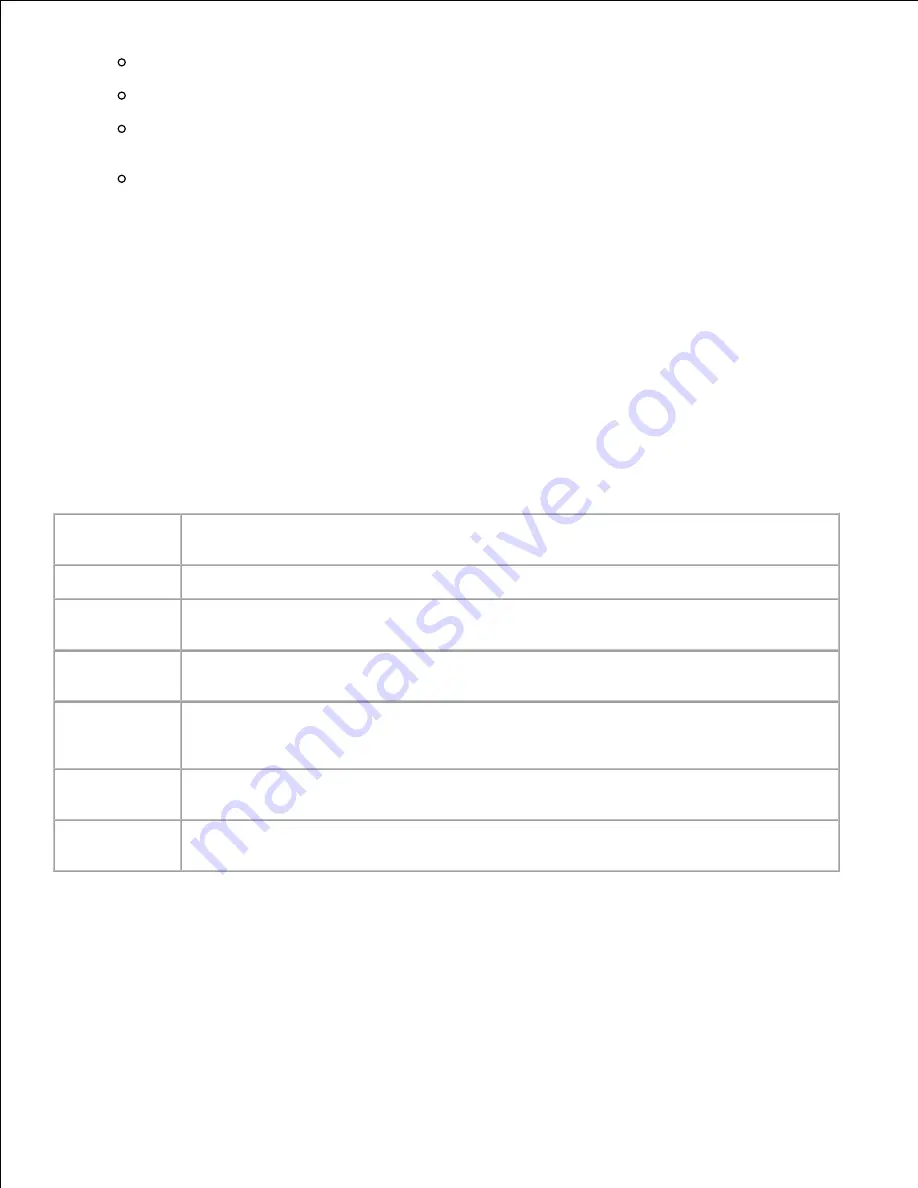
3.
"Select the Direct connection to the Internet check box.
"Select the Auto-detect proxy settings for this network check box
"Select the Manual proxy configuration check box, and then enter the printer's IP address in the
No Proxy for edit box.
"Select the Automatic proxy configuration URL check box
4.
When you have finished setting the language and proxy, type
<http://nnn.nnn.nnn.nnn/>
(the printer's IP
address) in the URL entry field of the browser to activate the
Dell Printer Configuration Web Tool
.
Page Display Format
The layout of the page is divided into three sections mentioned below:
Top Frame
Located at the top of all pages is the Top Frame. When
Dell Printer Configuration Web Tool
is activated,
the current status and specifications of the multifunction printer are displayed in the Top Frame on every
page.
The following items are displayed in the Top Frame.
Dell MFP
Laser 3115cn
Displays the printer product name.
IP Address:
Displays the printer's IP address.
Location:
Displays the printer's location. The location can be changed in
Basic Information
on the
Print Server Settings
page.
Contact
Person:
Displays the printer's administrator's name. The name can be changed in the
Basic
Information
on the
Print Server Settings
page.
Printer
Console
Displays the status of the printer operator panel display and indicators. This is
automatically refreshed at the set interval. The interval can be changed in the
Basic
Information
on
Print Server Settings
page.
Help
Links to the Dell web page. See the
User's Guide
on the Dell Support site for help on this
product.
Printer
Bitmap
Shows the printer bitmap. The
Printer Status
menu appears in the Right Frame by
clicking the bitmap.
Left Frame
Located at the left side of all pages is the Left Frame. The titles of menus displayed in the Left Frame are
linked to corresponding menus and pages. You can go to the corresponding page by clicking their characters.
The following menus are displayed in the Left Frame.
Summary of Contents for 3115CN
Page 88: ......
Page 98: ......
Page 190: ......
Page 269: ...5 Press until Disable appears and then press 6 ...
Page 309: ......
Page 391: ...Remove the jammed paper and close the transfer belt unit 4 Close the front cover 5 ...
Page 465: ...Lower the chute gate to its horizontal position 4 Close the front cover 5 ...
Page 490: ...Lower the chute gate to its horizontal position 4 Close the front cover 5 ...
Page 511: ...Close the transfer belt unit by pulling it down 5 Close the front cover 6 ...
Page 518: ...Close the control board cover and turn the screw clockwise 6 ...




























