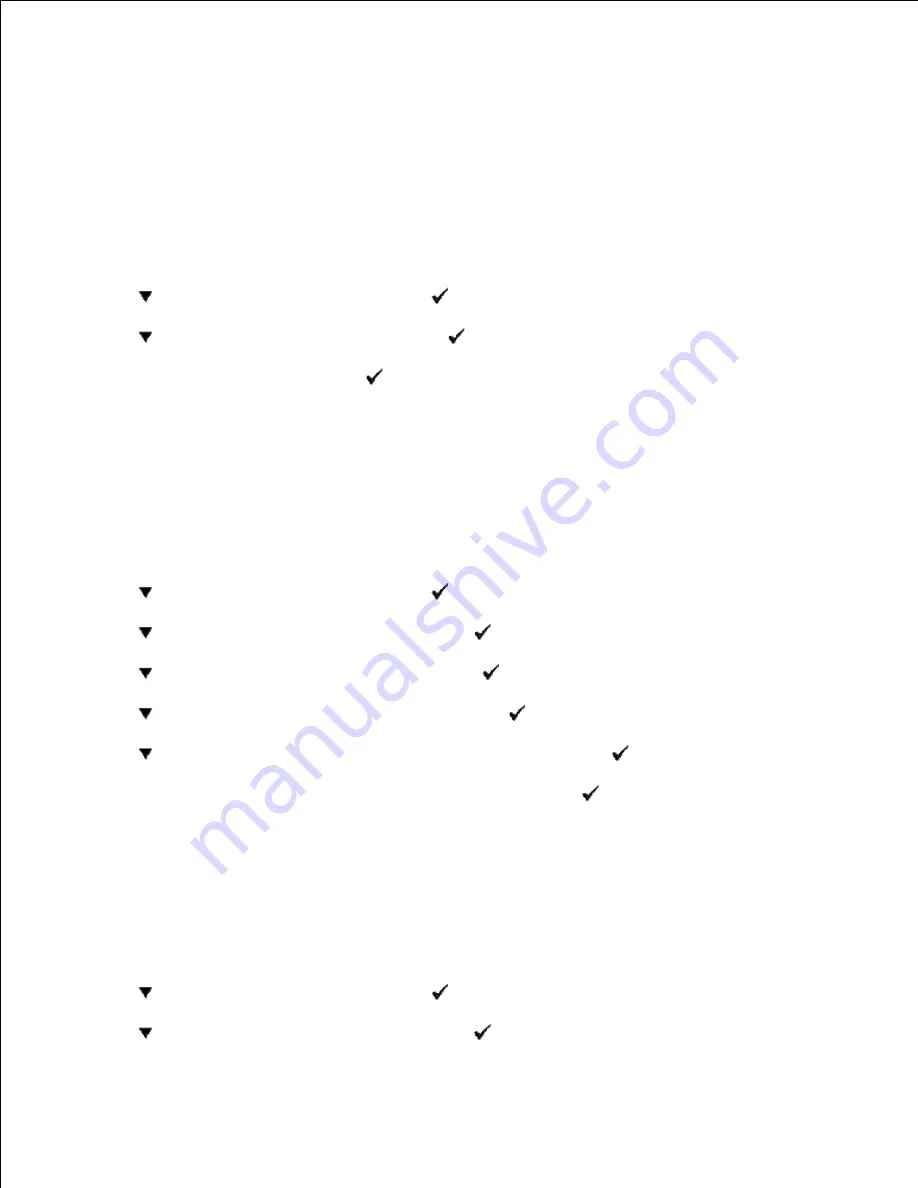
your Web browser. If you are a network administrator, you can clone the system settings of one printer to
one or all printers on the network.
Type your network printer IP address in your Web browser. Choose
System Settings
from the topics list,
and then select the system settings you want to change.
To copy your system settings to another printer on the network, choose
Copy Printer Settings
from the
topics list, and then type the other printer's IP address.
If you do not know your printer IP address, see the system settings page. To print a system settings page:
Press
until
>SETUP
appears, and then press
.
1.
Press
until
>Reports
appears, and then press
.
2.
System Settings
is displayed. Press
.
3.
The system settings page is printed.
Resetting Defaults
After executing this function and rebooting the multifunction printer, all the menu parameters, except the
parameters for the network, are reset to their default values.
Press
until
>SETUP
appears, and then press
.
1.
Press
until
>Admin Menu
appears, and then press
.
2.
Press
until
>Maintenance
appears, and then press
.
3.
Press
until
>Initialize NVM
appears, and then press
.
4.
Press
to select
>User Section
or
>System Section
, and then press
.
5.
The
Are you sure?
message appears on the operator panel. Press
.
6.
The multifunction printer is turned off automatically to apply the settings.
7.
Initializing NVRAM for Network Settings
You can initialize the IP address and network-related settings by initializing NVRAM for Network settings.
Press
until
>SETUP
appears, and then press
.
1.
Press
until
>Admin Menu
appears, and then press
.
2.
3.
Summary of Contents for 3115CN
Page 88: ......
Page 98: ......
Page 190: ......
Page 269: ...5 Press until Disable appears and then press 6 ...
Page 309: ......
Page 391: ...Remove the jammed paper and close the transfer belt unit 4 Close the front cover 5 ...
Page 465: ...Lower the chute gate to its horizontal position 4 Close the front cover 5 ...
Page 490: ...Lower the chute gate to its horizontal position 4 Close the front cover 5 ...
Page 511: ...Close the transfer belt unit by pulling it down 5 Close the front cover 6 ...
Page 518: ...Close the control board cover and turn the screw clockwise 6 ...






























