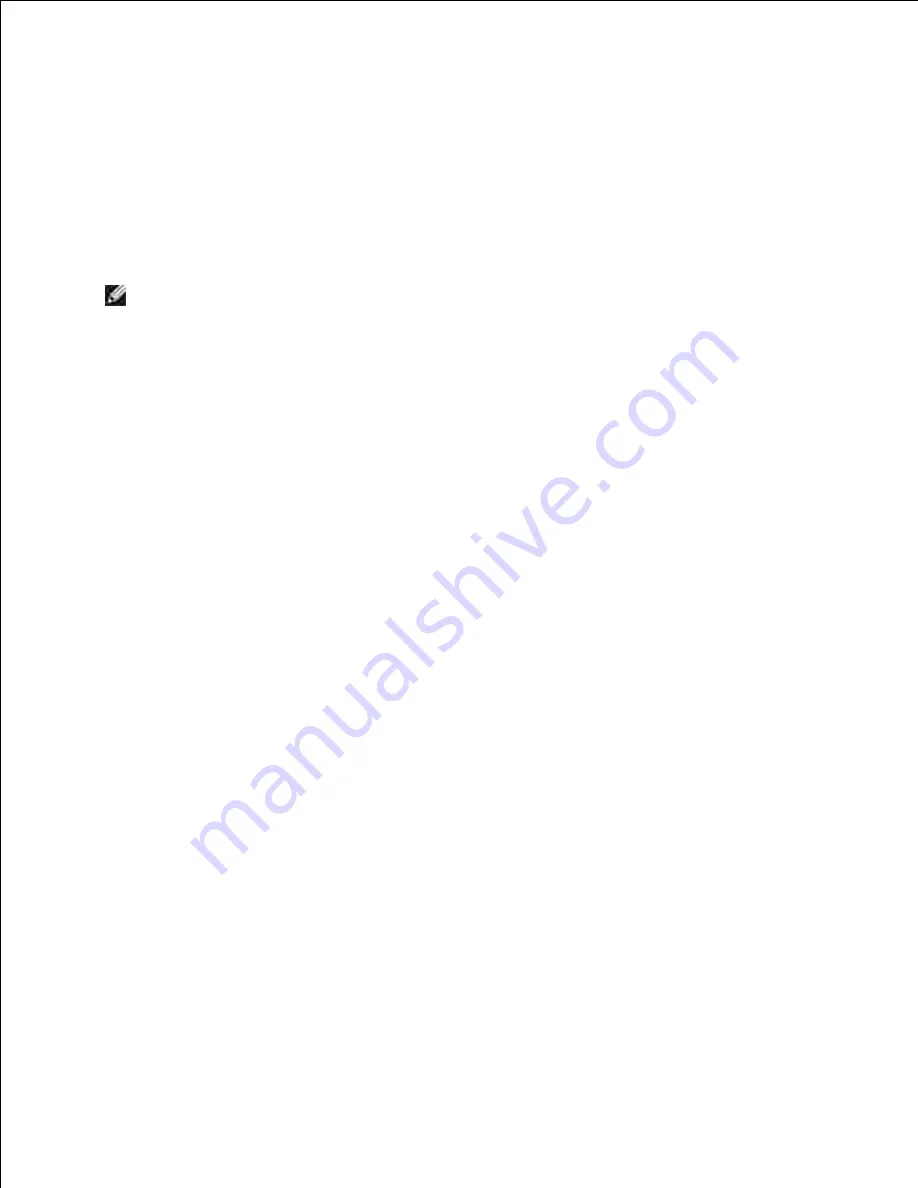
For Windows XP and Windows Server 2003:
Select
Network Connections
from
Control Panel
.
a.
Right-click
Wireless Network Connection
and select
Properties
.
b.
Select the
Wireless Networks
tab.
c.
Ensure that the check box for
Use Windows to configure my wireless network settings
is
checked.
d.
NOTE:
Ensure that you write down the current wireless computer settings in steps d and f so
that you can restore them later.
Click the
Advanced
button.
e.
Select
Computer to Computer (ad hoc) networks only
and close the
Advanced
dialog box.
f.
Click the
Add
button to display Wireless network properties.
g.
In the
Association
tab, enter the following information and click
OK
.
h.
Network name (SSID):
dell_device
Network Authentication:
Open
Data encryption:
Disabled
Ad hoc network:
checked
Click the
Move up
button to move the newly added SSID to the top of the list.
i.
Click
OK
to close the
Property
dialog box.
j.
For Windows Vista:
Open
Control Panel
.
a.
Select
Network and Internet
.
b.
Select
Network and Sharing Center
.
c.
Select
Connect to a network
.
d.
Select
dell_device
from the network items listed in
Connect to a network
.
e.
Select
Connect Anyway
in the warning dialog box indication indicating you are entering an
unsecured area.
f.
Click
Close
in the dialog box after confirming the connection is a success.
g.
For Windows Server 2008:
a.
b.
Summary of Contents for 3115CN
Page 88: ......
Page 98: ......
Page 190: ......
Page 269: ...5 Press until Disable appears and then press 6 ...
Page 309: ......
Page 391: ...Remove the jammed paper and close the transfer belt unit 4 Close the front cover 5 ...
Page 465: ...Lower the chute gate to its horizontal position 4 Close the front cover 5 ...
Page 490: ...Lower the chute gate to its horizontal position 4 Close the front cover 5 ...
Page 511: ...Close the transfer belt unit by pulling it down 5 Close the front cover 6 ...
Page 518: ...Close the control board cover and turn the screw clockwise 6 ...
















































