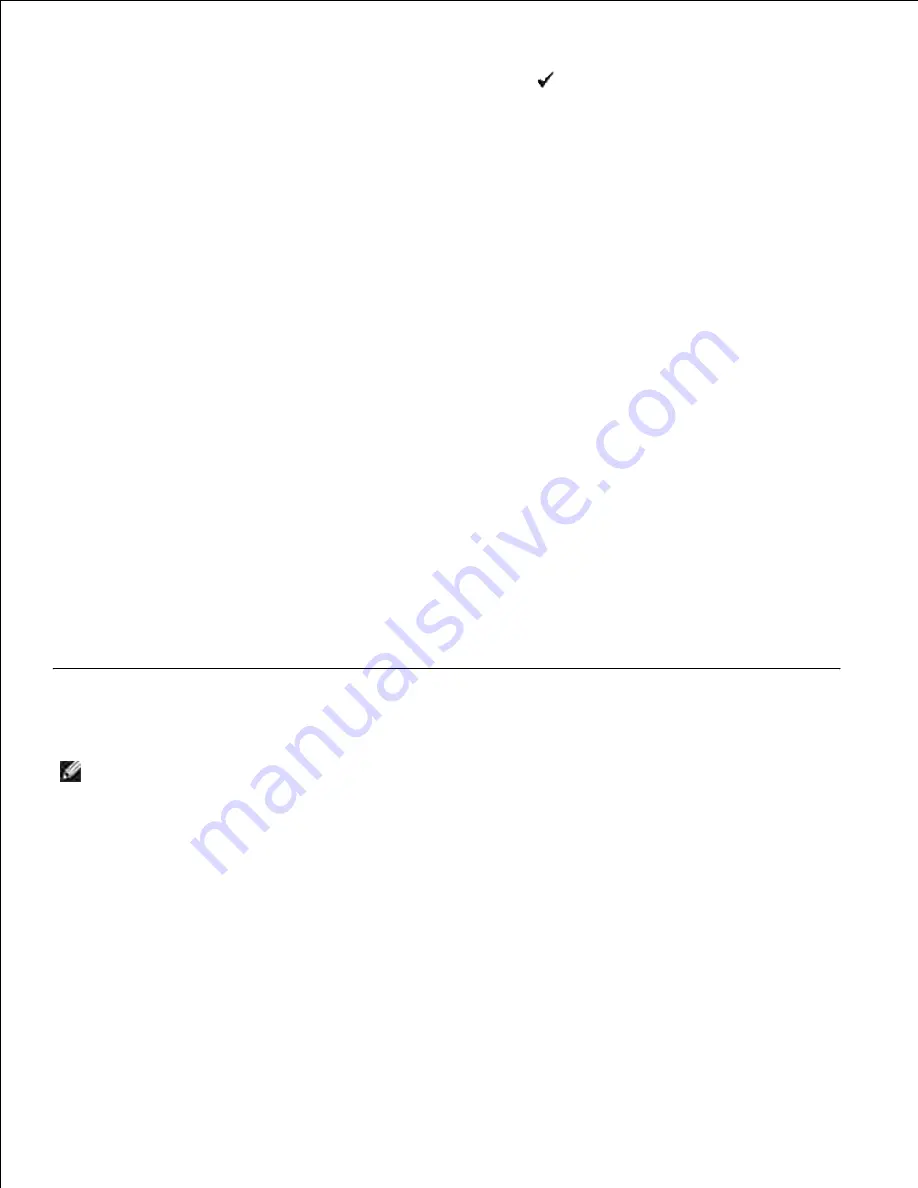
13.
14.
Repeat steps 7 to 8 to set
Gateway Address
, and then press
.
15.
Turn off the multifunction printer, and then turn it on again.
16.
The IP address is assigned to your multifunction printer. To verify the setting, open the web browser on any
computer connected to the network and enter the IP address into the address bar on the browser. If the IP
address is set up correctly, the
Dell Printer Configuration Web Tool
displays in your browser.
You can also assign the IP address to the multifunction printer when installing the printer drivers with
installer. When you use the
Network Installation
feature, and the
Get IP Address
is set to
AutoIP
on the
operator panel menu, you can set the IP address from 0.0.0.0 to the desired IP address on the printer
selection window.
Verify the IP Settings
Print another system settings page.
1.
Look under the
TCP/IP
heading on the system settings page to ensure that the IP address, netmask,
and gateway are what you expected.
2.
or
Ping the multifunction printer and verify that it responds. For example, at a command prompt on a
network computer, type ping followed by the new printer IP address (for example, 192.168.0.11):
ping 192.168.0.11
If the multifunction printer is active on the network, you will receive a reply.
Connecting the Telephone Line
NOTE:
Do not connect your multifunction printer directly to a DSL (digital subscriber line). This may
damage the multifunction printer. To use a DSL, you will need to use an appropriate DSL filter.
Contact your service provider for the DSL filter.
Plug one end of a telephone line cord into the Wall Jack connector and the other end into an active wall
jack.
1.
Summary of Contents for 3115CN
Page 88: ......
Page 98: ......
Page 190: ......
Page 269: ...5 Press until Disable appears and then press 6 ...
Page 309: ......
Page 391: ...Remove the jammed paper and close the transfer belt unit 4 Close the front cover 5 ...
Page 465: ...Lower the chute gate to its horizontal position 4 Close the front cover 5 ...
Page 490: ...Lower the chute gate to its horizontal position 4 Close the front cover 5 ...
Page 511: ...Close the transfer belt unit by pulling it down 5 Close the front cover 6 ...
Page 518: ...Close the control board cover and turn the screw clockwise 6 ...






























