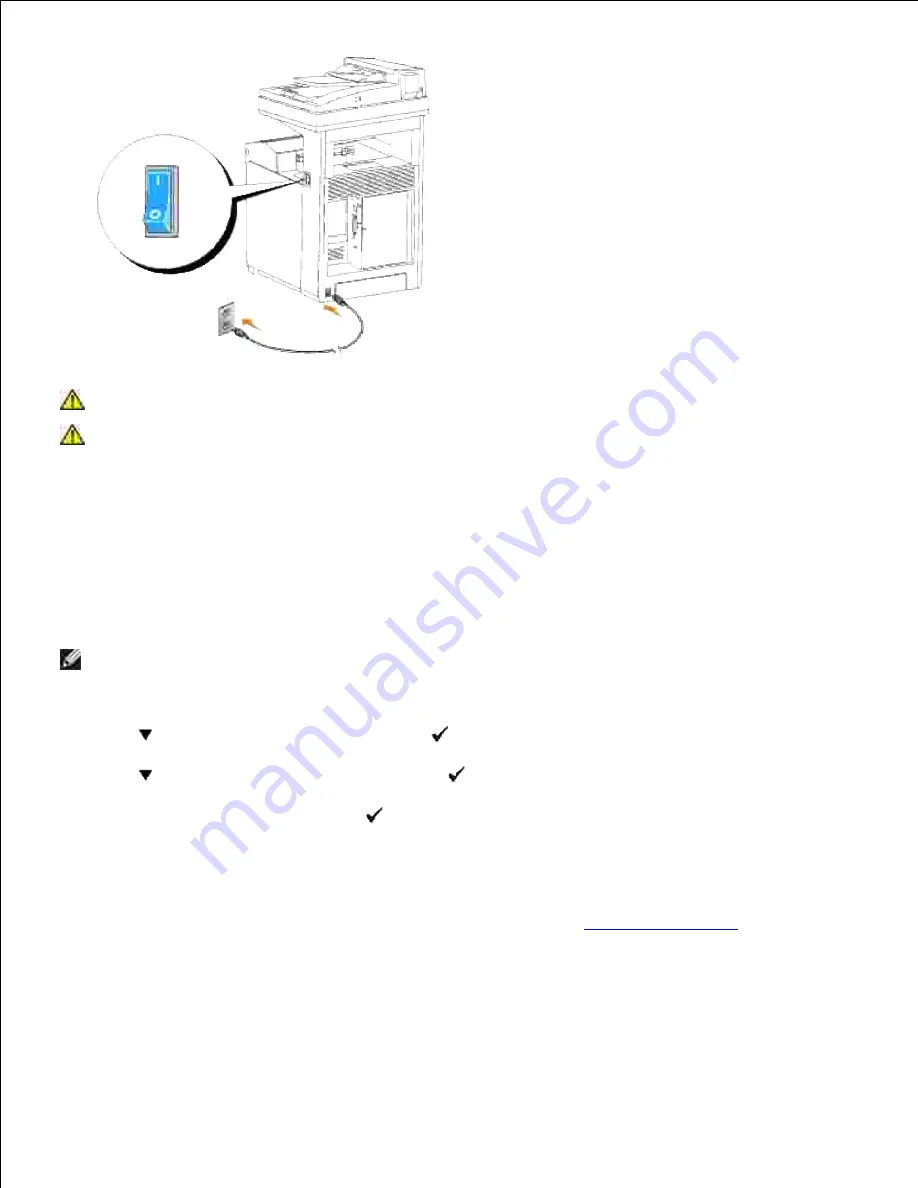
CAUTION:
Do not use extension cords or power strips.
CAUTION:
The multifunction printer should not be plugged into a UPS system.
Turn on the computer and the multifunction printer.
2.
Print and Check the System Settings Page
Print a system settings page to verify the network connection. This page also provides important information
that helps you configure for network printing.
NOTE:
Depending on the network configuration, the multifunction printer may not be provided an IP
address immediately. If the System Settings page does not show an assigned IP address, wait five
minutes and try again.
Press
until
>SETUP
appears, and then press
.
1.
Press
until
>Reports
appears, and then press
.
2.
System Settings
is displayed. Press
.
3.
The system settings page is printed.
If the IP address shows anything other than
0.0.0.0
(the factory default) or
169.254.xx.xx
, the
multifunction printer has an IP address assigned and stored. Go to "
Verify the IP Settings
."
4.
Assign an IP Address
Summary of Contents for 3115CN
Page 88: ......
Page 98: ......
Page 190: ......
Page 269: ...5 Press until Disable appears and then press 6 ...
Page 309: ......
Page 391: ...Remove the jammed paper and close the transfer belt unit 4 Close the front cover 5 ...
Page 465: ...Lower the chute gate to its horizontal position 4 Close the front cover 5 ...
Page 490: ...Lower the chute gate to its horizontal position 4 Close the front cover 5 ...
Page 511: ...Close the transfer belt unit by pulling it down 5 Close the front cover 6 ...
Page 518: ...Close the control board cover and turn the screw clockwise 6 ...






























