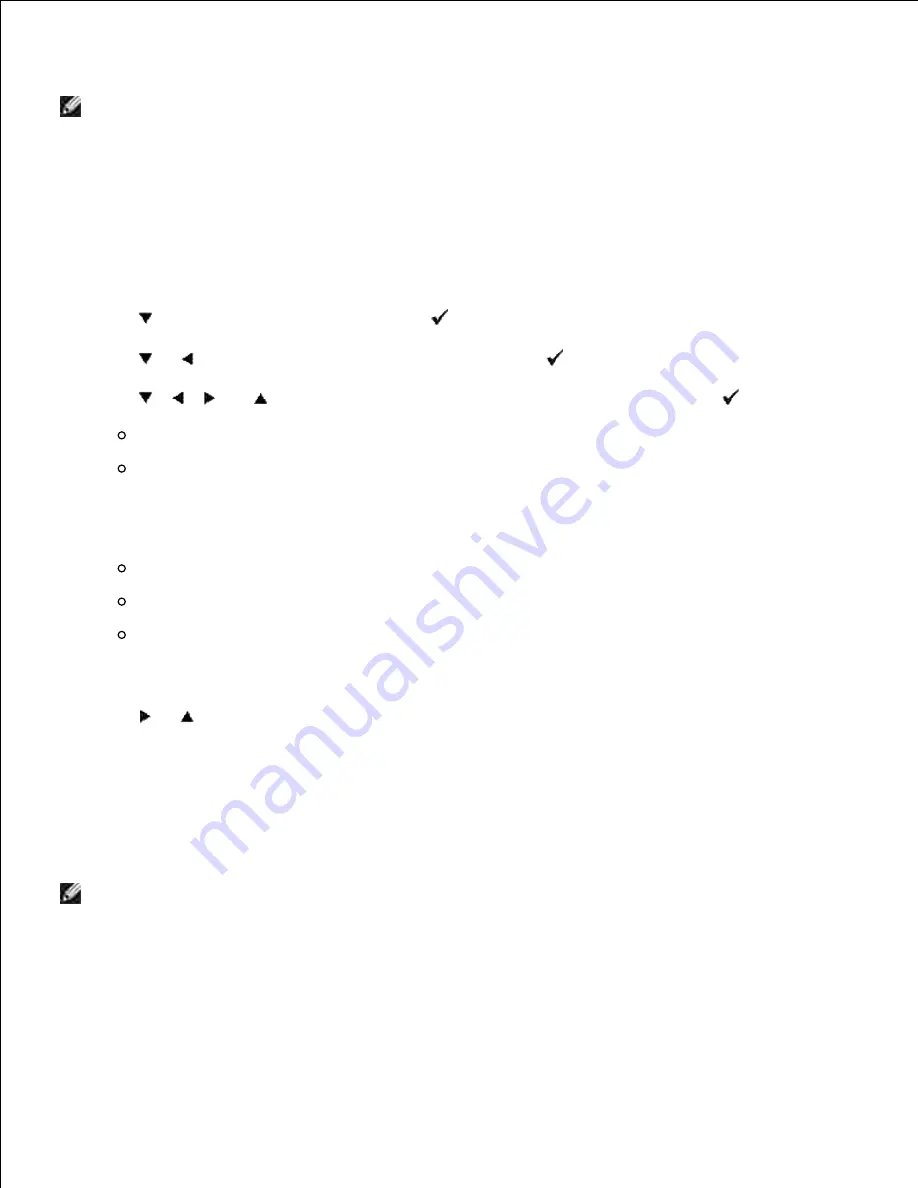
This asterisk indicates the factory default menu setting. These settings are the original system settings.
NOTE:
Factory defaults may vary for different countries.
When you select a new setting from the operator panel, an asterisk appears next to the setting to identify it
as the current user default menu setting.
These settings are active until new ones are selected or the factory defaults are restored.
To select a new value as a setting:
Press
until
>SETUP
appears, and then press
.
1.
Press
or
until the desired menu appears, and then press
.
2.
Press
,
,
, or
until the desired menu or menu item appears, and then press
.
If the selection is a menu, the menu is opened and the first system setting in the menu appears.
If the selection is a menu item, the default menu setting for the menu item appears. (The current
user default menu setting has an asterisk (*) beside it.)
3.
Each menu item has a list of values for the menu item. A value can be:
A phrase or word to describe a setting
A numerical value that can be changed
An On or Off setting
Press
or
to scroll until the desired value appears.
4.
Press
Back
to return to the previous menu.
To continue setting other items, select the desired menu. To quit setting new values, press
Cancel
.
5.
Driver settings may override changes previously made and may require you to change the operator panel
defaults.
NOTE:
To adjust the density to make the scanned copy lighter or darker than the original.
Using the Dell Printer Configuration Web Tool to Change
System Settings
If your multifunction printer is connected to the network, you can change the operator panel settings from
Summary of Contents for 3115CN
Page 88: ......
Page 98: ......
Page 190: ......
Page 269: ...5 Press until Disable appears and then press 6 ...
Page 309: ......
Page 391: ...Remove the jammed paper and close the transfer belt unit 4 Close the front cover 5 ...
Page 465: ...Lower the chute gate to its horizontal position 4 Close the front cover 5 ...
Page 490: ...Lower the chute gate to its horizontal position 4 Close the front cover 5 ...
Page 511: ...Close the transfer belt unit by pulling it down 5 Close the front cover 6 ...
Page 518: ...Close the control board cover and turn the screw clockwise 6 ...






























