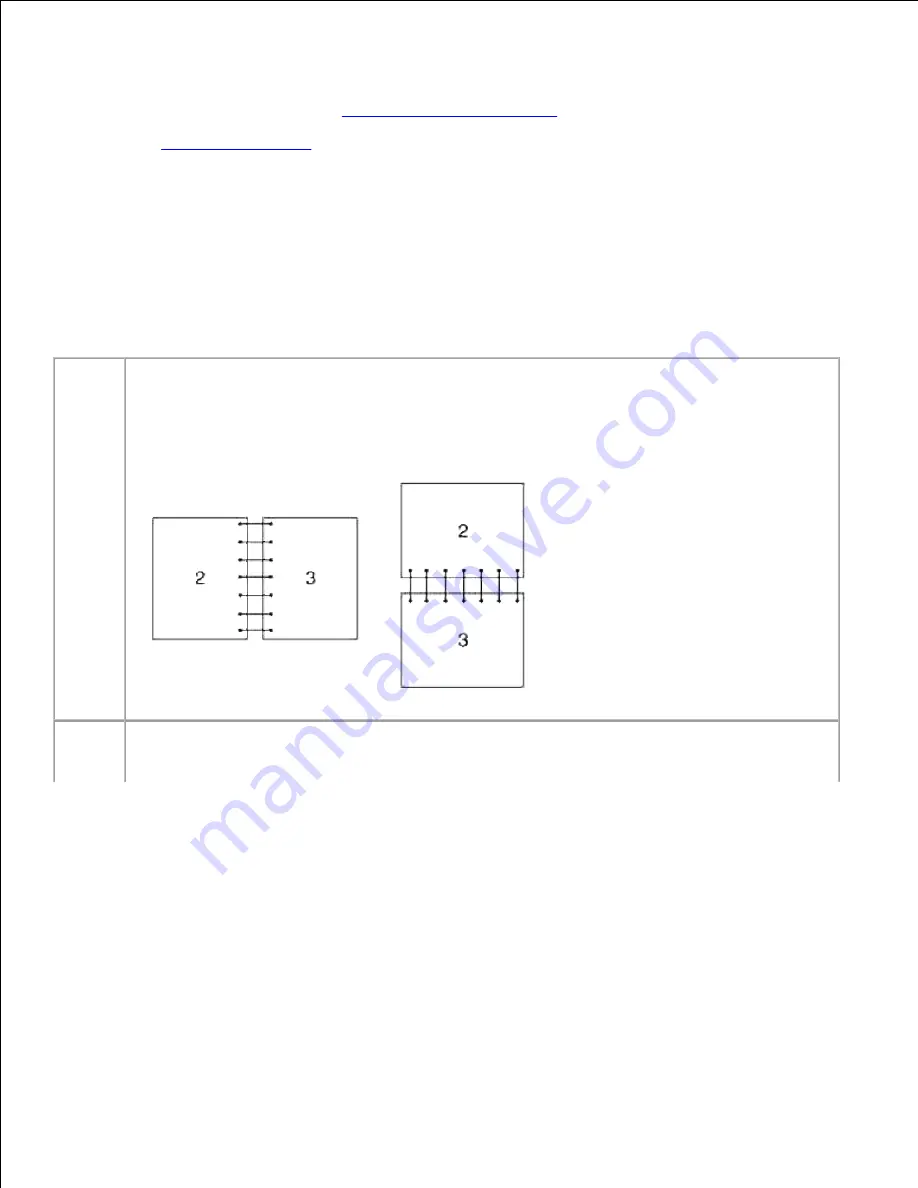
Duplex printing (or two-sided printing) allows you to print on both sides of a sheet of paper. For sizes that
are acceptable for duplex printing, see "
Print Media Sizes and Support
." Duplex printing is only available
when the optional duplexer is installed on the multifunction printer. For information on how to install the
duplexer, see "
Installing a Duplexer
."
Using Booklet Print
To use booklet print, you must select either
Flip on Short Edge
or
Flip on Long Edge
from the
Duplex
menu in the printer properties dialog box and then select
Booklet Creation
in the
Booklet/Poster/Mixed
Document
dialog box displayed by clicking the
Booklet/Poster/Mixed Document
button. From the
Duplex
menu, you can define the way 2-sided print pages are bound, and how the printing on the back of
the sheet (even-numbered pages) is oriented in relation to the printing on the front (odd-numbered pages).
Flip on
Long
Edge
Assumes binding along the long edge of the page (left edge for portrait orientation and top edge
for landscape orientation). The following illustration shows long-edge binding for portrait and
landscape pages:
Flip on
Short
Edge
Assumes binding along the short edge of the page (top edge for portrait orientation and left edge
for landscape orientation). The following illustration shows short-edge binding for portrait and
landscape pages:
Summary of Contents for 3115CN
Page 88: ......
Page 98: ......
Page 190: ......
Page 269: ...5 Press until Disable appears and then press 6 ...
Page 309: ......
Page 391: ...Remove the jammed paper and close the transfer belt unit 4 Close the front cover 5 ...
Page 465: ...Lower the chute gate to its horizontal position 4 Close the front cover 5 ...
Page 490: ...Lower the chute gate to its horizontal position 4 Close the front cover 5 ...
Page 511: ...Close the transfer belt unit by pulling it down 5 Close the front cover 6 ...
Page 518: ...Close the control board cover and turn the screw clockwise 6 ...






























