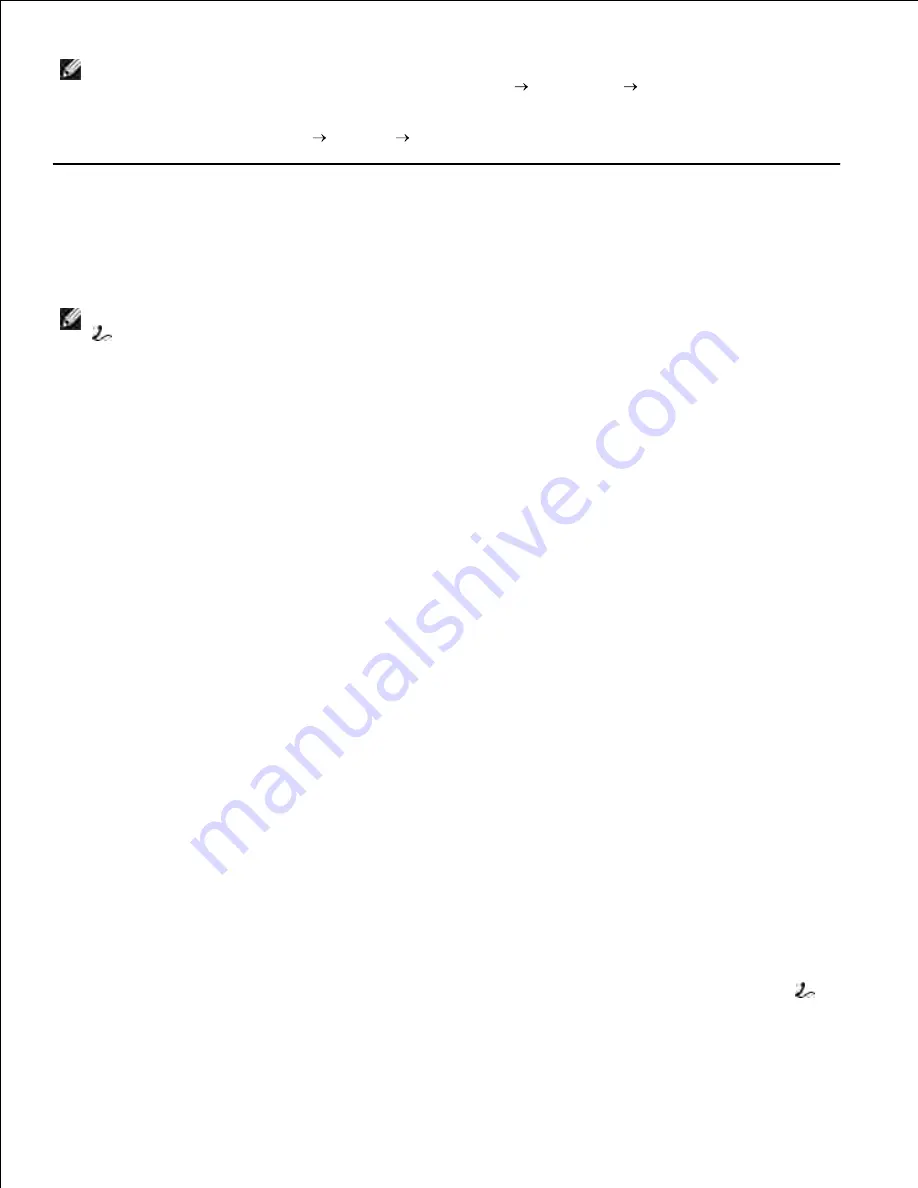
NOTE:
Enter the password in the Password field in the Authorization area before sending a fax from
the Dell MFP Laser 3115cn Fax if the Scan/Fax Set (
Setup
Admin menu
Secure Settings
)
settings on the Dell Multifunction Color Laser Printer 3115cn have been set. If you do not enter the
correct password, the fax will not be sent. You can check whether or not the fax was correctly sent on
the Job History Report (
Setup
Reports
Job History
).
Receiving a Fax
About Receiving Modes
NOTE:
To use the TEL/FAX or Ans/Fax mode, attach an answering machine to the Phone connector (
) on the back of your multifunction printer.
When the memory is full, the fax is received in the TEL mode.
Loading Paper for Receiving Faxes
The instructions for loading paper in the paper tray are the same whether you are printing, faxing, or
copying, except that faxes can only be printed on Letter-, A4-, or Legal-sized paper. For details about
loading paper, see "Loading Print Media ". For details about setting the paper type and size in the tray, see
"Print Media Guidelines ".
Receiving Automatically in the Fax Mode
Your multifunction printer is preset to the fax mode at the factory.
When you receive a fax, the multifunction printer answers the call on a specified number of rings and
automatically receives the fax.
To change the number of rings, see "Available Fax Settings Options ".
If you want to adjust the ringer volume, see "Setting Sounds ".
Receiving Manually in the Tel Mode
You can receive a fax by picking up the handset of the external telephone and then pressing the remote
receive code (see "Available Fax Settings Options "), or by setting OnHook to On (you can hear voice or fax
tones from the remote machine) and then pressing
Start
.
The multifunction printer begins receiving a fax and returns to the standby mode when the reception is
completed.
Receiving Automatically in the TEL/FAX or Ans/FAX Mode
To use the TEL/FAX or Ans/Fax mode, you must attach an answering machine to the Phone connector (
)
on the back of your multifunction printer.
Summary of Contents for 3115CN
Page 88: ......
Page 98: ......
Page 190: ......
Page 269: ...5 Press until Disable appears and then press 6 ...
Page 309: ......
Page 391: ...Remove the jammed paper and close the transfer belt unit 4 Close the front cover 5 ...
Page 465: ...Lower the chute gate to its horizontal position 4 Close the front cover 5 ...
Page 490: ...Lower the chute gate to its horizontal position 4 Close the front cover 5 ...
Page 511: ...Close the transfer belt unit by pulling it down 5 Close the front cover 6 ...
Page 518: ...Close the control board cover and turn the screw clockwise 6 ...
















































