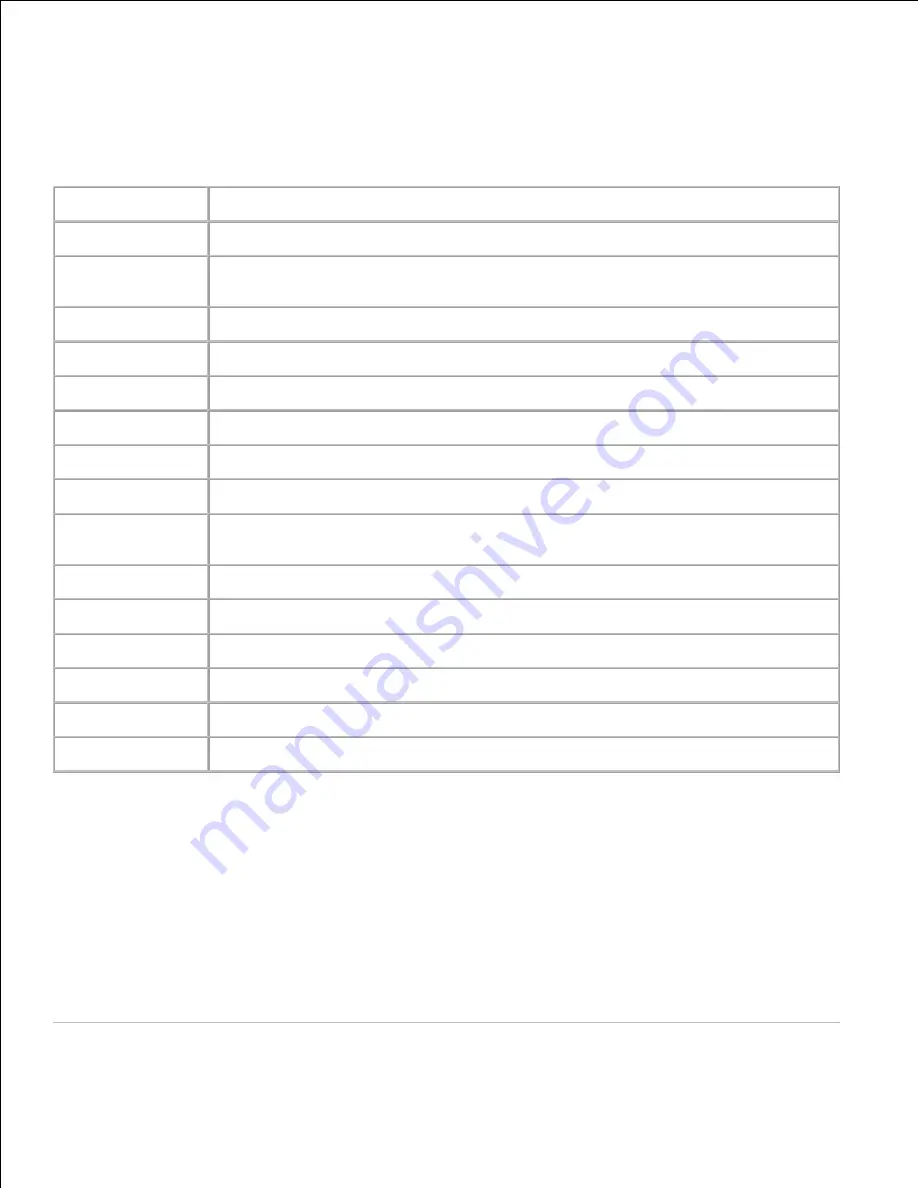
Reports
Purpose:
To print various types of reports and lists.
Values:
System Settings
Click the
Start
button to print the system settings page.
Panel Settings
Click the
Start
button to print the panel settings page.
PCL Fonts List
Click the
Start
button to print the PCL (Hewlett-Packard Printer Control Language)
fonts list.
PCL Macro List
Click the
Start
button to print the PCL Macro list.
Job History
Click the
Start
button to print the job history report.
Error History
Click the
Start
button to print the error history report.
PS Fonts List
Click the
Start
button to print the PS fonts list.
Print Meter
Click the Start button to print the print volume report.
Color Test Page
Click the
Start
button to print the color test page.
Stored
Documents
Click the
Start
button to print the stored documents list.
This item is only available when the Ram disk is set to on.
Speed Dial
Click the
Start
button to print the Speed Dial report.
Protocol Monitor
Click the
Start
button to print the Protocol Monitor report.
Address Book
Click the
Start
button to print the
Address Book
report.
Server Address
Click the
Start
button to print the server address report.
Fax Activity
Click the
Start
button to print the fax activity report.
Fax Pending
Click the
Start
button to print the pending faxes report.
Printer Settings
The
Printer Settings
tab includes
System Settings
,
Parallel Settings
,
Network Settings,
USB
Settings
,
PCL Settings
,
PS Settings
, and
Secure Settings
pages.
System Settings
Purpose:
To configure the basic printer settings.
Values:
Summary of Contents for 3115CN
Page 88: ......
Page 98: ......
Page 190: ......
Page 269: ...5 Press until Disable appears and then press 6 ...
Page 309: ......
Page 391: ...Remove the jammed paper and close the transfer belt unit 4 Close the front cover 5 ...
Page 465: ...Lower the chute gate to its horizontal position 4 Close the front cover 5 ...
Page 490: ...Lower the chute gate to its horizontal position 4 Close the front cover 5 ...
Page 511: ...Close the transfer belt unit by pulling it down 5 Close the front cover 6 ...
Page 518: ...Close the control board cover and turn the screw clockwise 6 ...






























