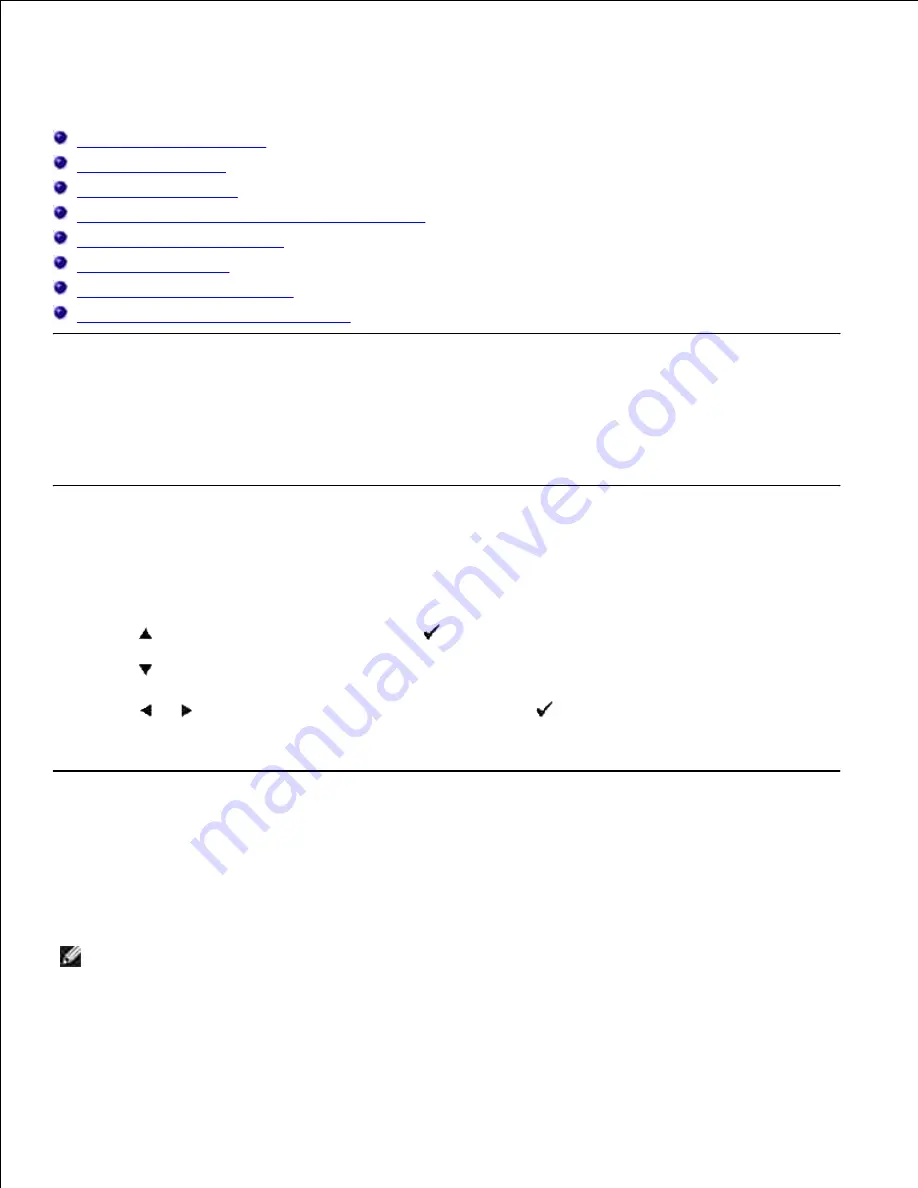
Copying
Loading Paper for Copying
Selecting Paper Tray
Preparing a Document
Making Copies From the Document Feeder Glass
Making Copies From the ADF
Setting Copy Options
Changing the Default Settings
Setting the Power Saver Timer Option
Loading Paper for Copying
The instructions for loading print materials are the same whether you are printing, faxing, or copying. For
further details, see "Print Media Guidelines".
Selecting Paper Tray
After loading the print media for copy output, you have to select the paper tray you will use for the copy job.
Press
until
>COPY
appears, and then press
.
1.
Press
until
Paper Tray
appears.
2.
Press
or
until the desired tray appears, and then press
.
You can select from Tray1, Tray2 (option) and Multipurpose Feeder.
3.
Preparing a Document
You can use the document feeder glass or the Automatic Document Feeder (ADF) to load an original
document for copying, scanning and sending a fax. Using the ADF, you can load up to 50 sheets of 75 g/m2
(20 lb) documents for one job. Using the document feeder glass, you can load one sheet at a time.
NOTE:
To get the best scan quality, especially for color or gray scale images, use the document
feeder glass instead of the ADF.
When you use the ADF:
Summary of Contents for 3115CN
Page 88: ......
Page 98: ......
Page 190: ......
Page 269: ...5 Press until Disable appears and then press 6 ...
Page 309: ......
Page 391: ...Remove the jammed paper and close the transfer belt unit 4 Close the front cover 5 ...
Page 465: ...Lower the chute gate to its horizontal position 4 Close the front cover 5 ...
Page 490: ...Lower the chute gate to its horizontal position 4 Close the front cover 5 ...
Page 511: ...Close the transfer belt unit by pulling it down 5 Close the front cover 6 ...
Page 518: ...Close the control board cover and turn the screw clockwise 6 ...






























