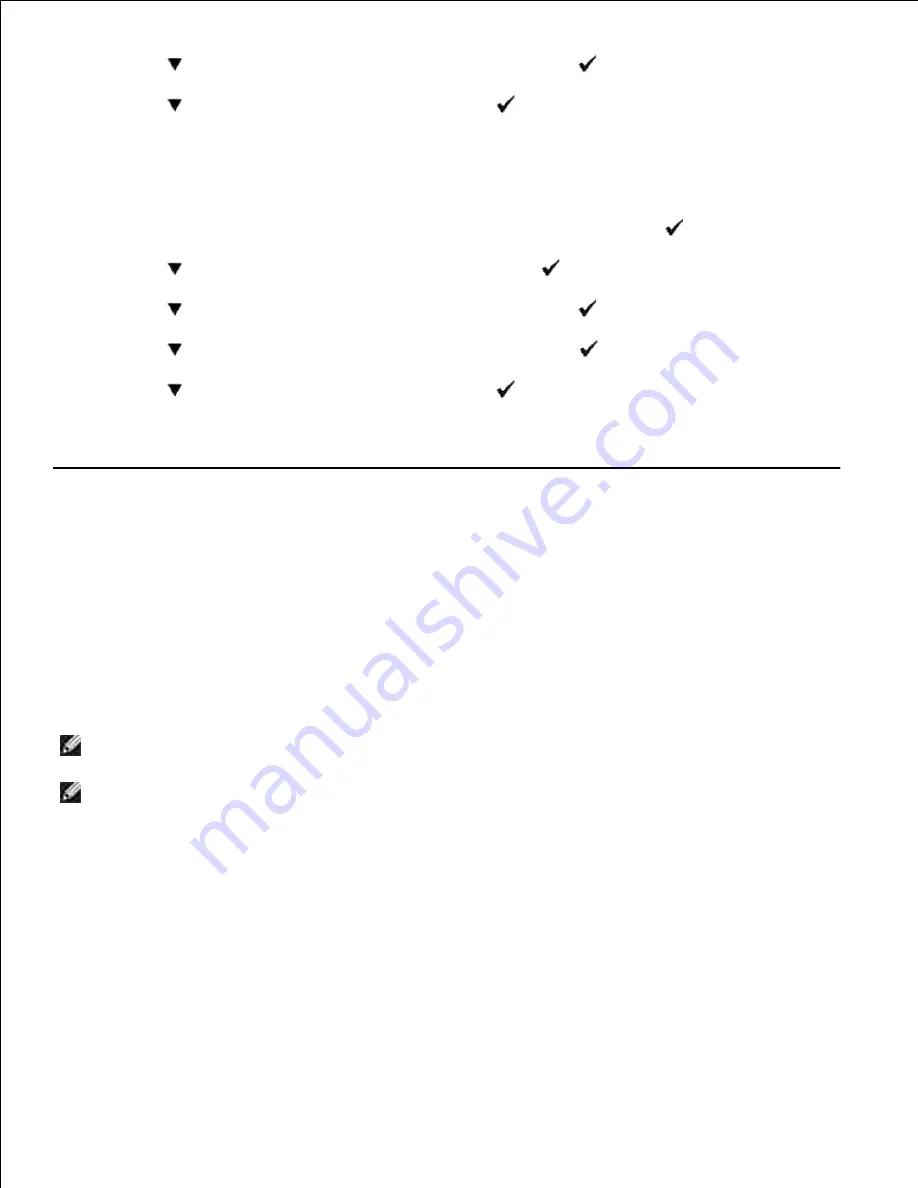
2.
3.
Press the
button until
G3M TX Coding
appears, then press the
button.
4.
Press the
button until
MMR
appears, then press the
button to enable MMR encoding, select
MR
to enable MR encoding, or select
MH
to enable MH encoding.
5.
You can change the modem receive encoding with the following instructions.
When the printer is in
Customer Mode
, select
Fax/Scanner Diag
and press
button.
1.
Press the
button until
Parameter
appears, then press the
button.
2.
Press the
button until
FAX Parameter
appears, then press the
button.
3.
Press the
button until
G3M RX Coding
appears, then press the
button.
4.
Press the
button until
MMR
appears, then press the
button to enable MMR encoding, select
MR
to enable MR encoding, or select
MH
to enable MH encoding.
5.
Sending a Fax
You can fax data from you multifunction printer. Also you can directly fax data transferred from the
computer running Windows.
Loading an Original Document
You can use the ADF or the document feeder glass to load an original document for faxing. Using the ADF,
you can load up to 50 sheets of 75 g/m2 (20 lb) paper at a time. Using the document feeder glass, you can
load one sheet at a time.
NOTE:
Ensure that no document is in the ADF. If any document is detected in the ADF, it has priority
over the document on the document feeder glass.
NOTE:
To get the best scan quality, especially for gray scale images, use the document feeder glass
instead of the ADF.
To fax a document using the Automatic Document Feeder (ADF):
Place the document(s) face up on the ADF with the top edge of the documents in first. Then adjust the
document guides to the correct document size.
1.
Summary of Contents for 3115CN
Page 88: ......
Page 98: ......
Page 190: ......
Page 269: ...5 Press until Disable appears and then press 6 ...
Page 309: ......
Page 391: ...Remove the jammed paper and close the transfer belt unit 4 Close the front cover 5 ...
Page 465: ...Lower the chute gate to its horizontal position 4 Close the front cover 5 ...
Page 490: ...Lower the chute gate to its horizontal position 4 Close the front cover 5 ...
Page 511: ...Close the transfer belt unit by pulling it down 5 Close the front cover 6 ...
Page 518: ...Close the control board cover and turn the screw clockwise 6 ...






























