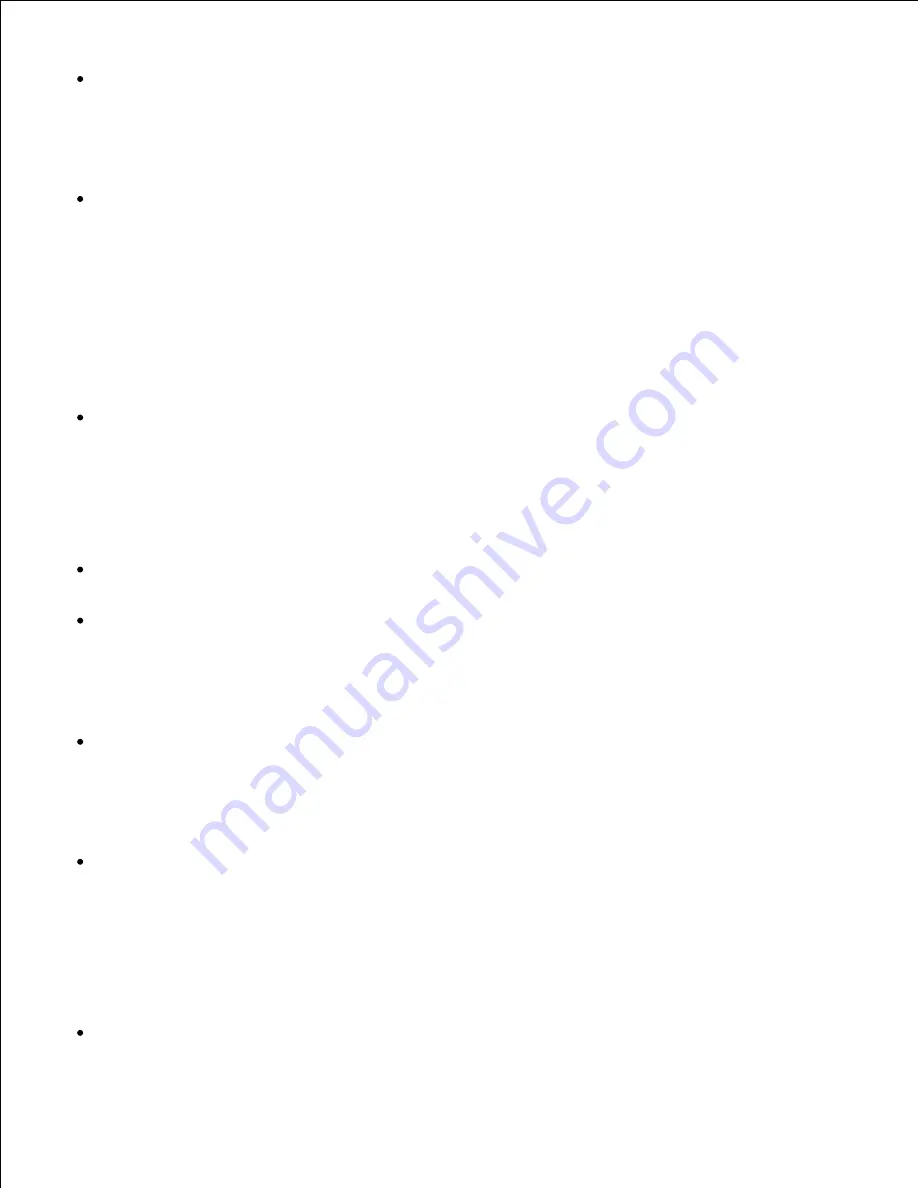
If the print position option (
-l
left bottom) specifies a point beyond the printable area of the
multifunction printer, data beyond the printable area will not be printed.
Using tiff2ps2 (Linux/Solaris/HP-UX)
There are four types of supported compression formats.
Huffman compression (CCITT Group 3 transformed Huffman run length encoding)
Fax-CCITT3 compression (facsimile-compatible CCITT Group 3)
PackBits compression
Non-compression
Even if the format is a supported format, the tiff that has multiple images in one file is not supported.
Using xwd2ps2 (Linux/Solaris/ HP-UX)
There are three types of supported compression formats.
The visual class is Static Gray and the pixel is 1 bit.
The visual class is Pseudo Color and the pixel is 4 bits or 8 bit. The image format is Zpixmap.
The visual class is True Color and the pixel is 24 bits. The image format is Zpixmap.
Using dellpsif (Linux)
Use the
-ps
option only when a PostScript file that contains no
%!
at the beginning of the file is used as
the PostScript file. If a normal text file is input, it will not function correctly.
-w
,
-l
option usually correspond to
pw
,
pl
entry of
/etc/printcap
. However, this UNIX filter ignore
pw, pl entry of
/etc/printcap
. So, the option cannot be changed by each page size using
pw
,
pl
entry.
Printing PostScript Files (Linux/Solaris/ HP-UX)
If same options for the PostScript file that contains options, such as paper size, are specified using
dellpsif (Linux) or the
lp
command (Solaris/HP-UX), the specified option will be ignored.
Printing Image Files (Solaris)
To print image files from Solaris the user cannot specify the image file directly with the lp command for
printing. Make use of sunras2ps2, tiff2ps2, xwd2ps2 and convert the file to a PostScript file. Output it
using the
lp
command after the conversion.
% xwd2ps2 file.xwd | lp
The double-sided printing (Linux/Solaris/HP-UX)
The multifunction printer without an optional duplexer is unable to do double-sided printing.
Summary of Contents for 3115CN
Page 88: ......
Page 98: ......
Page 190: ......
Page 269: ...5 Press until Disable appears and then press 6 ...
Page 309: ......
Page 391: ...Remove the jammed paper and close the transfer belt unit 4 Close the front cover 5 ...
Page 465: ...Lower the chute gate to its horizontal position 4 Close the front cover 5 ...
Page 490: ...Lower the chute gate to its horizontal position 4 Close the front cover 5 ...
Page 511: ...Close the transfer belt unit by pulling it down 5 Close the front cover 6 ...
Page 518: ...Close the control board cover and turn the screw clockwise 6 ...
















































