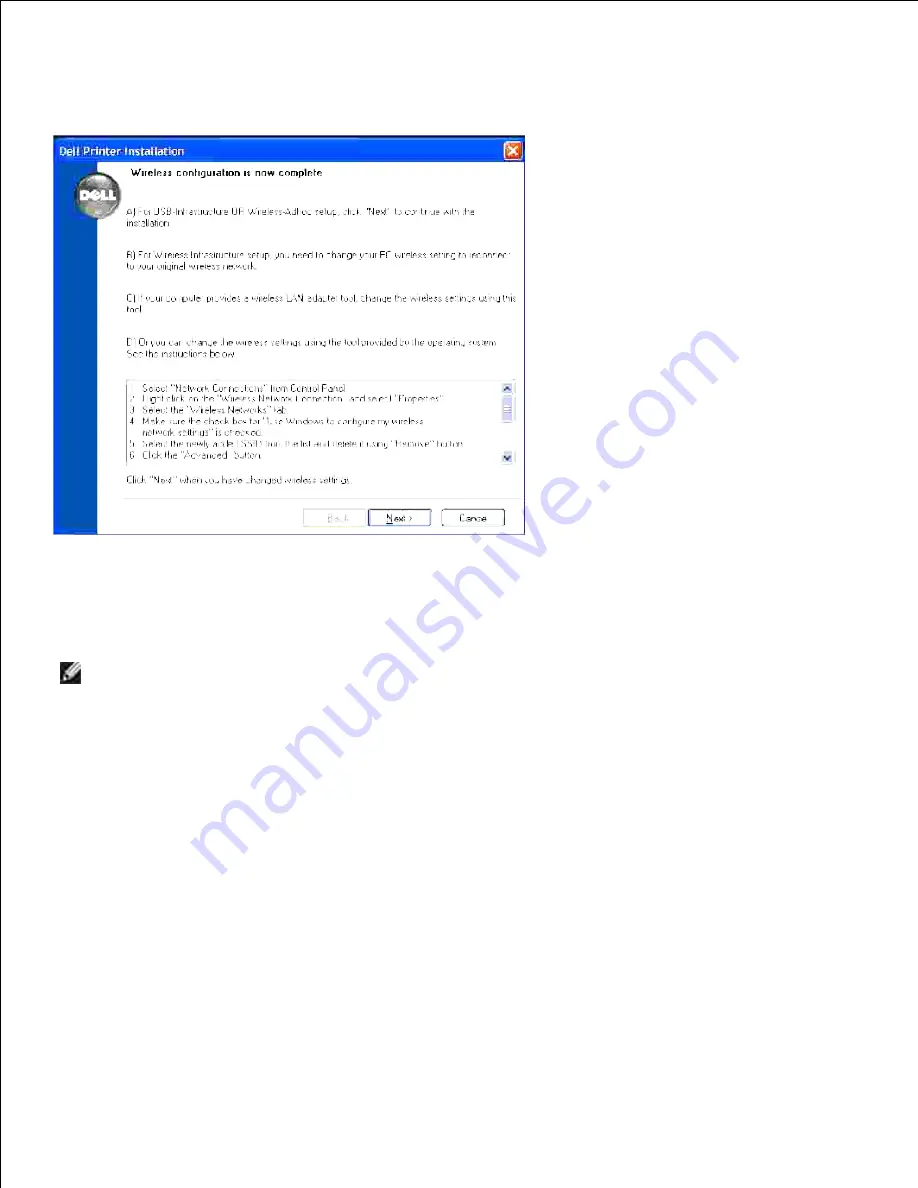
16.
Click
Next
to continue.
17.
You should now see this screen with an IP Address detected for your wireless printer. If you do not see
an IP Address listed next to your printer, click
Update
.
18.
Click
Install
to continue.
19.
NOTE:
If you are unable to locate an IP Address for your printer, check that you have disabled the
Windows Firewall on your computer, and that your computer is properly connected to your wireless
access point or wireless router, and that your USB cable is properly connected to your printer. Click
Cancel
and restart the installation again.
Summary of Contents for 3115CN
Page 88: ......
Page 98: ......
Page 190: ......
Page 269: ...5 Press until Disable appears and then press 6 ...
Page 309: ......
Page 391: ...Remove the jammed paper and close the transfer belt unit 4 Close the front cover 5 ...
Page 465: ...Lower the chute gate to its horizontal position 4 Close the front cover 5 ...
Page 490: ...Lower the chute gate to its horizontal position 4 Close the front cover 5 ...
Page 511: ...Close the transfer belt unit by pulling it down 5 Close the front cover 6 ...
Page 518: ...Close the control board cover and turn the screw clockwise 6 ...






























