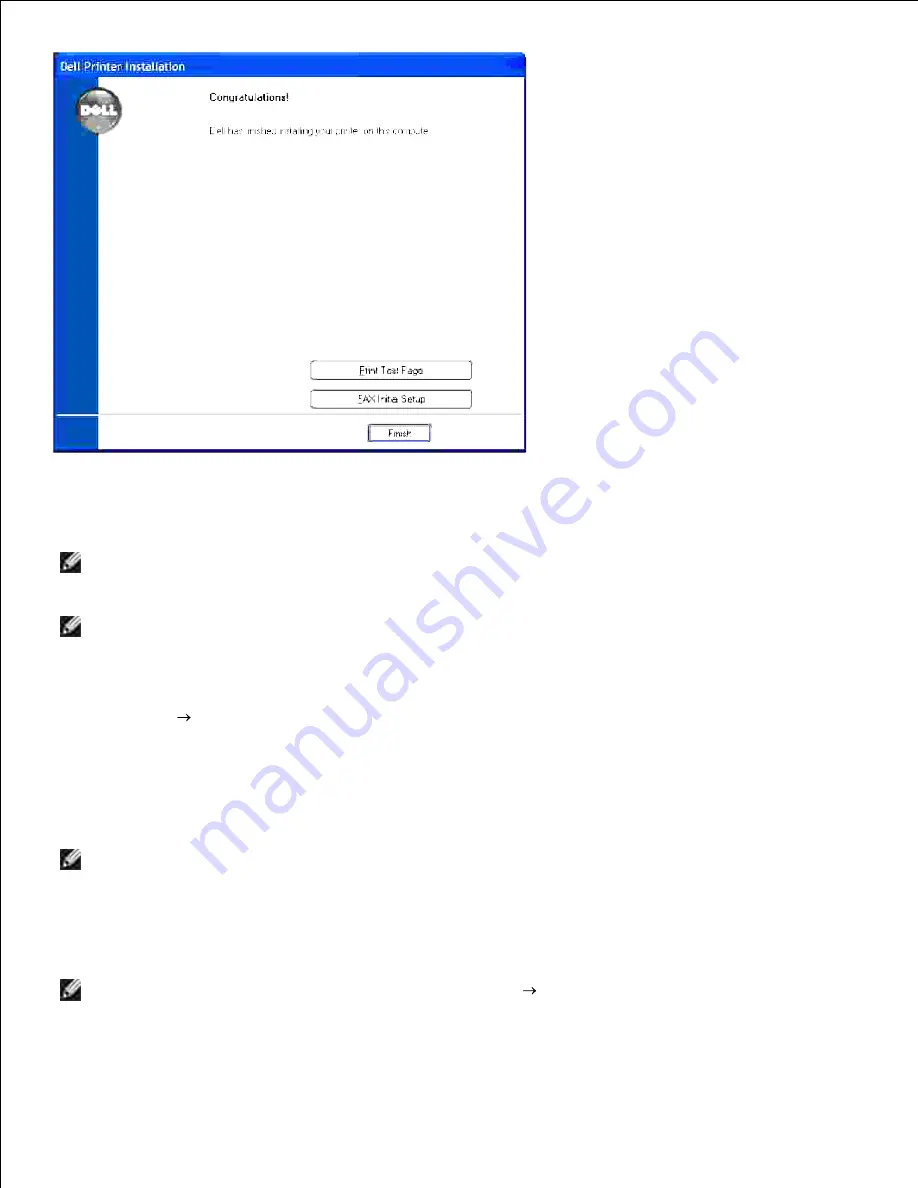
Case 2. Installation of the printer driver on an existing wirelessly
connected Dell Multifunction Color Laser Printer 3115cn
NOTE:
Ensure that your computer is already connected to your wireless router, and that you have the
wireless protocol information about your wireless router before you start the wireless setup. If in
doubt, contact your wireless router distributor.
NOTE:
If you are using Windows XP, Windows Server 2003 (after SP1), Windows Server 2008, or
Windows Vista, you will need to turn off Windows Firewall before you proceed with the installation.
To disable or enable your built-in operating system firewall, perform the following steps:
Click
Start
Help and Support
.
1.
In the
Search
box, type
firewall
and then click the green arrow.
2.
In the
Pick a Task
list, click
Enable or disable Internet Connection Firewall
and then follow the
instructions on the screen.
3.
NOTE:
Dell recommends that you enable your built-in operating system firewall after you install the
printer software. Enabling the built-in operating system firewall after you install the printer software
does not limit the use of your network printer.
Insert the
Drivers and Utilities
CD into the computer.
1.
NOTE:
If the CD does not automatically launch, click
Start
Run
, type
D:\Setup.exe
(where D is
the drive letter of your CD), and then click
OK
.
Summary of Contents for 3115CN
Page 88: ......
Page 98: ......
Page 190: ......
Page 269: ...5 Press until Disable appears and then press 6 ...
Page 309: ......
Page 391: ...Remove the jammed paper and close the transfer belt unit 4 Close the front cover 5 ...
Page 465: ...Lower the chute gate to its horizontal position 4 Close the front cover 5 ...
Page 490: ...Lower the chute gate to its horizontal position 4 Close the front cover 5 ...
Page 511: ...Close the transfer belt unit by pulling it down 5 Close the front cover 6 ...
Page 518: ...Close the control board cover and turn the screw clockwise 6 ...






























