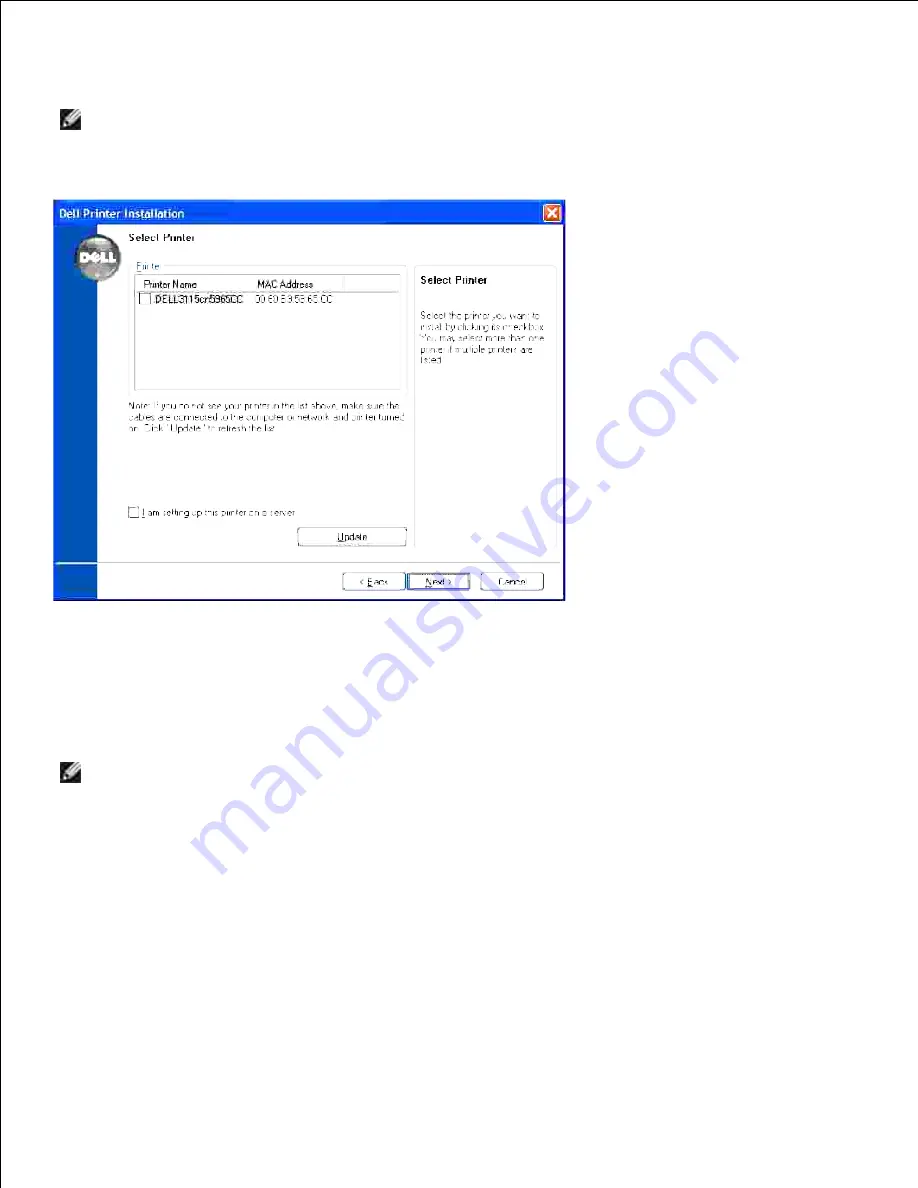
Click on the checkbox next to the printer you want to configure and click
Next
.
7.
NOTE:
If you are unable to see any printer listed, click on
Update
to search for the printer. If you are
still unable to see a printer listed in the
Printer
text box, check your USB connection, ensure that the
wireless adapter is seated correctly and restart the installation again.
Enter the
SSID
used in your wireless router.
8.
Enter the
Security
used in your wireless router.
9.
If you are using
WEP
or
WPA-PSK
security in your wireless router, enter the
Index
,
Protocol
, and
Password
information.
10.
NOTE:
To set WPA2-PSK-AES as security, select WPA-PSK and AES.
Click
Next
when you are done.
11.
Summary of Contents for 3115CN
Page 88: ......
Page 98: ......
Page 190: ......
Page 269: ...5 Press until Disable appears and then press 6 ...
Page 309: ......
Page 391: ...Remove the jammed paper and close the transfer belt unit 4 Close the front cover 5 ...
Page 465: ...Lower the chute gate to its horizontal position 4 Close the front cover 5 ...
Page 490: ...Lower the chute gate to its horizontal position 4 Close the front cover 5 ...
Page 511: ...Close the transfer belt unit by pulling it down 5 Close the front cover 6 ...
Page 518: ...Close the control board cover and turn the screw clockwise 6 ...






























