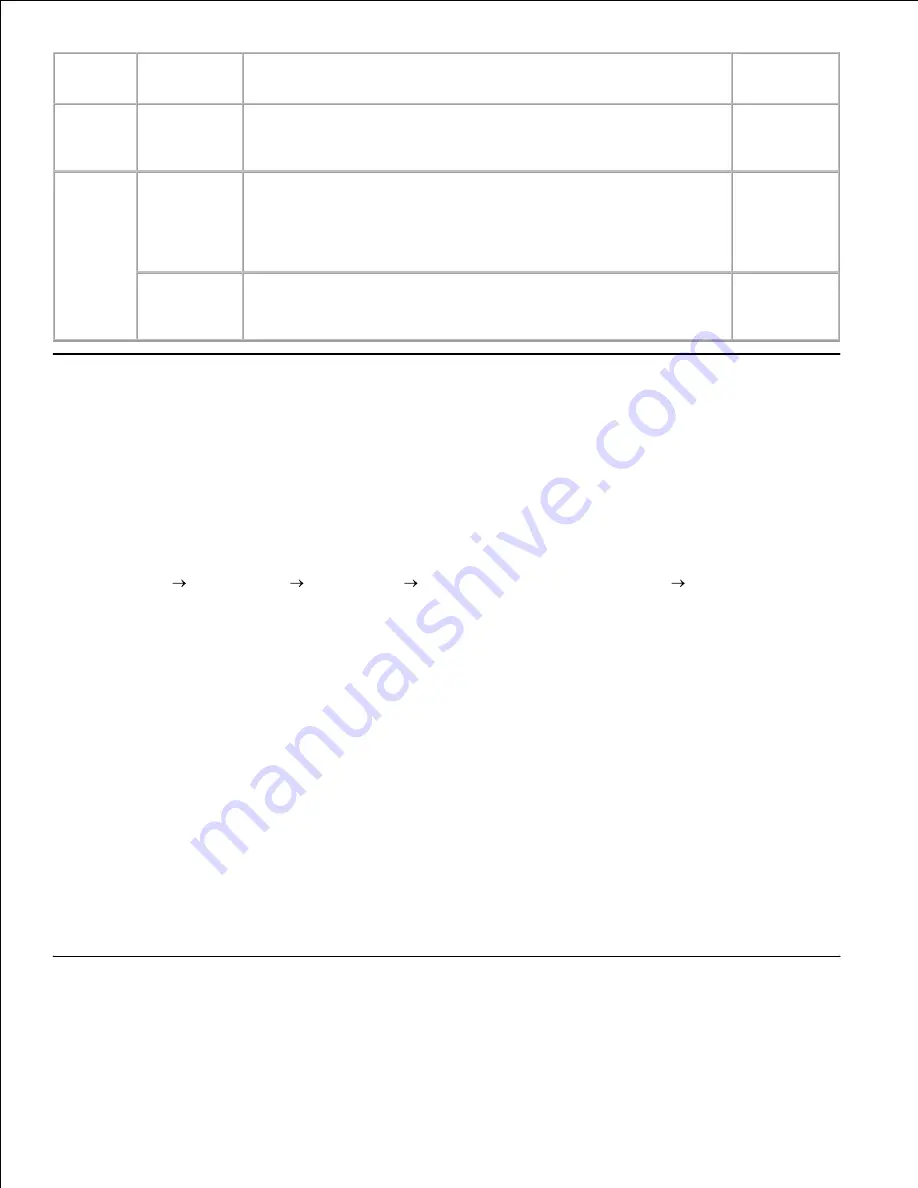
Supply
Setting
Function
For more
information
Print
cartridge
Draft Mode
in the
Advanced
This check box allows the users to select a print mode that uses
less toner. When this feature is used, the image quality will be
lower than when it is not used.
Print
media
Multiple Up
The multifunction printer prints two or more pages on one side of
a sheet. Values for
Multiple Up
are 2 Up, 4 Up, 8 Up, 16 Up, or
32 Up. Combined with the duplex setting,
Multiple Up
allows you
to print up to 64 pages on one sheet of paper. (32 images on the
front and 32 on the back)
Duplex
This allows you to print on both sides of a sheet of paper. Duplex
printing is only available when the optional duplexer is installed
on the multifunction printer.
Ordering Supplies
You can order consumables from Dell on the Internet when using a networked printer. Type the IP address of
your multifunction printer in your Web browser, launch the
Dell Printer Configuration Web Tool
, and click
the
Order Supplies at:
to order toner for your multifunction printer.
You can also order print cartridges by the following method.
Click
Start All Programs
Dell Printers
Additional Color Laser Software Dell Supplies
Management System
.
1.
The
Dell Supplies Management System
window appears.
Select your multifunction printer from the
Select Printer Model
list.
2.
If ordering from the Web:
When you cannot get information from the multifunction printer automatically by two- way
communication, a window that prompts you to type the Service Tag number appears. Type your
Dell printer Service Tag number in the field provided.
Your Service Tag number is located inside the front door of your multifunction printer.
a.
Select an URL from the
Select Reorder URL
list.
b.
Click
Visit Dell printer supplies ordering web site
.
c.
3.
If ordering by phone, call the number that appears under the
By Telephone
heading.
4.
Storing Print Media
Summary of Contents for 3115CN
Page 88: ......
Page 98: ......
Page 190: ......
Page 269: ...5 Press until Disable appears and then press 6 ...
Page 309: ......
Page 391: ...Remove the jammed paper and close the transfer belt unit 4 Close the front cover 5 ...
Page 465: ...Lower the chute gate to its horizontal position 4 Close the front cover 5 ...
Page 490: ...Lower the chute gate to its horizontal position 4 Close the front cover 5 ...
Page 511: ...Close the transfer belt unit by pulling it down 5 Close the front cover 6 ...
Page 518: ...Close the control board cover and turn the screw clockwise 6 ...






























