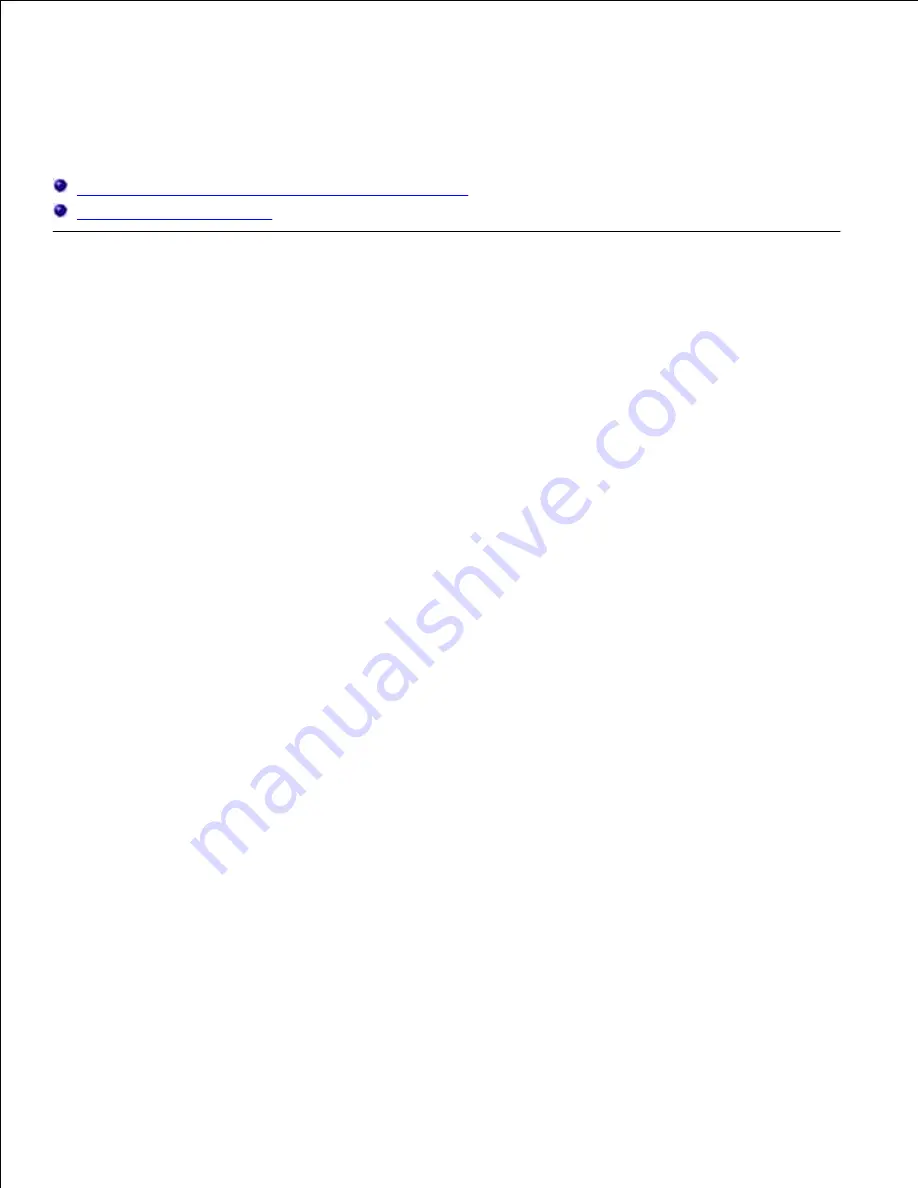
Printing With CUPS (Linux)
This section provides information for printing or setting up the printer driver with CUPS (Common UNIX
Printing System) on Turbolinux 10 Desktop, RedHat ES 3/4 or SUSE 9.2/9.3.
Operation on Turbolinux 10 Desktop or RedHat ES 3/4
Operation on SUSE 9.2/9.3
Operation on Turbolinux 10 Desktop or RedHat ES 3/4
Installing the Printer Driver
Double-click
Dell-MFP-Laser-3115cn-x.x-x.noarch.rpm
in the
Drivers and Utilities
CD.
1.
Type the administrator's password.
2.
Click
Continue
in the
Completed System Preparation
window.
Installation starts. When the installation is complete, the window is automatically closed.
3.
Setting Up the Queue
To execute printing, you must set up the print queue on your workstation.
Start the Web browser. Type
http://localhost:631/
in
Location
, and then press the
Enter
key.
1.
Click
Manage Printers
.
2.
Click
Add Printer
at the bottom of the window.
3.
Type
root
as the user name, and type the administrator's password.
4.
Type the printer's name in the
Name
box in the
Add New Printer
window, and then click
Continue
.
The
Location
and
Description
do not have to be specified.
5.
Select
LPD/LPR Host or Printer
from the
Device
menu, and then click
Continue
.
6.
Type the printer's IP address in
Device URI
.
Format:
lpd://xxx.xxx.xxx.xxx
(printer's IP address)
7.
Select
Dell
from the
Make
menu, and then click
Continue
.
8.
Select
Dell MFP Laser 3115cn...
from the
Model
menu, and then click
Continue
.
The message
Printer xxx has been added successfully.
appears.
9.
The set up is complete.
Summary of Contents for 3115CN
Page 88: ......
Page 98: ......
Page 190: ......
Page 269: ...5 Press until Disable appears and then press 6 ...
Page 309: ......
Page 391: ...Remove the jammed paper and close the transfer belt unit 4 Close the front cover 5 ...
Page 465: ...Lower the chute gate to its horizontal position 4 Close the front cover 5 ...
Page 490: ...Lower the chute gate to its horizontal position 4 Close the front cover 5 ...
Page 511: ...Close the transfer belt unit by pulling it down 5 Close the front cover 6 ...
Page 518: ...Close the control board cover and turn the screw clockwise 6 ...





























