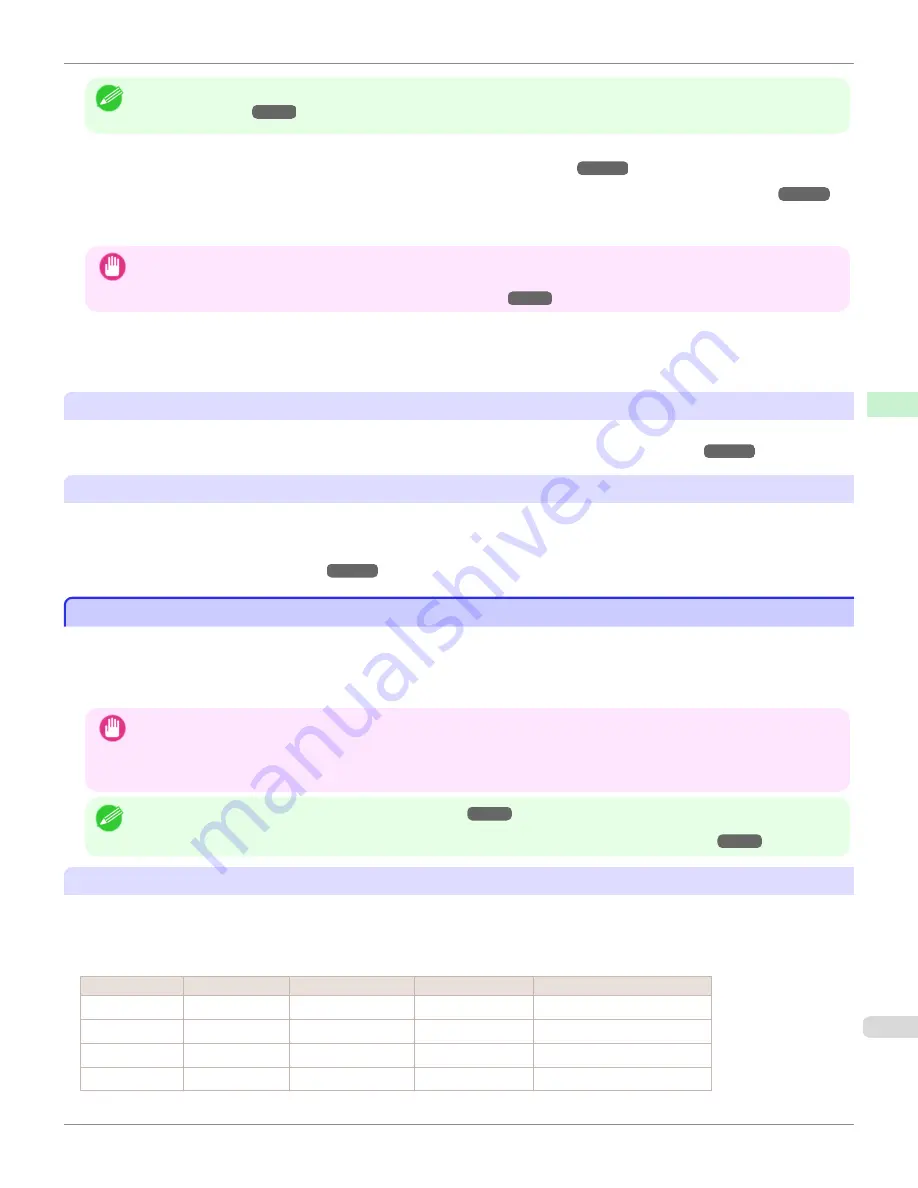
Note
•
Refer to
Paper Reference Guide
for details on genuine Canon paper and feed confirmed paper.
(See "Displaying the Paper
Reference Guide.")
➔
P.501
•
Paper where the size is described in "Paper Sizes"
(See "Paper Sizes.")
➔
P.496
•
Paper where the thickness is described in "Paper Thickness" in "Specifications"
(See "Specifications.")
➔
P.980
•
Paper where bleeding and ink overflow does not occur when printing
•
Paper that does not warp severely when loading the paper or printing
Important
•
If you use paper other than genuine Canon paper and feed confirmed paper, Canon provides absolutely no guarantees re-
garding print quality or paper feed properties. Refer to
Paper Reference Guide
for details on genuine Canon paper and feed
confirmed paper.
(See "Displaying the Paper Reference Guide.")
➔
P.501
After loading the paper in the printer, select the media type in the control panel and printer driver and then perform the
printing. For the media type, you can select easily from existing settings or you can create and use settings for the
paper you are using.
Printing Using Existing Settings
You can print easily by selecting from existing settings provided in the printer control panel and printer driver.
(See
"Printing on Paper Other Than Genuine Paper and feed confirmed Paper Using Existing Settings.")
➔
P.499
Printing Using Additional Settings
You can print by using the
Add Custom Paper
function in the Media Configuration Tool to create settings suitable for
the paper other than genuine paper and feed confirmed paper you are using and adding these settings as a new media
type to the printer control panel and printer driver.
(See "Printing on Paper Other Than Genuine Paper and feed con-
firmed Paper by Adding a Media Type.")
➔
P.500
Printing on Paper Other Than Genuine Paper and feed confirmed Paper Using Existing Settings
Printing on Paper Other Than Genuine Paper and feed confirmed Paper Using Existing Settings
You can easily print on paper other than genuine Canon paper and feed confirmed paper without making complicated
settings by selecting existing settings provided in the printer control panel and printer driver depending on the media
type you are using. The existing settings consist of general-purpose paper settings provided for each media type and
special settings that allow you to select the amount of ink to use.
Important
•
The genuine Canon paper settings provided in the printer control panel and printer driver are optimized for genuine Canon
paper. If these settings are selected for printing on paper other than genuine Canon paper, the ink may bleed or the print-
head may rub against the paper. In order to easily print on paper other than genuine Canon paper and feed confirmed paper,
we recommend that you select one of the following general-purpose paper settings or special settings.
Note
•
For an overview of the media types,
see "Types of Paper."
➔
P.496
•
For details on how to select the media type in the control panel and printer driver,
see "Types of Paper."
➔
P.496
Choosing General-Purpose Paper Settings
Since these settings anticipate a wide variety of paper other than genuine Canon paper and feed confirmed paper,
these settings will make it difficult for bleeding ink and the printhead rubbing to occur. Refer to the following table for
the relationships between the conditions of the paper other than genuine Canon paper and feed confirmed paper and
the media type to select.
Type
Approximate weight Approximate thickness
Printer control panel
Printer driver
Plain Paper
70 g/m²
0.09 mm (0.0035 in.)
Plain Paper
Plain Paper
Coated Paper
90 g/m²
0.13 mm (0.0051 in.)
LW. Coated Paper
Lightweight Coated Paper
Coated Paper
170 g/m²
0.22 mm (0.0087 in.)
HW. Coated Paper Heavyweight Coated Paper
Photo Paper
180 g/m²
0.18 mm (0.0071 in.)
LW. Photo Paper
Lightweight Photo Paper
iPF8400S
Printing on Paper Other Than Genuine Paper and feed confirmed Paper Using Existing Settings
User's Guide
Handling and Use of Paper
Paper
499
Summary of Contents for imagePROGRAF iPF8400S
Page 344: ...iPF8400S User s Guide 344 ...
Page 494: ...iPF8400S User s Guide 494 ...
Page 620: ...iPF8400S User s Guide 620 ...
Page 704: ...iPF8400S User s Guide 704 ...
Page 782: ...iPF8400S User s Guide 782 ...
Page 918: ...iPF8400S User s Guide 918 ...
Page 952: ...iPF8400S User s Guide 952 ...
Page 978: ...iPF8400S User s Guide 978 ...
Page 992: ...WEEE Directive iPF8400S User s Guide Appendix Disposal of the product 992 ...
Page 993: ...iPF8400S WEEE Directive User s Guide Appendix Disposal of the product 993 ...
Page 994: ...WEEE Directive iPF8400S User s Guide Appendix Disposal of the product 994 ...
Page 995: ...iPF8400S WEEE Directive User s Guide Appendix Disposal of the product 995 ...
Page 996: ...WEEE Directive iPF8400S User s Guide Appendix Disposal of the product 996 ...
Page 997: ...iPF8400S WEEE Directive User s Guide Appendix Disposal of the product 997 ...
Page 998: ...WEEE Directive iPF8400S User s Guide Appendix Disposal of the product 998 ...
Page 999: ...iPF8400S WEEE Directive User s Guide Appendix Disposal of the product 999 ...
Page 1000: ...iPF8400S User s Guide 1000 ...
Page 1003: ...1003 ...
















































