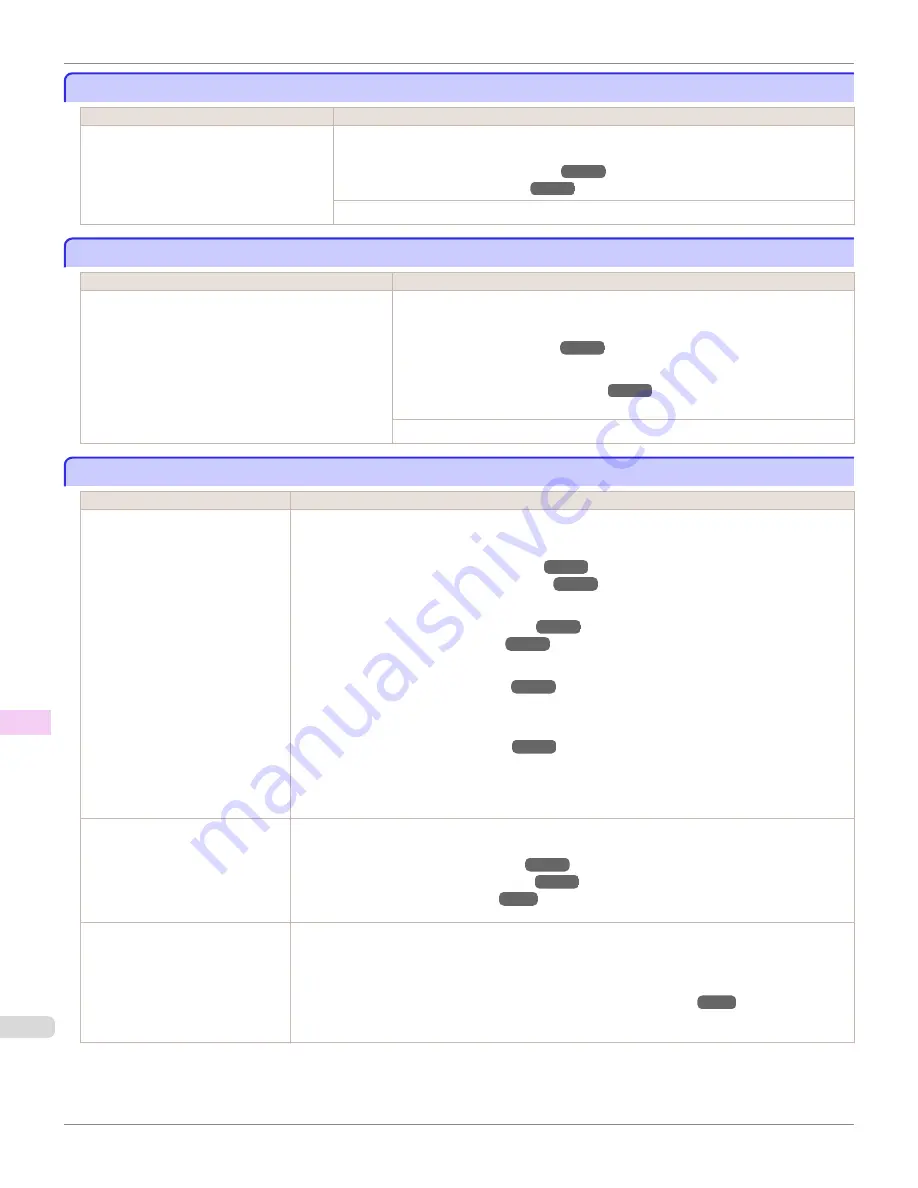
Roll printing is selected.
Roll printing is selected.
Cause
Corrective Action
You have attempted to print on a roll, but no
roll is loaded.
Press
▲
or
▼
to select "
Load Roll Paper
", and then press the
OK
button. Load the roll, and
then print.
(See "Attaching the Roll Holder to Rolls.")
➔
P.507
(See "Loading Rolls in the Printer.")
➔
P.510
Press
▲
or
▼
and select
Stop Printing
or press the
Stop
button to stop printing.
Roll printing is selected, but sheets are loaded.
Roll printing is selected, but sheets are loaded.
Cause
Corrective Action
A print job for rolls was received when a sheet is loa-
ded.
Follow these steps to load and print on a roll.
1.
Press
▲
or
▼
to select
Eject Paper
, press the
OK
button, and remove the sheet.
(See "Removing Sheets.")
➔
P.539
2.
Load a new roll.
(See "Loading Rolls in the Printer.")
➔
P.510
The printer now starts printing the print job.
Press
▲
or
▼
to select
Stop Printing
, and then press the
OK
button.
The roll is empty.
The roll is empty.
Cause
Corrective Action
The roll is empty.
Follow these steps to replace the used roll with a new roll of the same type and size.
1.
Lift the Release Lever and remove the roll.
(See "Removing the Roll from the Printer.")
➔
P.517
(See "Removing the Roll Holder from Rolls.")
➔
P.519
2.
Load the new roll.
(See "Attaching the Roll Holder to Rolls.")
➔
P.507
(See "Loading Rolls in the Printer.")
➔
P.510
3.
If no barcode was printed on the roll, specify the type of paper.
(See "Changing the Type of Paper.")
➔
P.514
4.
When you have selected
ManageRemainRoll
>
On
in the control panel menu and a barcode is not
printed on the roll, also specify the paper length.
(See "Specifying the Paper Length.")
➔
P.516
5.
If "
Not finished printing. Finish printing remaining jobs?
" is shown on the Display Screen, press
the
OK
button.
Printing will resume, starting from the page on which the error occurred.
There is remaining roll paper, but
because it could not be advanced, it
could not be detected.
•
If the trailing edge of the paper is
taped to the roll paper core
The paper was not advanced because the trailing edge is taped to the roll paper core.
Remove the used roll paper and insert a new roll paper.
(See "Removing the Roll from the Printer.")
➔
P.517
(See "Removing the Roll Holder from Rolls.")
➔
P.519
(See "Loading and Printing on Rolls.")
➔
P.22
There is remaining roll paper, but
because it could not be advanced, it
could not be detected.
•
If the unused portion of the roll
paper is heavy and is placing a
burden on the printer
The paper was not advanced because the unused portion of the roll paper is heavy and is placing a
burden on the printer.
It may be helpful to change the printing mode, which will change the paper feed timing.
Choose a higher level of
Print Quality
in the
Advanced Settings
of the printer driver.
(See "Giving Priority to Particular Graphic Elements and Colors for Printing.")
➔
P.59
Roll printing is selected.
iPF8400S
User's Guide
Error Message
Messages regarding paper
960
Summary of Contents for imagePROGRAF iPF8400S
Page 344: ...iPF8400S User s Guide 344 ...
Page 494: ...iPF8400S User s Guide 494 ...
Page 620: ...iPF8400S User s Guide 620 ...
Page 704: ...iPF8400S User s Guide 704 ...
Page 782: ...iPF8400S User s Guide 782 ...
Page 918: ...iPF8400S User s Guide 918 ...
Page 952: ...iPF8400S User s Guide 952 ...
Page 978: ...iPF8400S User s Guide 978 ...
Page 992: ...WEEE Directive iPF8400S User s Guide Appendix Disposal of the product 992 ...
Page 993: ...iPF8400S WEEE Directive User s Guide Appendix Disposal of the product 993 ...
Page 994: ...WEEE Directive iPF8400S User s Guide Appendix Disposal of the product 994 ...
Page 995: ...iPF8400S WEEE Directive User s Guide Appendix Disposal of the product 995 ...
Page 996: ...WEEE Directive iPF8400S User s Guide Appendix Disposal of the product 996 ...
Page 997: ...iPF8400S WEEE Directive User s Guide Appendix Disposal of the product 997 ...
Page 998: ...WEEE Directive iPF8400S User s Guide Appendix Disposal of the product 998 ...
Page 999: ...iPF8400S WEEE Directive User s Guide Appendix Disposal of the product 999 ...
Page 1000: ...iPF8400S User s Guide 1000 ...
Page 1003: ...1003 ...






























