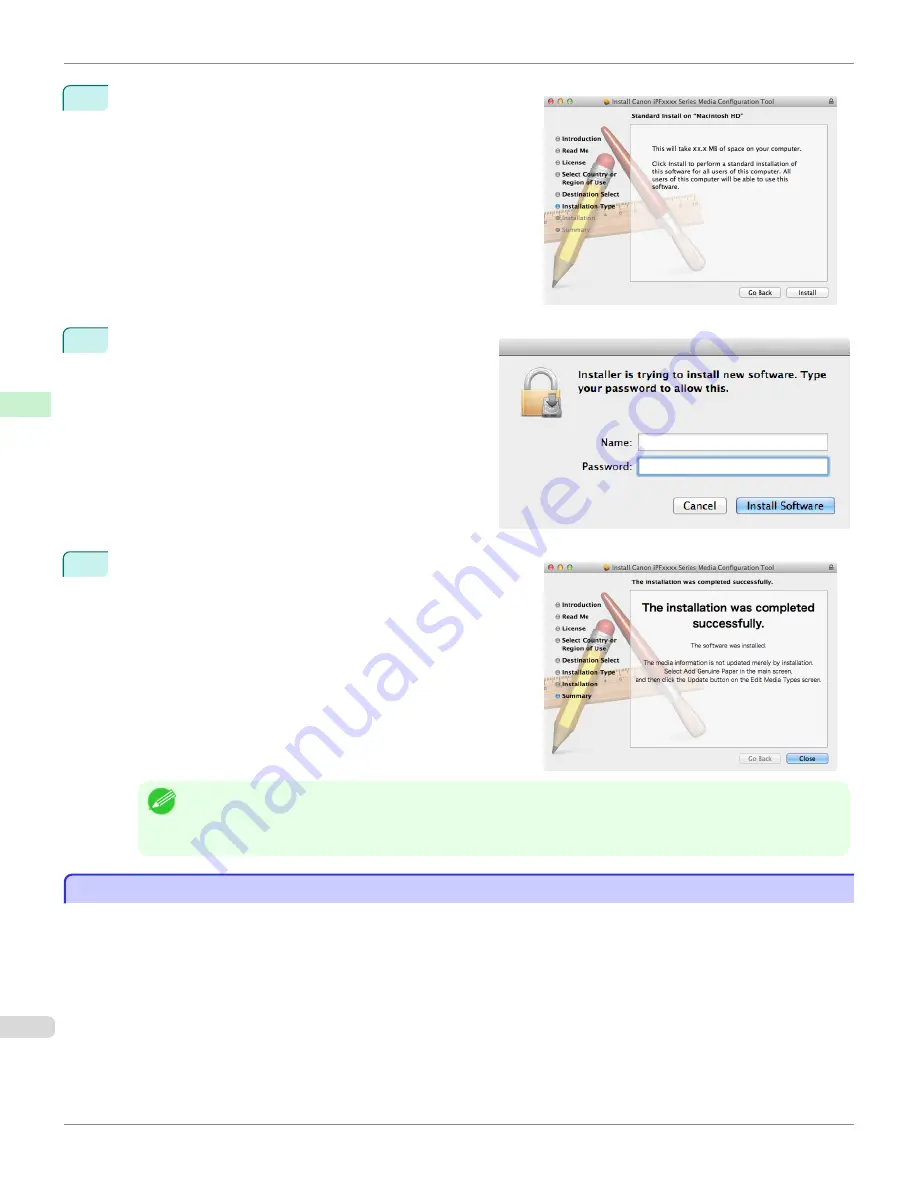
4
Click the
Install
button.
5
Enter an administrator name/password and click the
In-
stall Software
button.
6
Click the
Close
button.
The installation of Media Configuration Tool is complete.
Note
•
When the installation is completed properly, the
Media Configuration Tool
folder is saved in the following folder.
Applications
>
Canon Utilities
>
iPFxxxx Media Configuration Tool
•
The
iPFxxxx
in the folder above will be the printer name in use.
Starting Method
Starting Method
Follow the procedure below to start the Media Configuration Tool.
From the
Applications
menu >
Canon Utilities
>
iPFxxxx Media Configuration Tool
>
MCTxxxx.app
.
Starting Method
iPF8400S
User's Guide
Handling and Use of Paper
Media Configuration Tool (Mac OS)
592
Summary of Contents for imagePROGRAF iPF8400S
Page 344: ...iPF8400S User s Guide 344 ...
Page 494: ...iPF8400S User s Guide 494 ...
Page 620: ...iPF8400S User s Guide 620 ...
Page 704: ...iPF8400S User s Guide 704 ...
Page 782: ...iPF8400S User s Guide 782 ...
Page 918: ...iPF8400S User s Guide 918 ...
Page 952: ...iPF8400S User s Guide 952 ...
Page 978: ...iPF8400S User s Guide 978 ...
Page 992: ...WEEE Directive iPF8400S User s Guide Appendix Disposal of the product 992 ...
Page 993: ...iPF8400S WEEE Directive User s Guide Appendix Disposal of the product 993 ...
Page 994: ...WEEE Directive iPF8400S User s Guide Appendix Disposal of the product 994 ...
Page 995: ...iPF8400S WEEE Directive User s Guide Appendix Disposal of the product 995 ...
Page 996: ...WEEE Directive iPF8400S User s Guide Appendix Disposal of the product 996 ...
Page 997: ...iPF8400S WEEE Directive User s Guide Appendix Disposal of the product 997 ...
Page 998: ...WEEE Directive iPF8400S User s Guide Appendix Disposal of the product 998 ...
Page 999: ...iPF8400S WEEE Directive User s Guide Appendix Disposal of the product 999 ...
Page 1000: ...iPF8400S User s Guide 1000 ...
Page 1003: ...1003 ...






























