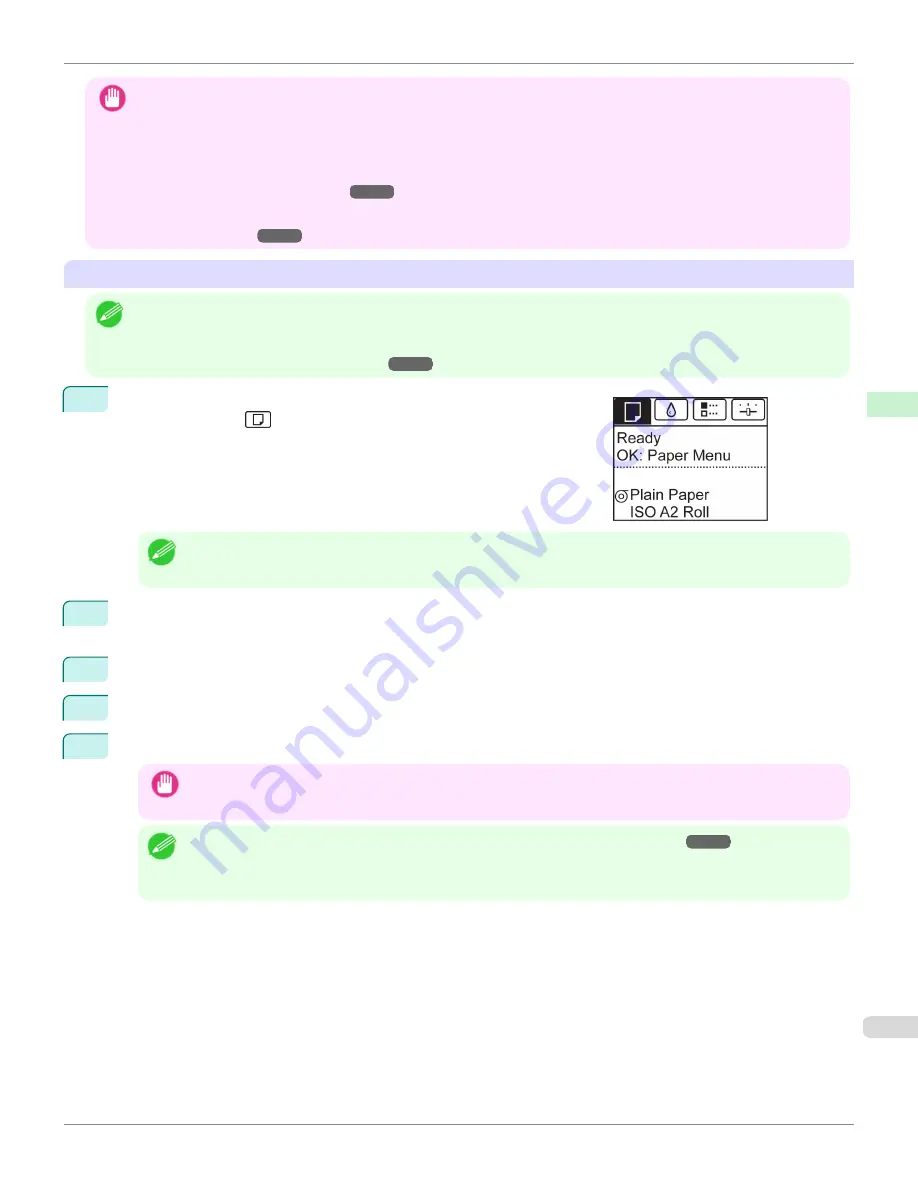
Important
•
For best printing results, the printer fine-tunes the print head height and the feed amount for each type of paper. Be sure to
select the type of paper to use correctly before printing.
•
Because the printer fine-tunes the feed amount for each type of paper, the margins and the size of printed images may vary
depending on the type of paper used. If margins and the size of images are not as you expected, adjust the paper feed
amount.
(See "Adjusting the Feed Amount.")
➔
P.774
•
Rolls and sheets have different printing areas, and sheets having a larger bottom margin than rolls.
(See "Print Area.")
➔
P.981
Changing the Type of Paper
Note
•
When you load a roll, a menu for selection of the type of paper is shown on the Display Screen. Select the type of paper, and
then press the
OK
button.
If no barcode has been printed on the roll and you have set
ManageRemainRoll
to
On
, specify the roll length after the type of
paper.
(See "Specifying the Paper Length.")
➔
P.516
1
On the
Tab Selection screen
of the Control Panel, press
◀
or
▶
to se-
lect the Paper tab (
).
Note
•
If the
Tab Selection screen
is not displayed, press the
Menu
button.
2
Press the
OK
button.
The
Paper Menu
is displayed.
3
Press
▲
or
▼
to select
Chg. Paper Type
, and then press the
OK
button.
4
Press
▲
or
▼
to select the type of paper loaded (
Roll Paper
or
Cut Sheet
), and then press the
OK
button.
5
Press
▲
or
▼
to select the type of paper loaded in the printer, and then press the
OK
button.
Important
•
Be sure to select the correct paper type. If this setting does not match the loaded paper, it may cause feed errors
and affect printing quality.
Note
•
For details on types of paper, see the
Paper Reference Guide
.
(See "Types of Paper.")
➔
P.496
By default, Plain
Paper is selected.
•
If you move the Release Lever, the setting automatically reverts to the previously selected paper.
iPF8400S
Changing the Type of Paper
User's Guide
Handling and Use of Paper
Handling rolls
515
Summary of Contents for imagePROGRAF iPF8400S
Page 344: ...iPF8400S User s Guide 344 ...
Page 494: ...iPF8400S User s Guide 494 ...
Page 620: ...iPF8400S User s Guide 620 ...
Page 704: ...iPF8400S User s Guide 704 ...
Page 782: ...iPF8400S User s Guide 782 ...
Page 918: ...iPF8400S User s Guide 918 ...
Page 952: ...iPF8400S User s Guide 952 ...
Page 978: ...iPF8400S User s Guide 978 ...
Page 992: ...WEEE Directive iPF8400S User s Guide Appendix Disposal of the product 992 ...
Page 993: ...iPF8400S WEEE Directive User s Guide Appendix Disposal of the product 993 ...
Page 994: ...WEEE Directive iPF8400S User s Guide Appendix Disposal of the product 994 ...
Page 995: ...iPF8400S WEEE Directive User s Guide Appendix Disposal of the product 995 ...
Page 996: ...WEEE Directive iPF8400S User s Guide Appendix Disposal of the product 996 ...
Page 997: ...iPF8400S WEEE Directive User s Guide Appendix Disposal of the product 997 ...
Page 998: ...WEEE Directive iPF8400S User s Guide Appendix Disposal of the product 998 ...
Page 999: ...iPF8400S WEEE Directive User s Guide Appendix Disposal of the product 999 ...
Page 1000: ...iPF8400S User s Guide 1000 ...
Page 1003: ...1003 ...






























