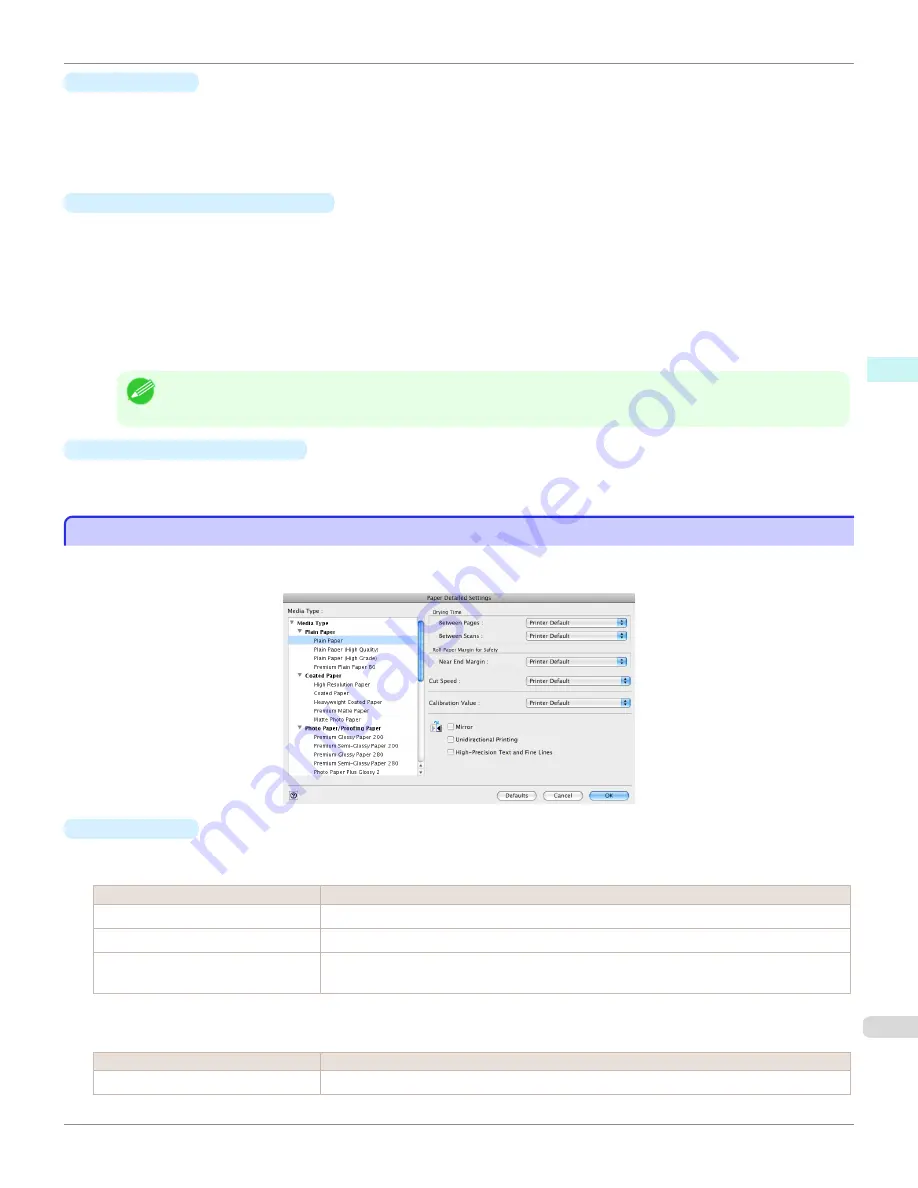
•
Close
button
When this button is clicked, the setting values in the
Adjustment pattern setting
dialog box are saved and the
dialog box is closed. These setting values are applied the next time the Print Plug-In for Photoshop/Digital Photo
Professional is started. Furthermore, if you select the
Update Base Values in the Color Settings Sheet
check
box and click the
Close
button, the setting values for the image enclosed in the blue frame in the preview area
(central image) are applied to the settings in the
Color Settings
sheet (color or monochrome).
•
Print Adjustment Pattern
button
When this button is clicked, printing the adjustment pattern is executed. The
Adjustment pattern setting
dialog
box does not close even after executing the printing.
The adjustment values are printed at the top of each image. If both the
Horizontal Axis
and
Vertical Axis
are
configured, the adjustment value for the
Horizontal Axis
is displayed on the right and the adjustment value for the
Vertical Axis
is displayed on the left.
Each of the setting values for the paper type, print mode, and output profile as well as the adjustment values con-
figured in the
Color Settings
sheet (color or monochrome) are printed at the bottom of the paper. However, the
adjustment values for the
Curves
are not printed.
Note
•
The job name when printing the adjustment pattern is "Original Image Name + Pattern-Print". For example, the print job
name for the image "ABC.jpg" is "ABC_Pattern-Print.jpg".
•
Maximize Dialog Box
button
When this button is clicked, the
Adjustment pattern setting
dialog box is displayed enlarged to cover the entire
display screen.
Paper Detailed Settings Dialog Box
Paper Detailed Settings Dialog Box
This dialog box appears when you click the
Advanced Settings
button on the
Main
Sheet. You can set
Drying Time
and
Roll Paper Margin for Safety
by media type.
•
Drying Time
Between Pages
This sets the wait time for the ink to dry between each completely printed sheet and the output of the sheet.
Setting
Details
Printer Default
The settings of the printer operating panel are applied.
None
The paper is ejected immediately after printing.
30sec.
/
1min.
/
3min.
/
5min.
/
10min.
/
30min.
/
60min.
The sheet is ejected when the specified time after printing has elapsed.
Between Scans
This sets the wait time between line scans during printing.
Setting
Details
Printer Default
The settings of the printer operating panel are applied.
iPF8400S
Paper Detailed Settings Dialog Box
User's Guide
Mac OS Software
Print Plug-In for Photoshop / Digital Photo Professional
453
Summary of Contents for imagePROGRAF iPF8400S
Page 344: ...iPF8400S User s Guide 344 ...
Page 494: ...iPF8400S User s Guide 494 ...
Page 620: ...iPF8400S User s Guide 620 ...
Page 704: ...iPF8400S User s Guide 704 ...
Page 782: ...iPF8400S User s Guide 782 ...
Page 918: ...iPF8400S User s Guide 918 ...
Page 952: ...iPF8400S User s Guide 952 ...
Page 978: ...iPF8400S User s Guide 978 ...
Page 992: ...WEEE Directive iPF8400S User s Guide Appendix Disposal of the product 992 ...
Page 993: ...iPF8400S WEEE Directive User s Guide Appendix Disposal of the product 993 ...
Page 994: ...WEEE Directive iPF8400S User s Guide Appendix Disposal of the product 994 ...
Page 995: ...iPF8400S WEEE Directive User s Guide Appendix Disposal of the product 995 ...
Page 996: ...WEEE Directive iPF8400S User s Guide Appendix Disposal of the product 996 ...
Page 997: ...iPF8400S WEEE Directive User s Guide Appendix Disposal of the product 997 ...
Page 998: ...WEEE Directive iPF8400S User s Guide Appendix Disposal of the product 998 ...
Page 999: ...iPF8400S WEEE Directive User s Guide Appendix Disposal of the product 999 ...
Page 1000: ...iPF8400S User s Guide 1000 ...
Page 1003: ...1003 ...






























