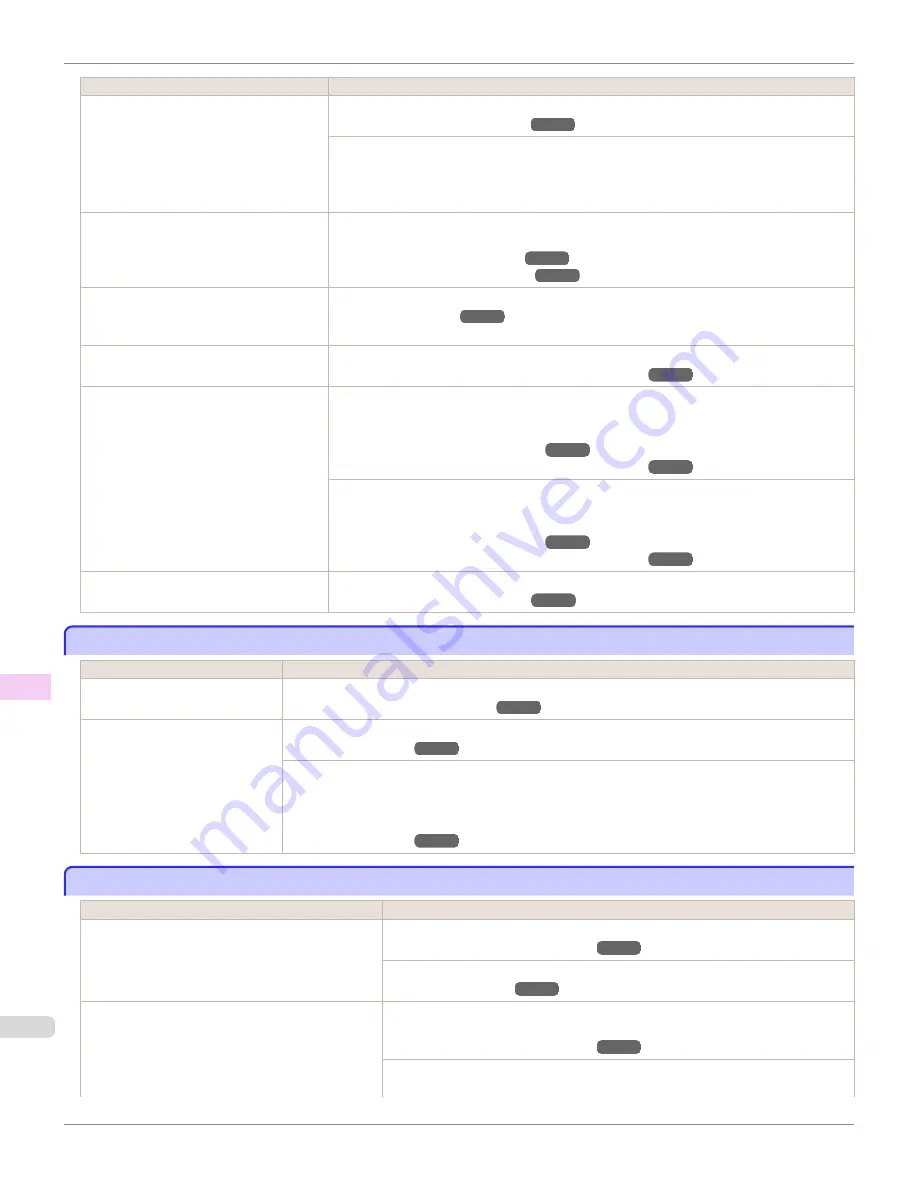
Cause
Corrective Action
The type of paper as specified on the print-
er does not match the type specified in the
printer driver.
Make sure the same type of paper is specified on the printer as in the printer driver.
(See "Changing the Type of Paper.")
➔
P.514
Make sure the same paper type is specified in the printer driver as on the printer.
1.
Press the
Stop
button and stop printing.
2.
Change the type of paper in the printer driver and try printing again.
The paper is wrinkled or warped.
Straighten out the wrinkles or curls and reload the paper. Do not use paper that has been printed
on previously.
(See "Loading Rolls in the Printer.")
➔
P.510
(See "Loading Sheets in the Printer.")
➔
P.533
A cut line is printed because
CutDustRe-
duct.
is
On
in the Control Panel menu to
reduce cutting dust.
If this function is not needed, set
CutDustReduct.
to
Off
in the Control Panel menu.
(See "Menu Settings.")
➔
P.641
The Printhead is set too low in the Control
Panel menu.
In the Control Panel menu, set
Head Height
to
Automatic
.
(See "Troubleshooting Paper Abrasion and Blurry Images.")
➔
P.773
You are printing on heavyweight paper or
paper that curls or wrinkles easily after ab-
sorbing ink.
When printing on
Canon Heavyweight Coated Paper
or other paper-based media, choose a
VacuumStrngth
setting of
Strong
or
Strongest
in the Control Panel menu. If rubbing still oc-
curs, in the Control Panel menu, use a higher
Head Height
setting.
(See "Adjusting the Vacuum Strength.")
➔
P.780
(See "Troubleshooting Paper Abrasion and Blurry Images.")
➔
P.773
When printing on
CAD Tracing Paper
or other film-based media, choose a
VacuumStrngth
setting of
Standard
,
Strong
, or
Strongest
in the Control Panel menu. If rubbing still occurs, in
the Control Panel menu, use a higher
Head Height
setting.
(See "Adjusting the Vacuum Strength.")
➔
P.780
(See "Troubleshooting Paper Abrasion and Blurry Images.")
➔
P.773
The Ejection Guide is soiled.
Clean the Ejection Guide.
(See "Cleaning the Printer Exterior.")
➔
P.907
The surface of the paper is dirty
The surface of the paper is dirty
Cause
Corrective Action
The Paper Retainer is soiled.
Clean the Paper Retainer.
(See "Cleaning Inside the Top Cover.")
➔
P.907
You are using a paper that does
not dry easily.
In the Control Panel menu, set
Roll DryingTime
to at least
1 min.
(See "Menu Settings.")
➔
P.641
When paper that does not dry easily is used for printing, it may curl during printing and touch the Output
Tray.
In this case, in the Control Panel menu, complete the settings for
Dry time
and
Area
in
Scan Wait Time
.
However, note that printing will now take longer.
(See "Menu Settings.")
➔
P.641
The back side of the paper is dirty
The back side of the paper is dirty
Cause
Corrective Action
The Platen has become dirty after borderless printing
or printing on small paper.
Open the Top Cover and clean the Platen.
(See "Cleaning Inside the Top Cover.")
➔
P.907
In the Control Panel menu, set
CarriageScanWdth
to
Fixed
.
(See "Menu Settings.")
➔
P.641
The Platen has become soiled because you have set
Width Detection
to
Off
in the Control Panel menu.
Set
Width Detection
to
On
in the Control Panel menu, and then open the Top Cover
and clean the Platen.
(See "Cleaning Inside the Top Cover.")
➔
P.907
Open the Top Cover and clean the Platen. After this, manually advance the roll onto
the Platen before printing.
The surface of the paper is dirty
iPF8400S
User's Guide
Troubleshooting
Problems with the printing quality
936
Summary of Contents for imagePROGRAF iPF8400S
Page 344: ...iPF8400S User s Guide 344 ...
Page 494: ...iPF8400S User s Guide 494 ...
Page 620: ...iPF8400S User s Guide 620 ...
Page 704: ...iPF8400S User s Guide 704 ...
Page 782: ...iPF8400S User s Guide 782 ...
Page 918: ...iPF8400S User s Guide 918 ...
Page 952: ...iPF8400S User s Guide 952 ...
Page 978: ...iPF8400S User s Guide 978 ...
Page 992: ...WEEE Directive iPF8400S User s Guide Appendix Disposal of the product 992 ...
Page 993: ...iPF8400S WEEE Directive User s Guide Appendix Disposal of the product 993 ...
Page 994: ...WEEE Directive iPF8400S User s Guide Appendix Disposal of the product 994 ...
Page 995: ...iPF8400S WEEE Directive User s Guide Appendix Disposal of the product 995 ...
Page 996: ...WEEE Directive iPF8400S User s Guide Appendix Disposal of the product 996 ...
Page 997: ...iPF8400S WEEE Directive User s Guide Appendix Disposal of the product 997 ...
Page 998: ...WEEE Directive iPF8400S User s Guide Appendix Disposal of the product 998 ...
Page 999: ...iPF8400S WEEE Directive User s Guide Appendix Disposal of the product 999 ...
Page 1000: ...iPF8400S User s Guide 1000 ...
Page 1003: ...1003 ...






























