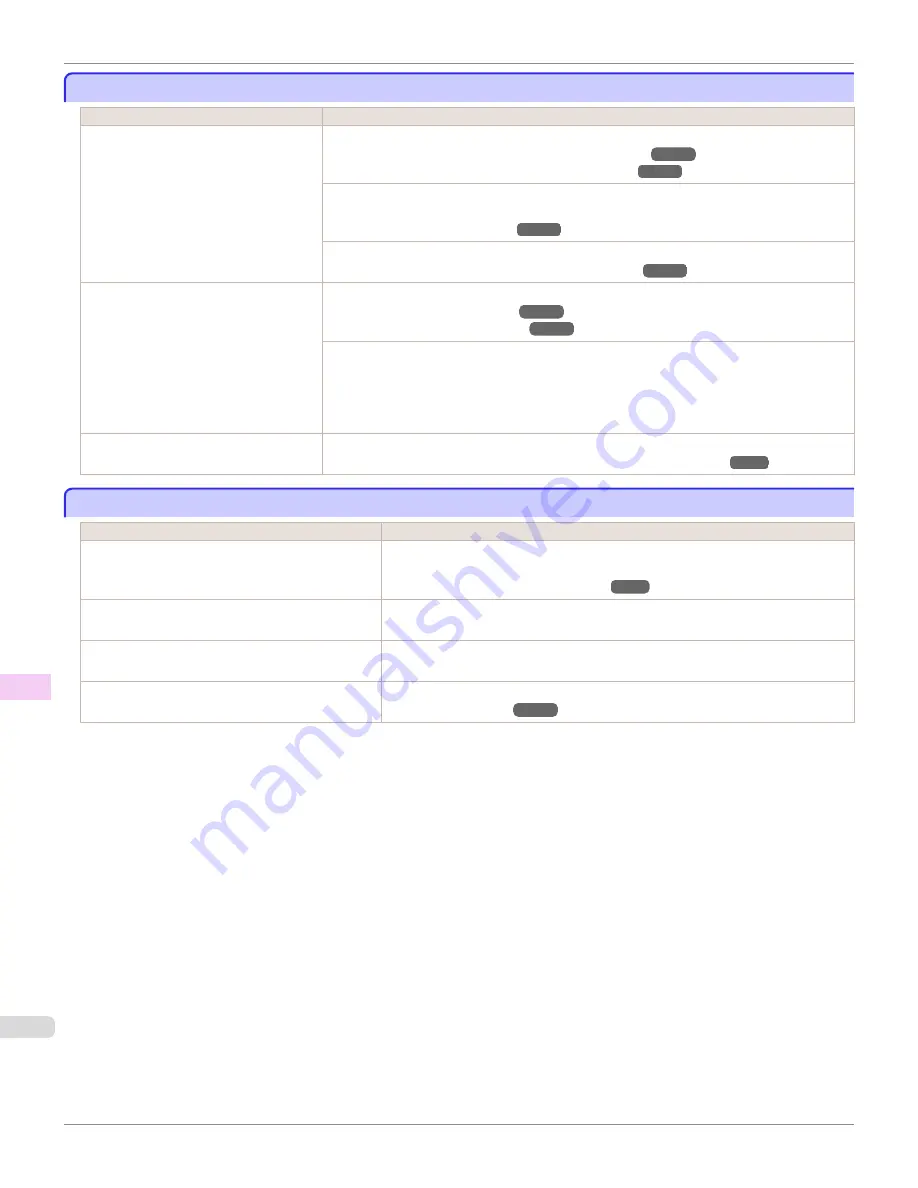
Lines or colors are misaligned
Lines or colors are misaligned
Cause
Corrective Action
The Printhead is not being aligned correct-
ly.
Adjust the Printhead alignment.
(See "Automatic Adjustment to Straighten Lines and Colors.")
➔
P.768
(See "Manual Adjustment to Straighten Lines and Colors.")
➔
P.770
When printing fine lines or text at high precision on glossy or semi-glossy photo or proofing paper,
set the optimal Printhead height before aligning the printhead.
(See "Enhancing Printing Quality.")
➔
P.766
In the Control Panel menu, use a lower
Head Height
setting.
(See "Troubleshooting Paper Abrasion and Blurry Images.")
➔
P.773
The type of paper specified in the printer
driver does not match the type loaded in
the printer.
Load paper of the same type as you have specified in the printer driver.
(See "Loading Rolls in the Printer.")
➔
P.510
(See "Loading Sheets in the Printer.")
➔
P.533
Make sure the same type of paper is specified in the printer driver as you have loaded in the print-
er.
1.
Press the
Stop
button and stop printing.
2.
Change the type of paper in the printer driver and try printing again.
Depending on the type of paper, printed
lines may be noticeably misaligned.
Specify
Proof
in
Print Priority
in the printer driver.
(See "Giving Priority to Particular Graphic Elements and Colors for Printing.")
➔
P.59
Borders appear in borderless printing
Borders appear in borderless printing
Cause
Corrective Action
If borderless printing was performed at the actual
size, paper wider than the page size was selected.
When performing borderless printing at the actual size, use roll paper with the same
width as the width of the page size.
(See "Borderless Printing at Actual Size.")
➔
P.81
The printing image data has margins.
Check that the printing image data does not have any objects like crop marks and
transparent objects.
Margins are configured in the application software you
are using.
Check that no margins are configured in the application software you are using.
BordlessOversize
is set to
Little
in the Control Panel
menu.
Set
BordlessOversize
to
Standard
in the Control Panel menu.
(See "Menu Settings.")
➔
P.641
Lines or colors are misaligned
iPF8400S
User's Guide
Troubleshooting
Problems with the printing quality
944
Summary of Contents for imagePROGRAF iPF8400S
Page 344: ...iPF8400S User s Guide 344 ...
Page 494: ...iPF8400S User s Guide 494 ...
Page 620: ...iPF8400S User s Guide 620 ...
Page 704: ...iPF8400S User s Guide 704 ...
Page 782: ...iPF8400S User s Guide 782 ...
Page 918: ...iPF8400S User s Guide 918 ...
Page 952: ...iPF8400S User s Guide 952 ...
Page 978: ...iPF8400S User s Guide 978 ...
Page 992: ...WEEE Directive iPF8400S User s Guide Appendix Disposal of the product 992 ...
Page 993: ...iPF8400S WEEE Directive User s Guide Appendix Disposal of the product 993 ...
Page 994: ...WEEE Directive iPF8400S User s Guide Appendix Disposal of the product 994 ...
Page 995: ...iPF8400S WEEE Directive User s Guide Appendix Disposal of the product 995 ...
Page 996: ...WEEE Directive iPF8400S User s Guide Appendix Disposal of the product 996 ...
Page 997: ...iPF8400S WEEE Directive User s Guide Appendix Disposal of the product 997 ...
Page 998: ...WEEE Directive iPF8400S User s Guide Appendix Disposal of the product 998 ...
Page 999: ...iPF8400S WEEE Directive User s Guide Appendix Disposal of the product 999 ...
Page 1000: ...iPF8400S User s Guide 1000 ...
Page 1003: ...1003 ...






























