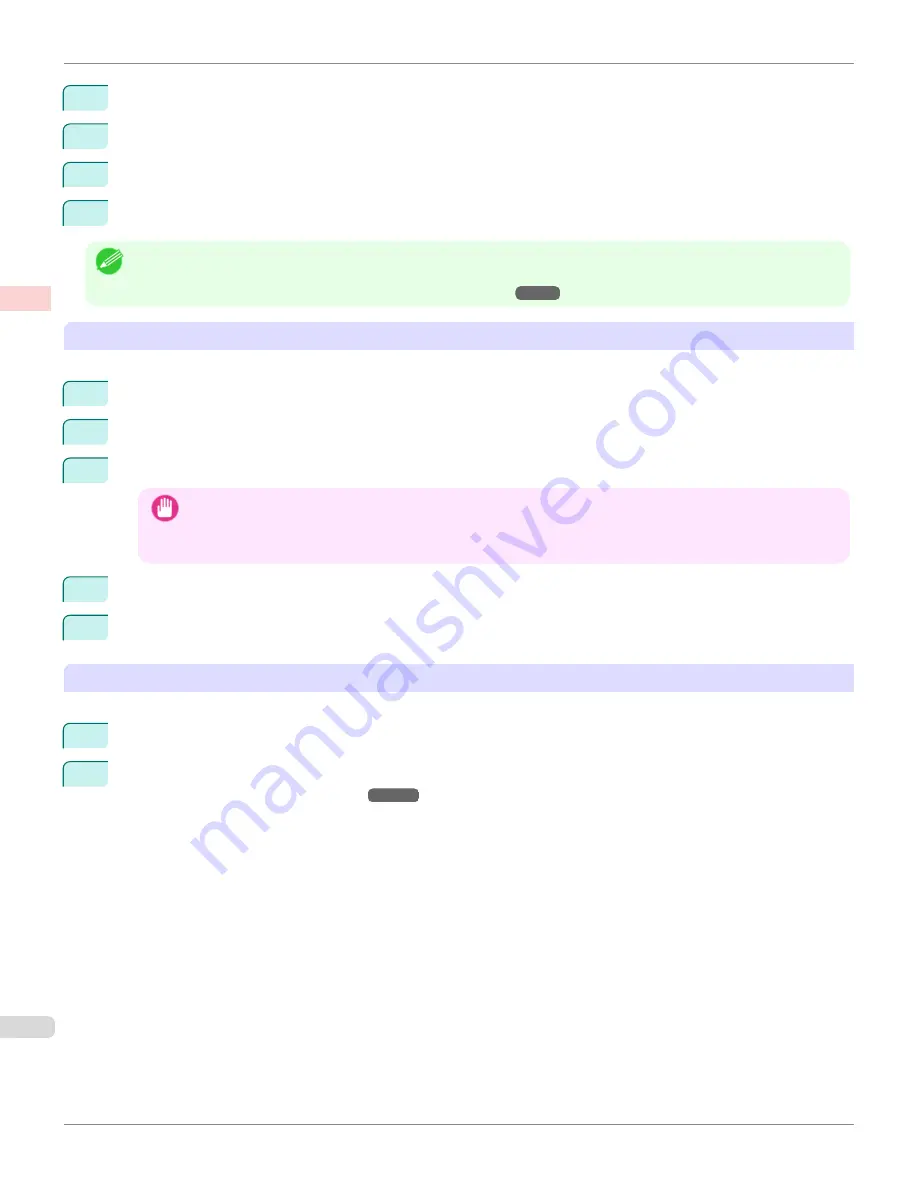
7
Under
Paper Size
, enter
100
in
Width
and
500
in
Height
.
8
Click
Add
to add the paper size of
My Horizontal Banner.
9
Click
OK
to close the
Paper Size Options
dialog box.
10
Close the printer driver dialog box.
Note
•
Although you can even set
Custom Size
for the paper size, the maximum settable size is 3.2 m. The setting of
Custom Size
is disabled when you exit the application software.
For more information,
see "Printing on Non-Standard Paper Sizes ."
➔
P.105
Creating the banner in the application
Follow the steps below to create the banner in Microsoft Word using the Custom Paper Size you registered.
1
Start Microsoft Word.
2
Choose
Page Setup
from the
File
menu to display the
Page Setup
dialog box.
3
Under
Paper Size
, click the Custom Paper Size you registered—
My Horizontal Banner
in this example.
Important
•
If
My Horizontal Banner
is not listed, make sure this printer is selected as the printer to use.
•
In applications such as Microsoft PowerPoint that do not enable you to choose registered paper sizes, use the
custom paper size setting in
Custom
and specify 100×500 mm (3.9×19.7 in)
4
Set the printing orientation to horizontal.
5
Create the banner.
Printing the banner
Follow these steps to print the banner using the corresponding banner settings.
1
Choose
in the Microsoft Word menu.
2
Select the printer in the dialog box, and then display the printer driver dialog box.
(See "Accessing the Printer
Driver Dialog Box from Applications .")
➔
P.167
Printing Vertical or Horizontal Banners (Large-Format Printing; Windows)
iPF8400S
User's Guide
Enhanced Printing Options
Printing banners or at other non-standard sizes
100
Summary of Contents for imagePROGRAF iPF8400S
Page 344: ...iPF8400S User s Guide 344 ...
Page 494: ...iPF8400S User s Guide 494 ...
Page 620: ...iPF8400S User s Guide 620 ...
Page 704: ...iPF8400S User s Guide 704 ...
Page 782: ...iPF8400S User s Guide 782 ...
Page 918: ...iPF8400S User s Guide 918 ...
Page 952: ...iPF8400S User s Guide 952 ...
Page 978: ...iPF8400S User s Guide 978 ...
Page 992: ...WEEE Directive iPF8400S User s Guide Appendix Disposal of the product 992 ...
Page 993: ...iPF8400S WEEE Directive User s Guide Appendix Disposal of the product 993 ...
Page 994: ...WEEE Directive iPF8400S User s Guide Appendix Disposal of the product 994 ...
Page 995: ...iPF8400S WEEE Directive User s Guide Appendix Disposal of the product 995 ...
Page 996: ...WEEE Directive iPF8400S User s Guide Appendix Disposal of the product 996 ...
Page 997: ...iPF8400S WEEE Directive User s Guide Appendix Disposal of the product 997 ...
Page 998: ...WEEE Directive iPF8400S User s Guide Appendix Disposal of the product 998 ...
Page 999: ...iPF8400S WEEE Directive User s Guide Appendix Disposal of the product 999 ...
Page 1000: ...iPF8400S User s Guide 1000 ...
Page 1003: ...1003 ...






























