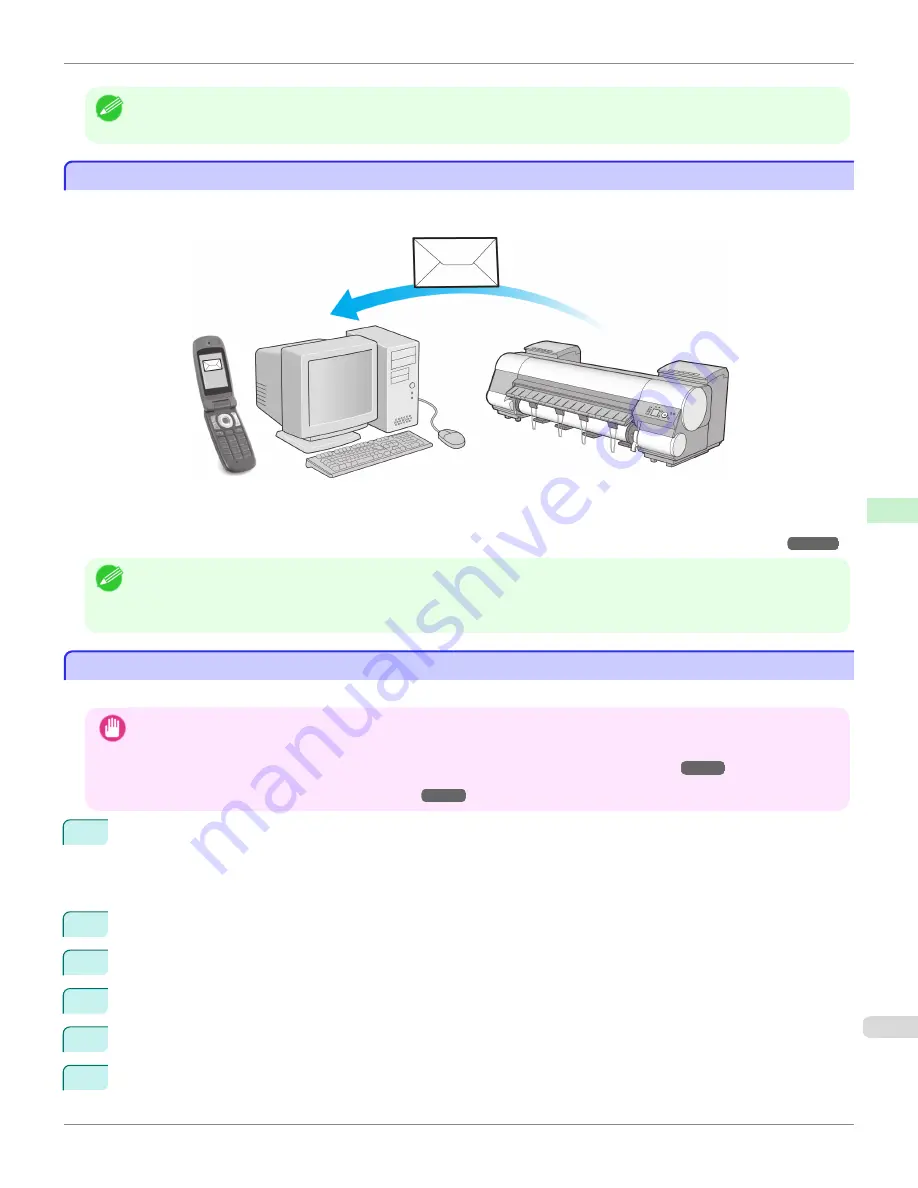
Note
•
Communication can also be configured on the
Network
page in RemoteUI.
Email Notification When Printing is Finished or Errors Occur
Email Notification When Printing is Finished or Errors Occur
The printer can notify you of the printer status by email. Even when you are away from the printer, you can know when
printing is finished or if errors occur. Receive notification via email on your mobile phone or at your computer.
Use the
imagePROGRAF Status Monitor
(Windows) function to set up email recipients and message timing. Besides
being informed of finished print jobs or errors, you can also complete settings for email notification when service is nee-
ded or it's time to replace consumables. For detailed instructions,
see "Specifying Printer-Related Information."
➔
P.697
Note
•
For details on email notification using
imagePROGRAF Status Monitor
(in Windows), refer to the
imagePROGRAF Status
Monitor
help.
•
Mail server authentication is only supported with
imagePROGRAF Status Monitor
.
Initializing the Network Settings
Initializing the Network Settings
Use RemoteUI to restore the network settings to the default values as follows.
Important
•
Initializing the network settings will also restore the default value of the printer's IP address. As a result, the RemoteUI page
cannot be displayed in the web browser after this procedure.
•
For instructions on reconfiguring the IP address,
see "Configuring the IP Address on the Printer."
➔
P.679
•
For details on RemoteUI,
see "Using RemoteUI."
➔
P.677
1
Start the web browser and enter the following URL in the
Location
(or
Address
) box to display the RemoteUI
page.
http://printer IP address or name/
Example: http://xxx.xxx.xxx.xxx/
2
Select
Administrator Mode
and click
Logon
.
3
If a password has been set on the printer, enter the password.
4
Click
Network
in the
Device Manager
menu at left to display the
Network
page.
5
Click
Reset to Default settings
in the lower-right corner of the
Network Interface
group.
6
After confirming the message, click
OK
to restore the network settings to the default values.
iPF8400S
Email Notification When Printing is Finished or Errors Occur
User's Guide
Network Setting
Other Settings
699
Summary of Contents for imagePROGRAF iPF8400S
Page 344: ...iPF8400S User s Guide 344 ...
Page 494: ...iPF8400S User s Guide 494 ...
Page 620: ...iPF8400S User s Guide 620 ...
Page 704: ...iPF8400S User s Guide 704 ...
Page 782: ...iPF8400S User s Guide 782 ...
Page 918: ...iPF8400S User s Guide 918 ...
Page 952: ...iPF8400S User s Guide 952 ...
Page 978: ...iPF8400S User s Guide 978 ...
Page 992: ...WEEE Directive iPF8400S User s Guide Appendix Disposal of the product 992 ...
Page 993: ...iPF8400S WEEE Directive User s Guide Appendix Disposal of the product 993 ...
Page 994: ...WEEE Directive iPF8400S User s Guide Appendix Disposal of the product 994 ...
Page 995: ...iPF8400S WEEE Directive User s Guide Appendix Disposal of the product 995 ...
Page 996: ...WEEE Directive iPF8400S User s Guide Appendix Disposal of the product 996 ...
Page 997: ...iPF8400S WEEE Directive User s Guide Appendix Disposal of the product 997 ...
Page 998: ...WEEE Directive iPF8400S User s Guide Appendix Disposal of the product 998 ...
Page 999: ...iPF8400S WEEE Directive User s Guide Appendix Disposal of the product 999 ...
Page 1000: ...iPF8400S User s Guide 1000 ...
Page 1003: ...1003 ...






























