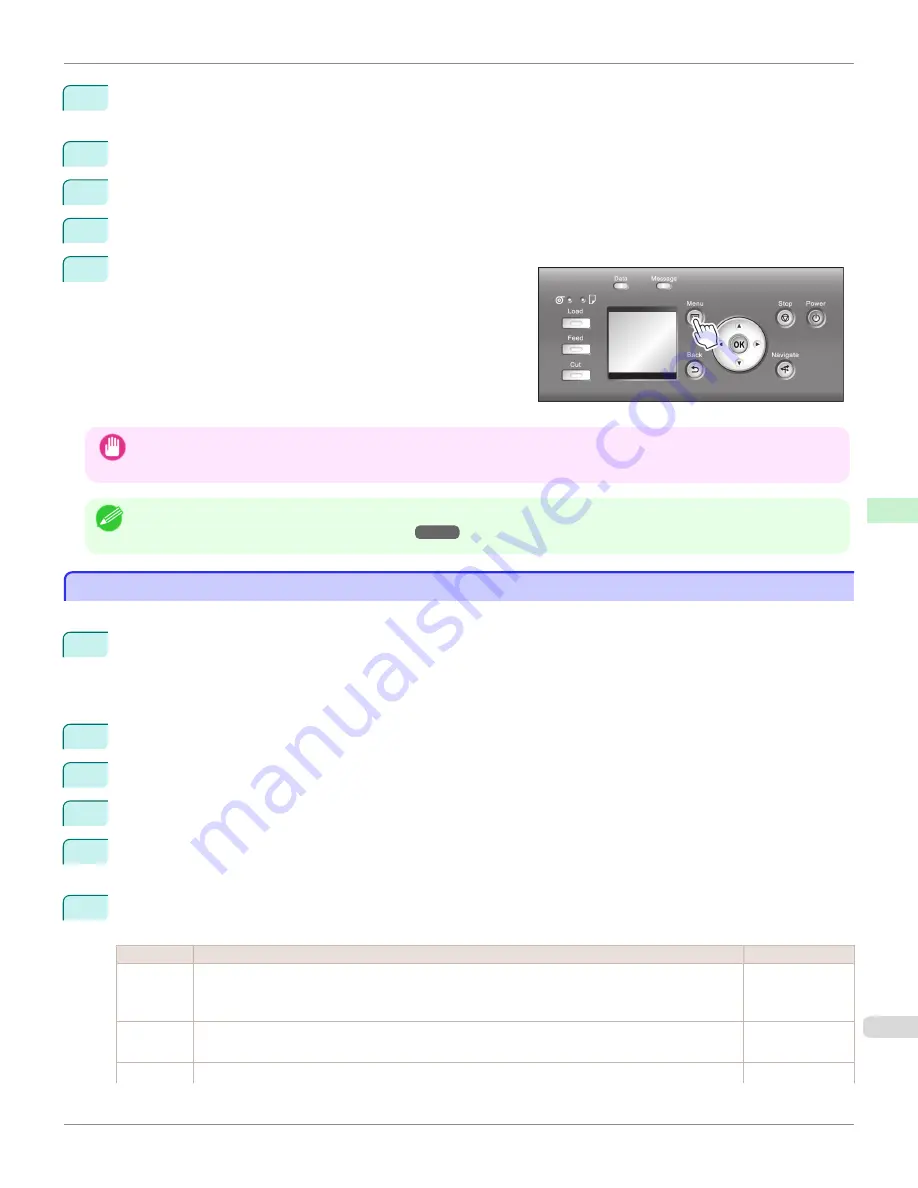
2
Press the
OK
button.
The
Set./Adj. Menu
is displayed.
3
Press
▲
or
▼
to select
Interface Setup
, and then press the
OK
button.
4
Press
▲
or
▼
to select
AppleTalk
, and then press the
OK
button.
5
Press
▲
or
▼
to select
On
, and then press the
OK
button.
6
Press the
Menu
button.
If you have changed any settings, a confirmation message is
displayed. In this case, press the
OK
button.
Important
•
Be sure to complete step 6. This will activate the values you have entered.
Note
•
By using RemoteUI, you can also specify the object name used for AppleTalk, as well as the printer zone name.
For details on RemoteUI,
see "Using RemoteUI."
➔
P.677
Configuring the Printer's AppleTalk Network Settings
Configuring the Printer's AppleTalk Network Settings
Follow the steps below to configure the AppleTalk network settings.
1
Start the web browser and enter the following URL in the
Location
(or
Address
) box to display the RemoteUI
page.
http://printer IP address or name/
Example: http://xxx.xxx.xxx.xxx/
2
Select
Administrator Mode
and click
Logon
.
3
If a password has been set on the printer, enter the password.
4
Click
Network
in the
Device Manager
menu at left to display the
Network
page.
5
Click
Edit
in the upper-right corner of the
AppleTalk
group to display the
Edit AppleTalk Protocol Settings
page.
6
Refer to the AppleTalk Settings Items table to complete the settings.
AppleTalk Settings Items
Item
Details
Default Setting
Phase
Type
Specify whether to use AppleTalk.
If you will use AppleTalk, choose
Phase 2
.
If you will not use AppleTalk, choose
Disabled
.
Disabled
Name
(*1)
Specify the object name used by AppleTalk (in up to 31 single-byte or 15 double-byte characters).
However, do not use the following single-byte characters: @, *, :, and =.
Canon NB-18GB
(xxxxxx)
Zone
(*2)
Specify the printer zone name, up to 31 single-byte characters.
*
iPF8400S
Configuring the Printer's AppleTalk Network Settings
User's Guide
Network Setting
Mac OS Settings
695
Summary of Contents for imagePROGRAF iPF8400S
Page 344: ...iPF8400S User s Guide 344 ...
Page 494: ...iPF8400S User s Guide 494 ...
Page 620: ...iPF8400S User s Guide 620 ...
Page 704: ...iPF8400S User s Guide 704 ...
Page 782: ...iPF8400S User s Guide 782 ...
Page 918: ...iPF8400S User s Guide 918 ...
Page 952: ...iPF8400S User s Guide 952 ...
Page 978: ...iPF8400S User s Guide 978 ...
Page 992: ...WEEE Directive iPF8400S User s Guide Appendix Disposal of the product 992 ...
Page 993: ...iPF8400S WEEE Directive User s Guide Appendix Disposal of the product 993 ...
Page 994: ...WEEE Directive iPF8400S User s Guide Appendix Disposal of the product 994 ...
Page 995: ...iPF8400S WEEE Directive User s Guide Appendix Disposal of the product 995 ...
Page 996: ...WEEE Directive iPF8400S User s Guide Appendix Disposal of the product 996 ...
Page 997: ...iPF8400S WEEE Directive User s Guide Appendix Disposal of the product 997 ...
Page 998: ...WEEE Directive iPF8400S User s Guide Appendix Disposal of the product 998 ...
Page 999: ...iPF8400S WEEE Directive User s Guide Appendix Disposal of the product 999 ...
Page 1000: ...iPF8400S User s Guide 1000 ...
Page 1003: ...1003 ...






























