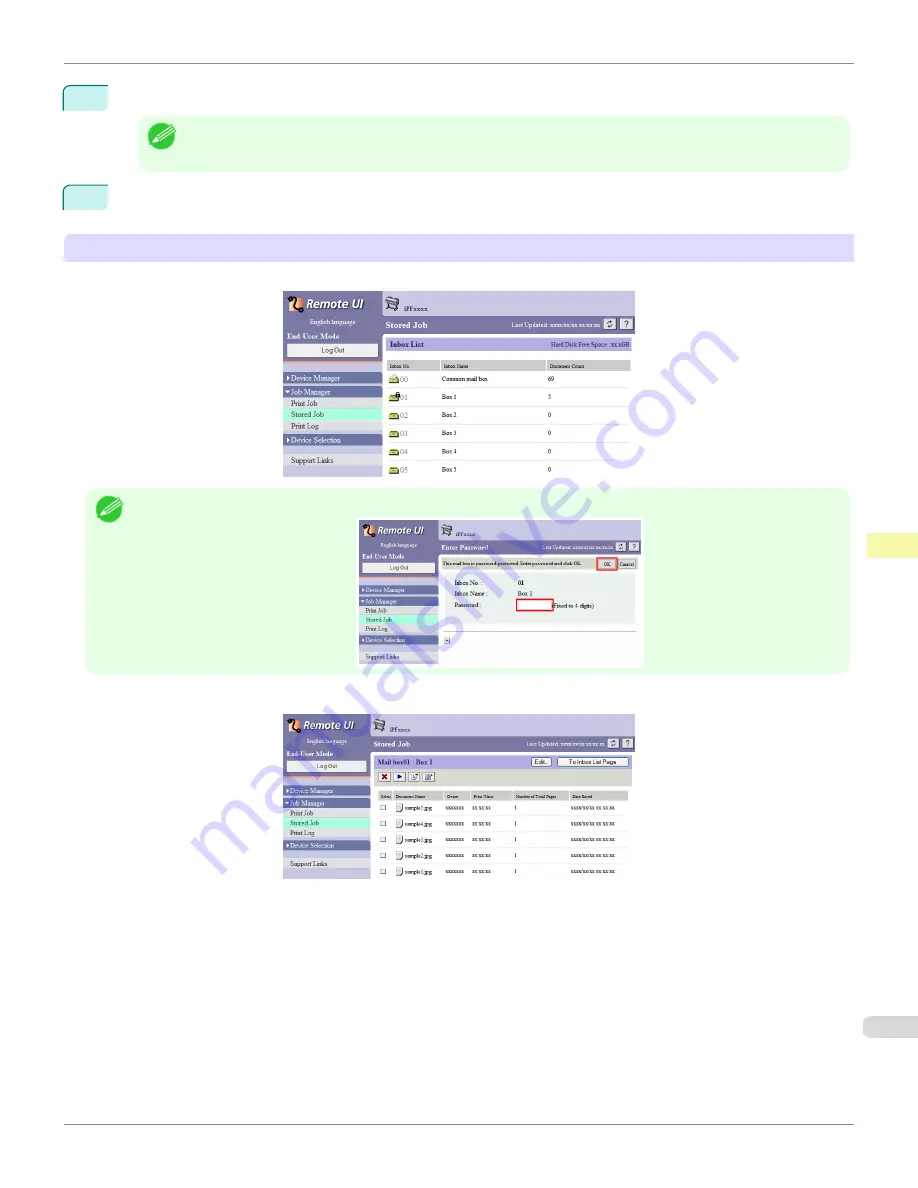
4
Press
▲
or
▼
to select the box number (in the range 00–29), and then press the
OK
button.
Note
•
Enter a password if one has been set, and then press the
OK
button.
5
Press
▲
or
▼
to select
Job List
, and then press the
OK
button.
Using RemoteUI
On the
Stored Job
page, choose the box.
Note
•
Enter a password if one has been set.
Jobs saved in the box are listed.
For details, refer to the RemoteUI help.
iPF8400S
Displaying a List of Saved Jobs
User's Guide
Print Job Management
Advanced Print Job Operations
755
Summary of Contents for imagePROGRAF iPF8400S
Page 344: ...iPF8400S User s Guide 344 ...
Page 494: ...iPF8400S User s Guide 494 ...
Page 620: ...iPF8400S User s Guide 620 ...
Page 704: ...iPF8400S User s Guide 704 ...
Page 782: ...iPF8400S User s Guide 782 ...
Page 918: ...iPF8400S User s Guide 918 ...
Page 952: ...iPF8400S User s Guide 952 ...
Page 978: ...iPF8400S User s Guide 978 ...
Page 992: ...WEEE Directive iPF8400S User s Guide Appendix Disposal of the product 992 ...
Page 993: ...iPF8400S WEEE Directive User s Guide Appendix Disposal of the product 993 ...
Page 994: ...WEEE Directive iPF8400S User s Guide Appendix Disposal of the product 994 ...
Page 995: ...iPF8400S WEEE Directive User s Guide Appendix Disposal of the product 995 ...
Page 996: ...WEEE Directive iPF8400S User s Guide Appendix Disposal of the product 996 ...
Page 997: ...iPF8400S WEEE Directive User s Guide Appendix Disposal of the product 997 ...
Page 998: ...WEEE Directive iPF8400S User s Guide Appendix Disposal of the product 998 ...
Page 999: ...iPF8400S WEEE Directive User s Guide Appendix Disposal of the product 999 ...
Page 1000: ...iPF8400S User s Guide 1000 ...
Page 1003: ...1003 ...
















































