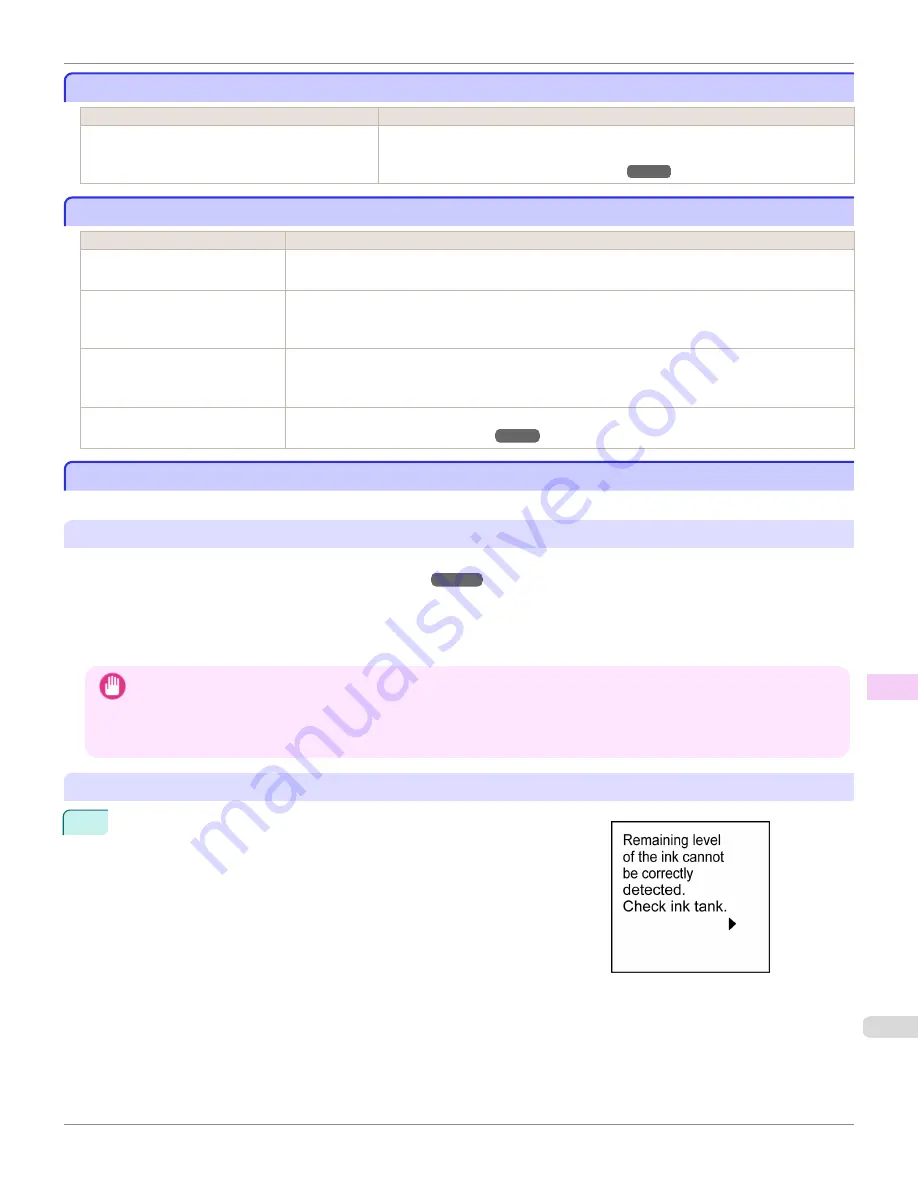
Messages advising to check the maintenance cartridge are not cleared
Messages advising to check the maintenance cartridge are not cleared
Cause
Corrective Action
The printer has not detected the new Maintenance
Cartridge that was used to replace the old one.
Remove the new Maintenance Cartridge you have just installed and insert it again firm-
ly.
(See "Replacing the Maintenance Cartridge.")
➔
P.898
The printer consumes a lot of ink
The printer consumes a lot of ink
Cause
Corrective Action
Many full-page color images are
printed.
In print jobs such as photos, images are filled with color. This consumes a lot of ink. This does not indi-
cate a problem with the printer.
Head Cleaning B
in the Control
Panel menu is executed frequently.
Head Cleaning B
in the Control Panel menu consumes a lot of ink. This does not indicate a problem with
the printer. Unless the printer has been moved or stored for a long period or you are troubleshooting
Printhead problems, we recommend not performing
Head Cleaning B
, to the extent possible.
You have just finished initial instal-
lation, when more ink is consumed
to fill the system.
After initial installation or at the first-time use after transfer, ink flows into the system between the Ink
Tank and Printhead.
Although the amount of remaining ink may drop as a result, it does not indicate a problem.
The Printhead nozzles are clogged.
Check for nozzle clogging.
(See "Checking for Nozzle Clogging.")
➔
P.884
Ink Level Detection
Ink Level Detection
Ink level detection will be deactivated if you load ink tanks once emptied.
Ink level detection
Ink tanks specified for this printer feature an ink level detection function to prevent the ink from running out during print-
ing, which prevents printer damage.
(See "Ink Tanks.")
➔
P.872
This function will not work correctly if you use refill ink tanks. As a result, printing stops. Thus, before using refill ink
tanks, you must cancel the ink level detection.
Printing with the ink level detection canceled may lead to printer damage and printing problems. Canon Inc. is not liable
for any damage that may occur as a result of refilling ink.
Important
•
After ink level detection has been released, this function cannot be reactivated for currently loaded Ink Tank. To use ink level
detection again, replace the Ink Tank with new ones specified for use with the printer.
•
Repeatedly removing and inserting an Ink Tank may damage the connection between the Ink Tank and the printer, which
may cause ink leakage from the Ink Tank and damage the printer.
Releasing ink level detection
1
On the Display Screen, a message indicates that the ink level cannot be
detected. After checking the message, press the
▶
button.
iPF8400S
Messages advising to check the maintenance cartridge are not cleared
User's Guide
Troubleshooting
Other problems
949
Summary of Contents for imagePROGRAF iPF8400S
Page 344: ...iPF8400S User s Guide 344 ...
Page 494: ...iPF8400S User s Guide 494 ...
Page 620: ...iPF8400S User s Guide 620 ...
Page 704: ...iPF8400S User s Guide 704 ...
Page 782: ...iPF8400S User s Guide 782 ...
Page 918: ...iPF8400S User s Guide 918 ...
Page 952: ...iPF8400S User s Guide 952 ...
Page 978: ...iPF8400S User s Guide 978 ...
Page 992: ...WEEE Directive iPF8400S User s Guide Appendix Disposal of the product 992 ...
Page 993: ...iPF8400S WEEE Directive User s Guide Appendix Disposal of the product 993 ...
Page 994: ...WEEE Directive iPF8400S User s Guide Appendix Disposal of the product 994 ...
Page 995: ...iPF8400S WEEE Directive User s Guide Appendix Disposal of the product 995 ...
Page 996: ...WEEE Directive iPF8400S User s Guide Appendix Disposal of the product 996 ...
Page 997: ...iPF8400S WEEE Directive User s Guide Appendix Disposal of the product 997 ...
Page 998: ...WEEE Directive iPF8400S User s Guide Appendix Disposal of the product 998 ...
Page 999: ...iPF8400S WEEE Directive User s Guide Appendix Disposal of the product 999 ...
Page 1000: ...iPF8400S User s Guide 1000 ...
Page 1003: ...1003 ...
















































