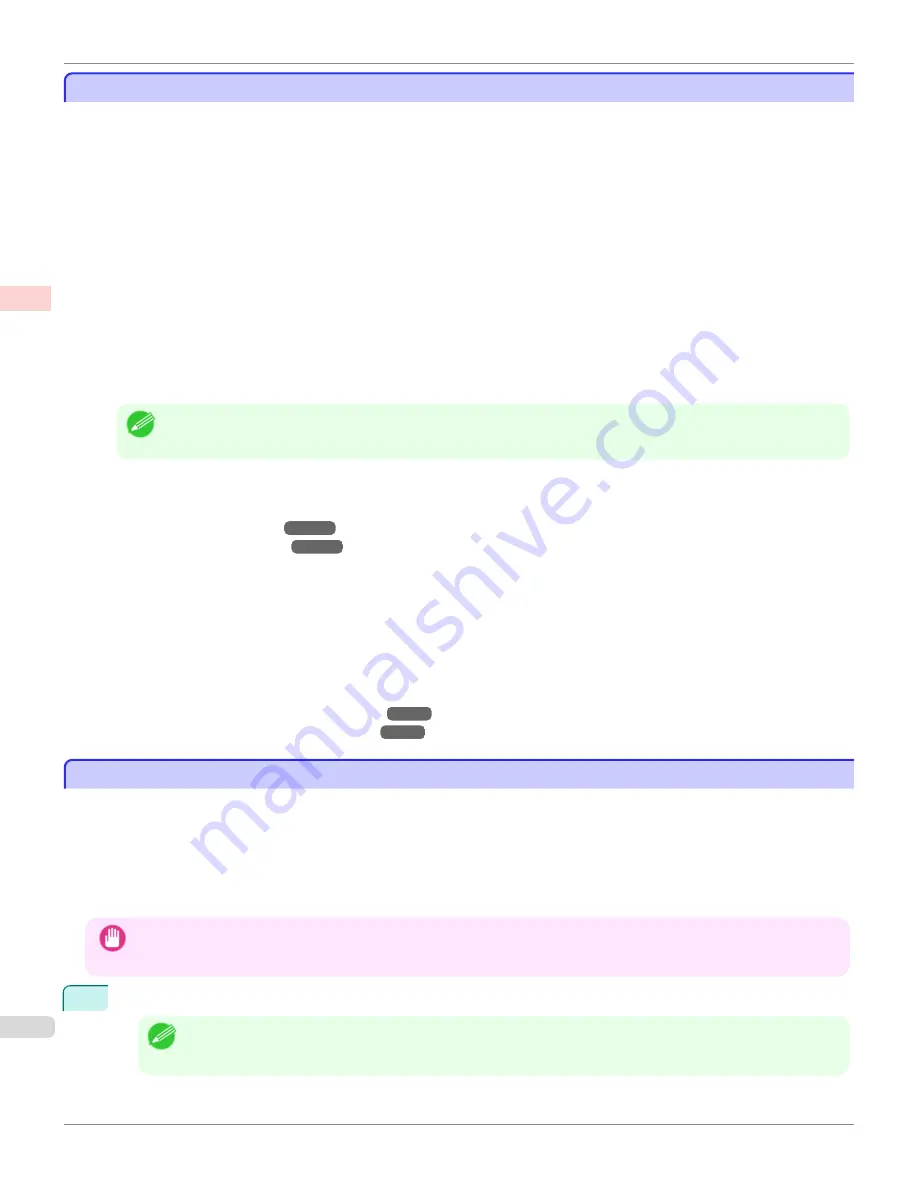
Printing from Photoshop
Printing from Photoshop
You can print images in the Adobe RGB color space that you have created in Photoshop, the Adobe Systems photo
retouching application. Using the dedicated Photoshop printer driver plug-in (provided with the printer) makes it easy to
print Adobe RGB images more attractively.
•
Using the Plug-in to Print
The imagePROGRAF Print Plug-In for Photoshop is a dedicated plug-in provided with the printer that you can load
in Photoshop and customize for your printing needs. By using the plug-in, you can print while preserving the 16-bit
RGB data from Photoshop without losing the exceptional color gradations of original image. Some of the settings
and customizations available in the plug-in are as follows.
•
Automatic detection of the color space (sRGB or Adobe RGB) for automatic selection of the optimal profile.
This feature eliminates the need to complete intricate settings when printing Adobe RGB images.
•
Advanced gray adjustment, including adjustment of tone curves, in addition to an array of standard adjust-
ments for color balance, brightness, contrast, highlight, and shadow.
•
Fine-tune color tones in Photoshop while viewing a preview that accurately reproduces printing results.
•
With print log management, you can save and load setting parameters from past print jobs.
Note
•
imagePROGRAF Print Plug-In for Photoshop for Windows and Macintosh are provided with the printer.
For instructions and details on which versions of Photoshop are compatible with the imagePROGRAF Print Plug-
In for Photoshop, refer to the following topics, as appropriate for your computer and operating system.
•
Print Plug-In (Windows)
➔
P.240
•
Print Plug-In (Macintosh)
➔
P.432
•
Using the Printer Driver to Print
The printer driver offers the following settings and adjustments.
•
Choose the standard sRBG color space or Adobe RGB as desired.
•
Adjust the color balance, brightness, contrast, saturation, and gray levels.
For instructions on using the printer driver to print Adobe RGB images created in Photoshop, refer to the following
topics, as appropriate for your computer and operating system.
•
Printing Adobe RGB Images (Windows)
➔
P.42
•
Printing Adobe RGB Images (Mac OS)
➔
P.45
Printing Adobe RGB Images (Windows)
Printing Adobe RGB Images (Windows)
This topic describes how to print Adobe RGB images based on the following example.
•
Document: Adobe RGB image created in Photoshop
•
Page Size: 10×12 inches (254.0×304.8 mm)
•
Paper: Roll
•
Paper type:
Canon Premium Glossy Paper 2 280
•
Roll Paper Width: 10 inches (254.0 mm)
Important
•
In Photoshop, select no color-matching.
•
In the printer driver settings, select
Driver Matching Mode
and choose
Adobe RGB
in
Color Space
.
1
In Photoshop, create an image in the Adobe RGB color space.
Note
•
The following procedures are based on the example of Photoshop CS3/CS4/CS5.
•
For instructions on creating Adobe RGB images, refer to the Photoshop documentation.
Printing from Photoshop
iPF8400S
User's Guide
Enhanced Printing Options
Printing Photos and Office Documents
42
Summary of Contents for imagePROGRAF iPF8400S
Page 344: ...iPF8400S User s Guide 344 ...
Page 494: ...iPF8400S User s Guide 494 ...
Page 620: ...iPF8400S User s Guide 620 ...
Page 704: ...iPF8400S User s Guide 704 ...
Page 782: ...iPF8400S User s Guide 782 ...
Page 918: ...iPF8400S User s Guide 918 ...
Page 952: ...iPF8400S User s Guide 952 ...
Page 978: ...iPF8400S User s Guide 978 ...
Page 992: ...WEEE Directive iPF8400S User s Guide Appendix Disposal of the product 992 ...
Page 993: ...iPF8400S WEEE Directive User s Guide Appendix Disposal of the product 993 ...
Page 994: ...WEEE Directive iPF8400S User s Guide Appendix Disposal of the product 994 ...
Page 995: ...iPF8400S WEEE Directive User s Guide Appendix Disposal of the product 995 ...
Page 996: ...WEEE Directive iPF8400S User s Guide Appendix Disposal of the product 996 ...
Page 997: ...iPF8400S WEEE Directive User s Guide Appendix Disposal of the product 997 ...
Page 998: ...WEEE Directive iPF8400S User s Guide Appendix Disposal of the product 998 ...
Page 999: ...iPF8400S WEEE Directive User s Guide Appendix Disposal of the product 999 ...
Page 1000: ...iPF8400S User s Guide 1000 ...
Page 1003: ...1003 ...






























