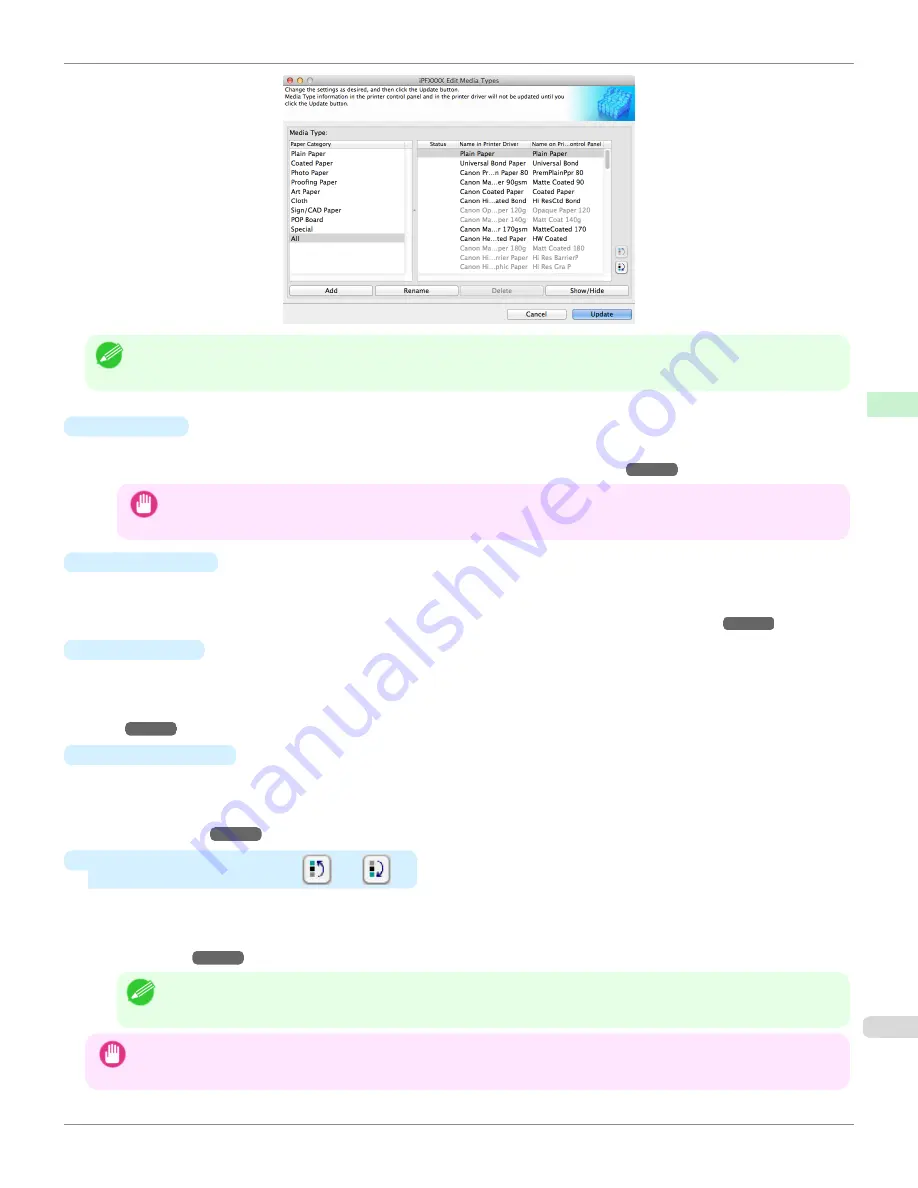
Note
•
Paper that is displayed grayed out does not appear in the printer driver or printer panel.
•
Add
Button
To add genuine paper or feed confirmed paper to the printer control panel and printer driver, click this button.
For details on the procedure for adding media types,
see "Adding Media Types."
➔
P.596
Important
•
To add media types, download the media information file (.amf file) in advance from the Canon website.
•
Rename
Button
To change the name on the printer control panel and the name in the printer driver for genuine paper and feed
confirmed paper, select the paper to change and click this button.
For details on the procedure for changing paper display names,
see "Changing Media Names."
➔
P.598
•
Delete
Button
To delete added genuine paper and feed confirmed paper from the printer control panel and printer driver, select
the paper to delete and click this button.
For details on the procedure for deleting added media types,
see "Deleting Media Types You Have Add-
ed."
➔
P.600
•
Show/Hide
Button
To change whether or not genuine paper or feed confirmed paper is displayed in the printer control panel and
printer driver, select the paper to change and click this button.
For details on the procedure for changing whether or not to display media types,
see "Switching Media Types Dis-
play Show/Hide."
➔
P.602
•
Change Display Order button (
or
)
To change the display order of a media type in the printer control panel and printer driver, select the paper to
change and click this button.
For details on the procedure for changing the display order of media types,
see "Changing the Display Order of
Media Types."
➔
P.604
Note
•
The display order for custom paper can also be changed.
Important
•
When you update the media type information, perform the same update on all of the PCs that are using that printer.
iPF8400S
Editing Media Type Information for Genuine Paper and Feed Confirmed Paper
User's Guide
Handling and Use of Paper
Media Configuration Tool (Mac OS)
595
Summary of Contents for imagePROGRAF iPF8400S
Page 344: ...iPF8400S User s Guide 344 ...
Page 494: ...iPF8400S User s Guide 494 ...
Page 620: ...iPF8400S User s Guide 620 ...
Page 704: ...iPF8400S User s Guide 704 ...
Page 782: ...iPF8400S User s Guide 782 ...
Page 918: ...iPF8400S User s Guide 918 ...
Page 952: ...iPF8400S User s Guide 952 ...
Page 978: ...iPF8400S User s Guide 978 ...
Page 992: ...WEEE Directive iPF8400S User s Guide Appendix Disposal of the product 992 ...
Page 993: ...iPF8400S WEEE Directive User s Guide Appendix Disposal of the product 993 ...
Page 994: ...WEEE Directive iPF8400S User s Guide Appendix Disposal of the product 994 ...
Page 995: ...iPF8400S WEEE Directive User s Guide Appendix Disposal of the product 995 ...
Page 996: ...WEEE Directive iPF8400S User s Guide Appendix Disposal of the product 996 ...
Page 997: ...iPF8400S WEEE Directive User s Guide Appendix Disposal of the product 997 ...
Page 998: ...WEEE Directive iPF8400S User s Guide Appendix Disposal of the product 998 ...
Page 999: ...iPF8400S WEEE Directive User s Guide Appendix Disposal of the product 999 ...
Page 1000: ...iPF8400S User s Guide 1000 ...
Page 1003: ...1003 ...






























