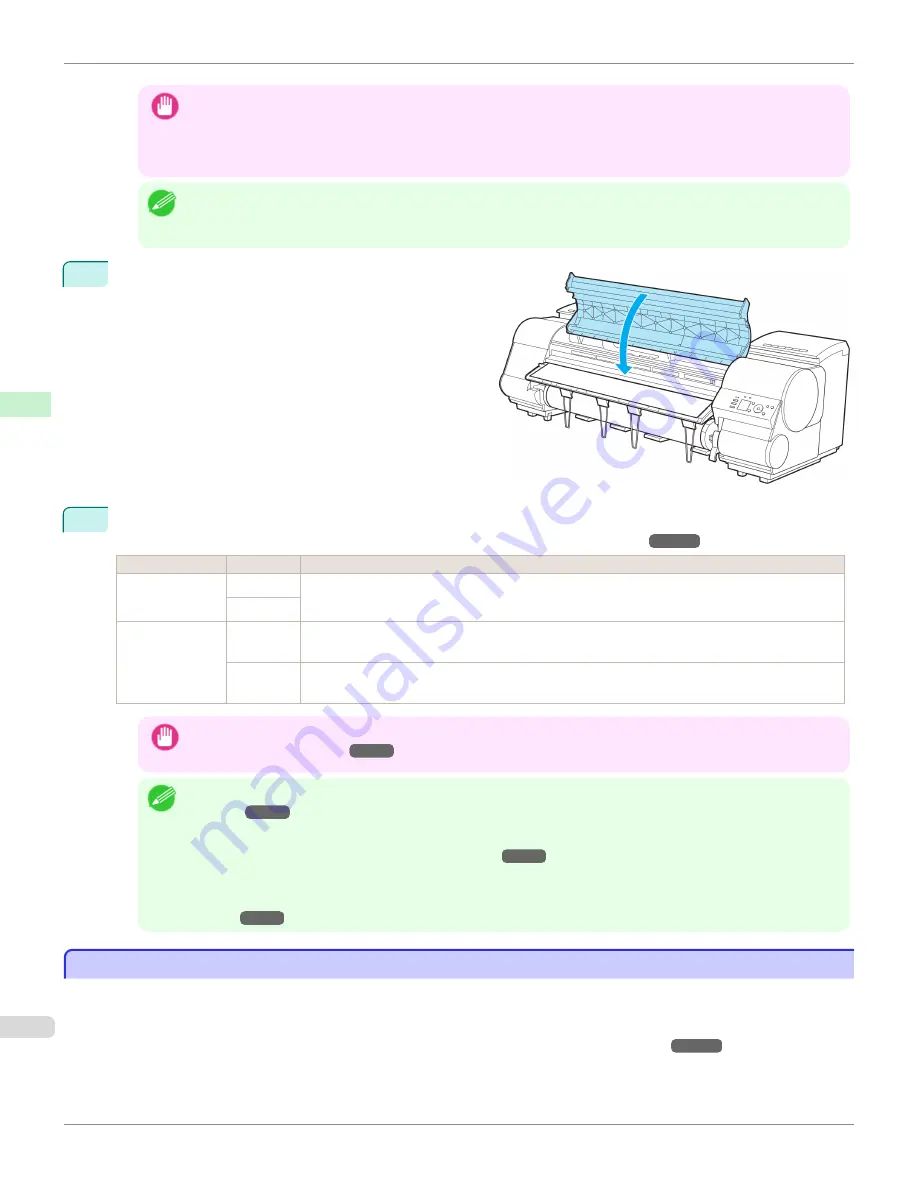
Important
•
Do not omit steps 7 and 8. If paper cannot be advanced straight or if it wrinkles, it may jam or rub against the
Printhead.
•
Do not force the roll paper into alignment with the paper alignment line (b). This may prevent the paper from being
advanced straight.
Note
•
You can adjust the strength of suction holding paper against the Platen when the Release Lever is released. If it is
difficult to load paper, press the
▲
or
▼
button on the Control Panel to adjust the strength. Set suction stronger by
pressing the
▲
button or weaker with the
▼
button. Three settings are available.
9
Close the Top Cover.
10
Once paper feeding starts, you will need to do the following, based on the
ManageRemainRoll
setting and the
barcode printed on rolls.
(See "Keeping Track of the Amount of Roll Paper Left.")
➔
P.521
ManageRemainRoll
Barcodes
Printer Operation After the Paper is Fed
Off
Printed
A menu for selection of the type of paper is shown on the Display Screen.
Press
▲
or
▼
to select the type of paper, and then press the
OK
button.
Not printed
On
Printed
The type and amount of paper left is automatically detected based on the barcode printed on the roll.
There is no need to specify the type and length of the paper.
Not printed A menu for selection of the type and length of paper is shown on the Display Screen.
Press
▲
or
▼
to select the type and length of paper loaded, and then press the
OK
button.
Important
•
Cut the edge of the roll using the
Paper Cutting
function if the edge is creased or soiled.
(See "Specifying the
Cutting Method for Rolls.")
➔
P.523
Note
•
For details on types of paper to select, see the
Paper Reference Guide
.
(See "Displaying the Paper Reference
Guide.")
➔
P.501
•
Adjusting the printhead alignment with the type of paper to be used in printing may enhance printing quality.
(See
"Automatic Adjustment to Straighten Lines and Colors.")
➔
P.768
•
When paper leading edge detection is set to
Off
for Manual, printing will start at the position at which the roll was set
in procedure 8. Thus, the margin of the paper leading edge will enlarge.
(See "Specifying the Cutting Method for
Rolls.")
➔
P.523
Changing the Type of Paper
Changing the Type of Paper
Follow these steps to change the type of paper specified on the printer after you have loaded paper.
If you will continue using this type of paper later, selecting
Keep Paper Type
>
On
will save the time and effort of con-
figuring the media type setting when you load the paper again. The current media type settings before you select
On
will be automatically selected at that time.
(See "Using the Same Type of Paper Regularly.")
➔
P.516
Changing the Type of Paper
iPF8400S
User's Guide
Handling and Use of Paper
Handling rolls
514
Summary of Contents for imagePROGRAF iPF8400S
Page 344: ...iPF8400S User s Guide 344 ...
Page 494: ...iPF8400S User s Guide 494 ...
Page 620: ...iPF8400S User s Guide 620 ...
Page 704: ...iPF8400S User s Guide 704 ...
Page 782: ...iPF8400S User s Guide 782 ...
Page 918: ...iPF8400S User s Guide 918 ...
Page 952: ...iPF8400S User s Guide 952 ...
Page 978: ...iPF8400S User s Guide 978 ...
Page 992: ...WEEE Directive iPF8400S User s Guide Appendix Disposal of the product 992 ...
Page 993: ...iPF8400S WEEE Directive User s Guide Appendix Disposal of the product 993 ...
Page 994: ...WEEE Directive iPF8400S User s Guide Appendix Disposal of the product 994 ...
Page 995: ...iPF8400S WEEE Directive User s Guide Appendix Disposal of the product 995 ...
Page 996: ...WEEE Directive iPF8400S User s Guide Appendix Disposal of the product 996 ...
Page 997: ...iPF8400S WEEE Directive User s Guide Appendix Disposal of the product 997 ...
Page 998: ...WEEE Directive iPF8400S User s Guide Appendix Disposal of the product 998 ...
Page 999: ...iPF8400S WEEE Directive User s Guide Appendix Disposal of the product 999 ...
Page 1000: ...iPF8400S User s Guide 1000 ...
Page 1003: ...1003 ...






























