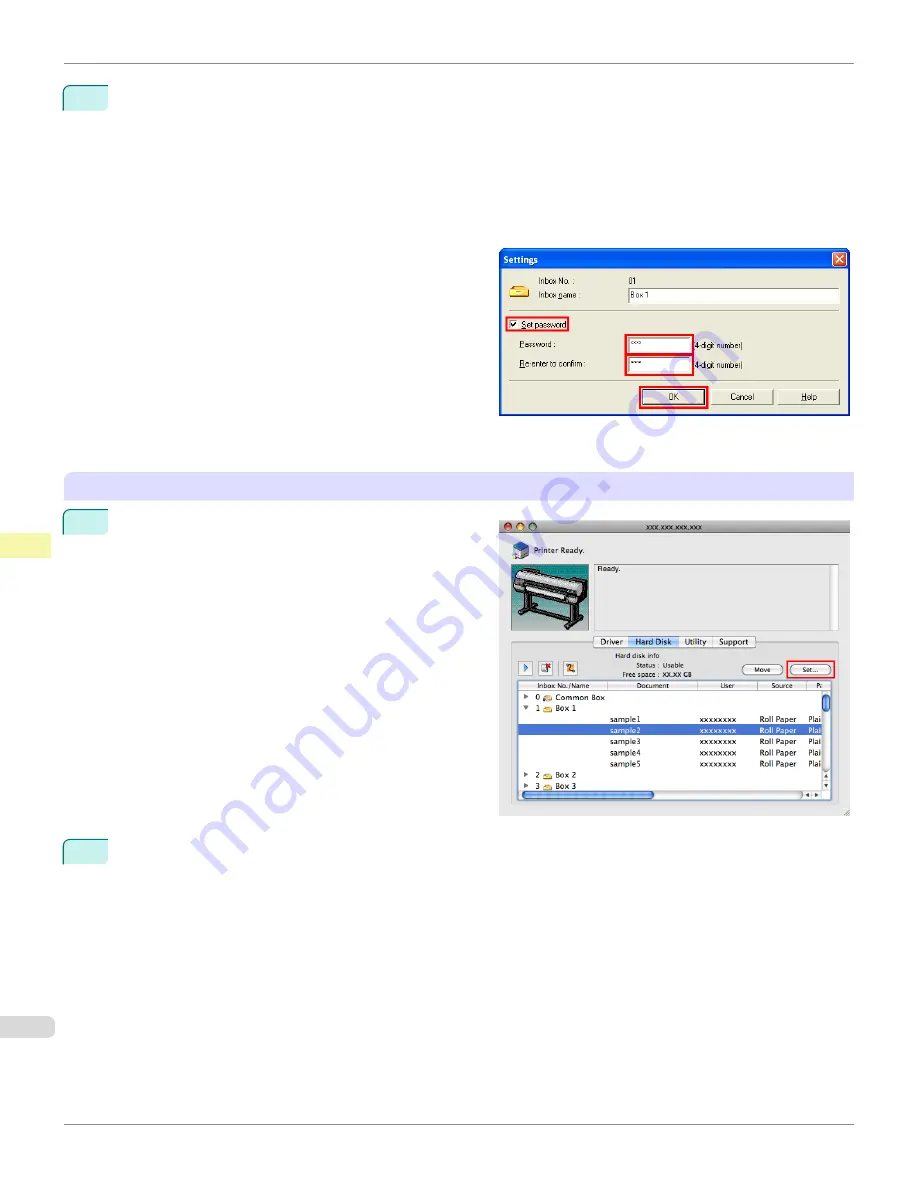
3
In the
Settings
dialog box, specify the password and click
OK
.
•
Set password
Select the check box.
•
Password
Enter the password. (This field is limited to four digits in the range 0001–9999.)
•
Re-enter to confirm
Re-enter the password to confirm it.
For details, refer to the
imagePROGRAF Status Monitor
help file.
Using imagePROGRAF Printmonitor (Mac OS)
1
On the
Hard Disk
pane, click
▶
by
Inbox No./Name
.
Select a saved job in the list and click
Set
.
2
In the
Settings
dialog box, specify the password and click
OK
.
•
Set password
Select the check box.
•
Password
Enter the password. (This field is limited to four digits in the range 0001–9999.)
•
Verify
Re-enter the password to confirm it.
Setting Passwords for Personal Boxes
iPF8400S
User's Guide
Print Job Management
Advanced Print Job Operations
750
Summary of Contents for imagePROGRAF iPF8400S
Page 344: ...iPF8400S User s Guide 344 ...
Page 494: ...iPF8400S User s Guide 494 ...
Page 620: ...iPF8400S User s Guide 620 ...
Page 704: ...iPF8400S User s Guide 704 ...
Page 782: ...iPF8400S User s Guide 782 ...
Page 918: ...iPF8400S User s Guide 918 ...
Page 952: ...iPF8400S User s Guide 952 ...
Page 978: ...iPF8400S User s Guide 978 ...
Page 992: ...WEEE Directive iPF8400S User s Guide Appendix Disposal of the product 992 ...
Page 993: ...iPF8400S WEEE Directive User s Guide Appendix Disposal of the product 993 ...
Page 994: ...WEEE Directive iPF8400S User s Guide Appendix Disposal of the product 994 ...
Page 995: ...iPF8400S WEEE Directive User s Guide Appendix Disposal of the product 995 ...
Page 996: ...WEEE Directive iPF8400S User s Guide Appendix Disposal of the product 996 ...
Page 997: ...iPF8400S WEEE Directive User s Guide Appendix Disposal of the product 997 ...
Page 998: ...WEEE Directive iPF8400S User s Guide Appendix Disposal of the product 998 ...
Page 999: ...iPF8400S WEEE Directive User s Guide Appendix Disposal of the product 999 ...
Page 1000: ...iPF8400S User s Guide 1000 ...
Page 1003: ...1003 ...
















































