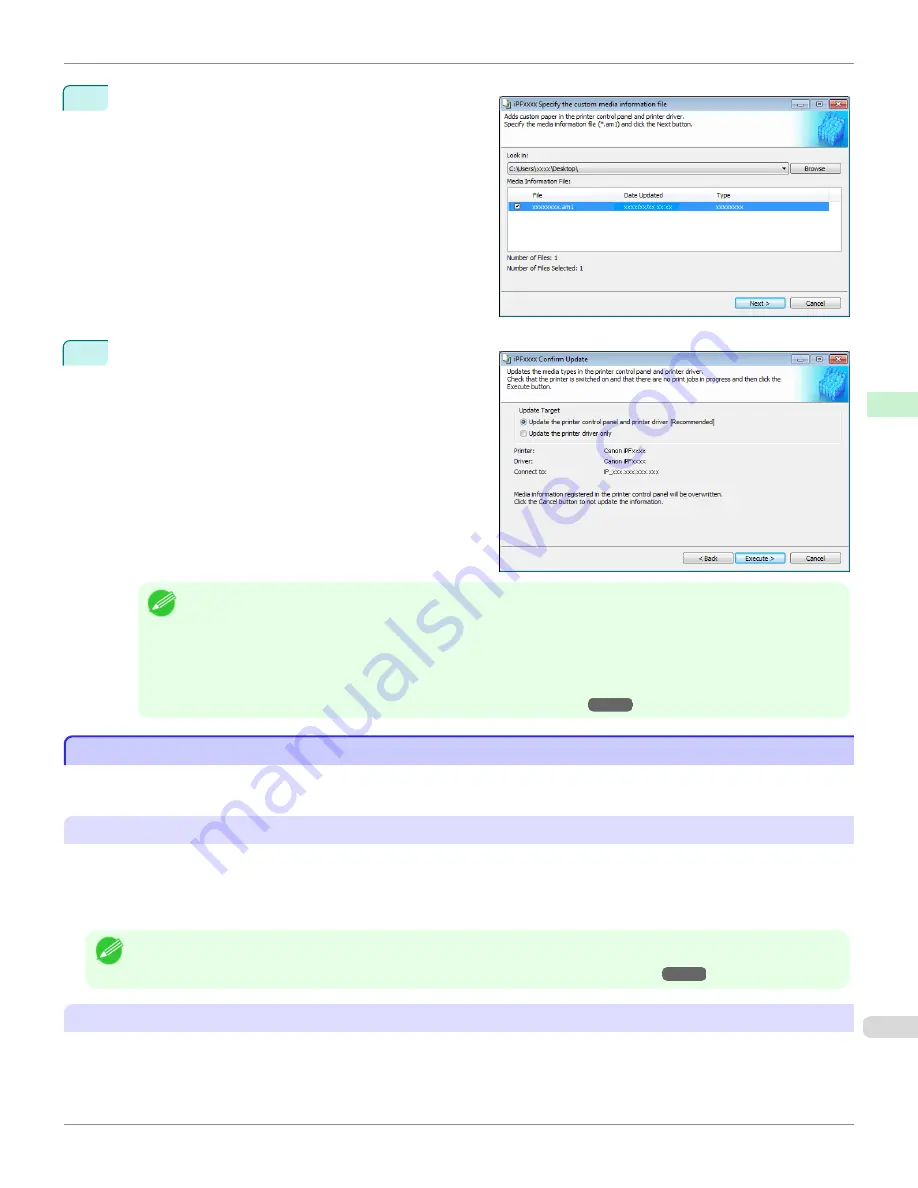
3
Select the Custom Media Information File (.am1 file) to
import.
4
The
Confirm Update
dialog box opens.
Click the
Execute
button.
Note
•
You should normally select
Update the printer control panel and printer driver
.
The custom paper is added to the control panel of the printer and to the printer driver of the PC you are using.
•
When the custom paper is correctly added to the printer driver, the name of the added custom paper is displayed in
the
Edit Media Types
dialog box that is opened by
Add Genuine Paper
in the Media Configuration Tool window.
•
After importing custom paper, adjust the paper feed amount for that custom paper. For details on the method for
adjusting the paper feed amount,
see "Automatic Banding Adjustment."
➔
P.775
Warnings
Warnings
Take note of the following warnings when added custom paper other than Canon genuine paper and feed confirmed
paper to the printer driver and the printer itself.
About the Cutter
•
Depending on the paper, there are types that cannot be cut by the cutter unit, and types that speed deterioration
of the blade and cause damage to the cutter. For thick paper, hard paper, etc. do not use the cutter unit, and in-
stead cut the roll paper using scissors, etc. after printing. In this case, select
User Cut
as the
Automatic Cutting
Settings
in the
Roll Paper Settings
dialog box.
Note
•
If the cutter is damaged, contact your Canon dealer for assistance.
•
For details on the methods for cutting roll paper,
see "Specifying the Cutting Method for Rolls."
➔
P.523
About the Printhead
•
If the printhead rubs against the paper during printing, this may cause damage to the printhead. If the printhead is
rubbing against the paper, configure the
Vacuum Strength
in the
Step 5: Configure the amount of ink used
dialog box as follows.
iPF8400S
Warnings
User's Guide
Handling and Use of Paper
Media Configuration Tool (Windows)
587
Summary of Contents for imagePROGRAF iPF8400S
Page 344: ...iPF8400S User s Guide 344 ...
Page 494: ...iPF8400S User s Guide 494 ...
Page 620: ...iPF8400S User s Guide 620 ...
Page 704: ...iPF8400S User s Guide 704 ...
Page 782: ...iPF8400S User s Guide 782 ...
Page 918: ...iPF8400S User s Guide 918 ...
Page 952: ...iPF8400S User s Guide 952 ...
Page 978: ...iPF8400S User s Guide 978 ...
Page 992: ...WEEE Directive iPF8400S User s Guide Appendix Disposal of the product 992 ...
Page 993: ...iPF8400S WEEE Directive User s Guide Appendix Disposal of the product 993 ...
Page 994: ...WEEE Directive iPF8400S User s Guide Appendix Disposal of the product 994 ...
Page 995: ...iPF8400S WEEE Directive User s Guide Appendix Disposal of the product 995 ...
Page 996: ...WEEE Directive iPF8400S User s Guide Appendix Disposal of the product 996 ...
Page 997: ...iPF8400S WEEE Directive User s Guide Appendix Disposal of the product 997 ...
Page 998: ...WEEE Directive iPF8400S User s Guide Appendix Disposal of the product 998 ...
Page 999: ...iPF8400S WEEE Directive User s Guide Appendix Disposal of the product 999 ...
Page 1000: ...iPF8400S User s Guide 1000 ...
Page 1003: ...1003 ...






























