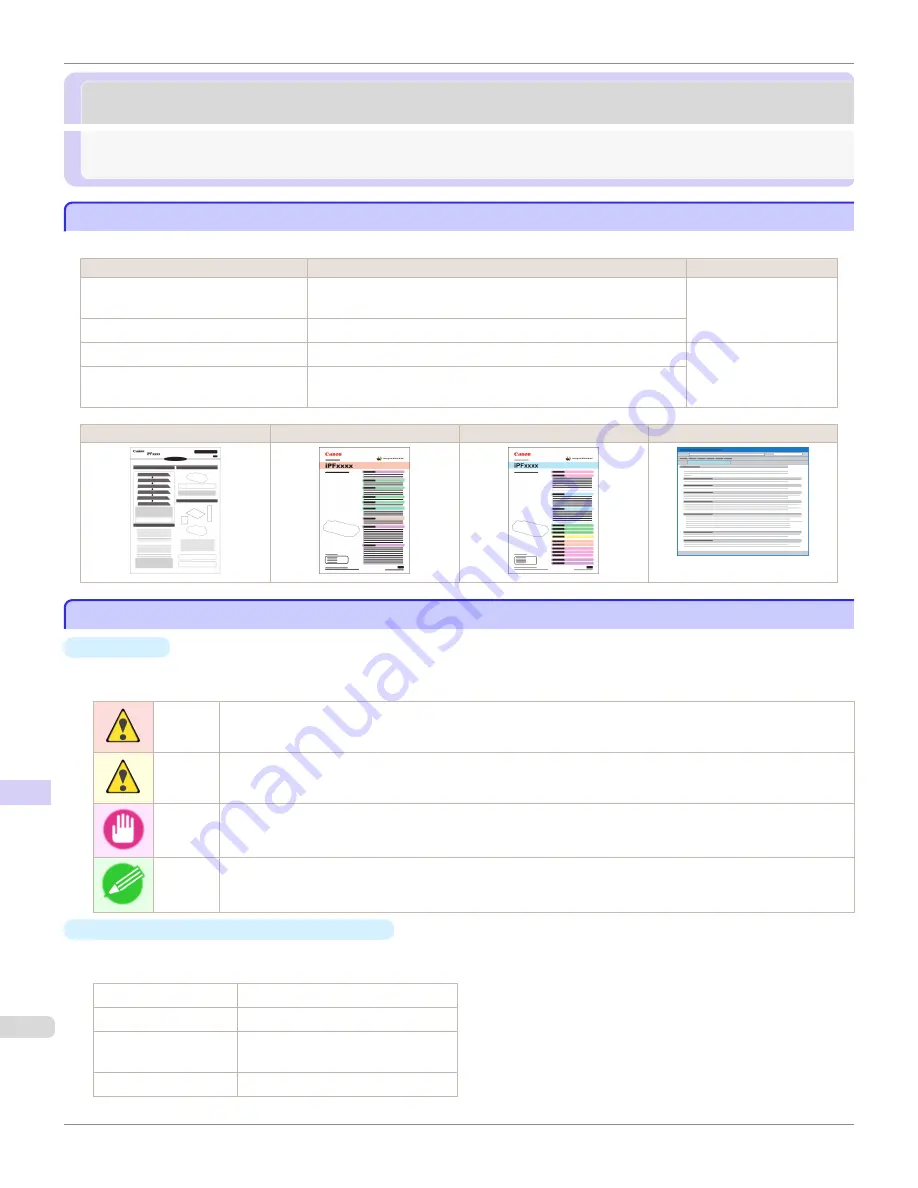
Manuals for this printer
Manuals for this printer
Manuals for this printer ......................................................................................................................................................
988
About This User Manual .....................................................................................................................................................
988
Manuals for this printer
Manuals for this printer
This printer has the following manuals.
Name
Contents
Medium
Setup Guide
Instructions for unpacking and setting up the printer, and for instal-
ling the software and electronic manuals.
Printed Manuals
Basic Guide
Descriptions of basic printer operations.
User's Guide
Detailed instructions for using the printer.
Electronic manuals
Paper Reference Guide
This guide describes about the types and specifications of the availa-
ble media on the printer.
Setup Guide
Basic Guide
User's Guide
Paper Reference Guide
About This User Manual
About This User Manual
•
Symbols
The following symbols are used in this user manual to indicate safety information and explanations on restrictions
or precautions in use.
Warning
Indicates warning items for which operating error poses a risk of death or serious injury. To ensure safe use, always
follow these warnings.
Caution
Indicates caution items for which operating error poses a risk of injury. To ensure safe use, always follow these cau-
tions.
Important Indicates important information and restrictions that definitely are to be followed during operation. Be sure to read this
information to prevent troubles, malfunctions, or damage to equipment or property by operating errors.
Note
Indicates helpful reference information and supplemental information on particular topics.
•
Button names and user interface elements
Key and button names on the control panel and user interface elements in software (such as menus and buttons)
are indicated as follows in this user manual.
Control panel buttons
Example: Press the
OK
button.
Control panel messages Example:
Head Cleaning
is displayed.
Software interface items
(menus and buttons)
Example: Click
OK
.
Keyboard keys
Example: Press the Tab key.
Manuals for this printer
iPF8400S
User's Guide
Appendix
Manuals for this printer
988
Summary of Contents for imagePROGRAF iPF8400S
Page 344: ...iPF8400S User s Guide 344 ...
Page 494: ...iPF8400S User s Guide 494 ...
Page 620: ...iPF8400S User s Guide 620 ...
Page 704: ...iPF8400S User s Guide 704 ...
Page 782: ...iPF8400S User s Guide 782 ...
Page 918: ...iPF8400S User s Guide 918 ...
Page 952: ...iPF8400S User s Guide 952 ...
Page 978: ...iPF8400S User s Guide 978 ...
Page 992: ...WEEE Directive iPF8400S User s Guide Appendix Disposal of the product 992 ...
Page 993: ...iPF8400S WEEE Directive User s Guide Appendix Disposal of the product 993 ...
Page 994: ...WEEE Directive iPF8400S User s Guide Appendix Disposal of the product 994 ...
Page 995: ...iPF8400S WEEE Directive User s Guide Appendix Disposal of the product 995 ...
Page 996: ...WEEE Directive iPF8400S User s Guide Appendix Disposal of the product 996 ...
Page 997: ...iPF8400S WEEE Directive User s Guide Appendix Disposal of the product 997 ...
Page 998: ...WEEE Directive iPF8400S User s Guide Appendix Disposal of the product 998 ...
Page 999: ...iPF8400S WEEE Directive User s Guide Appendix Disposal of the product 999 ...
Page 1000: ...iPF8400S User s Guide 1000 ...
Page 1003: ...1003 ...
















































