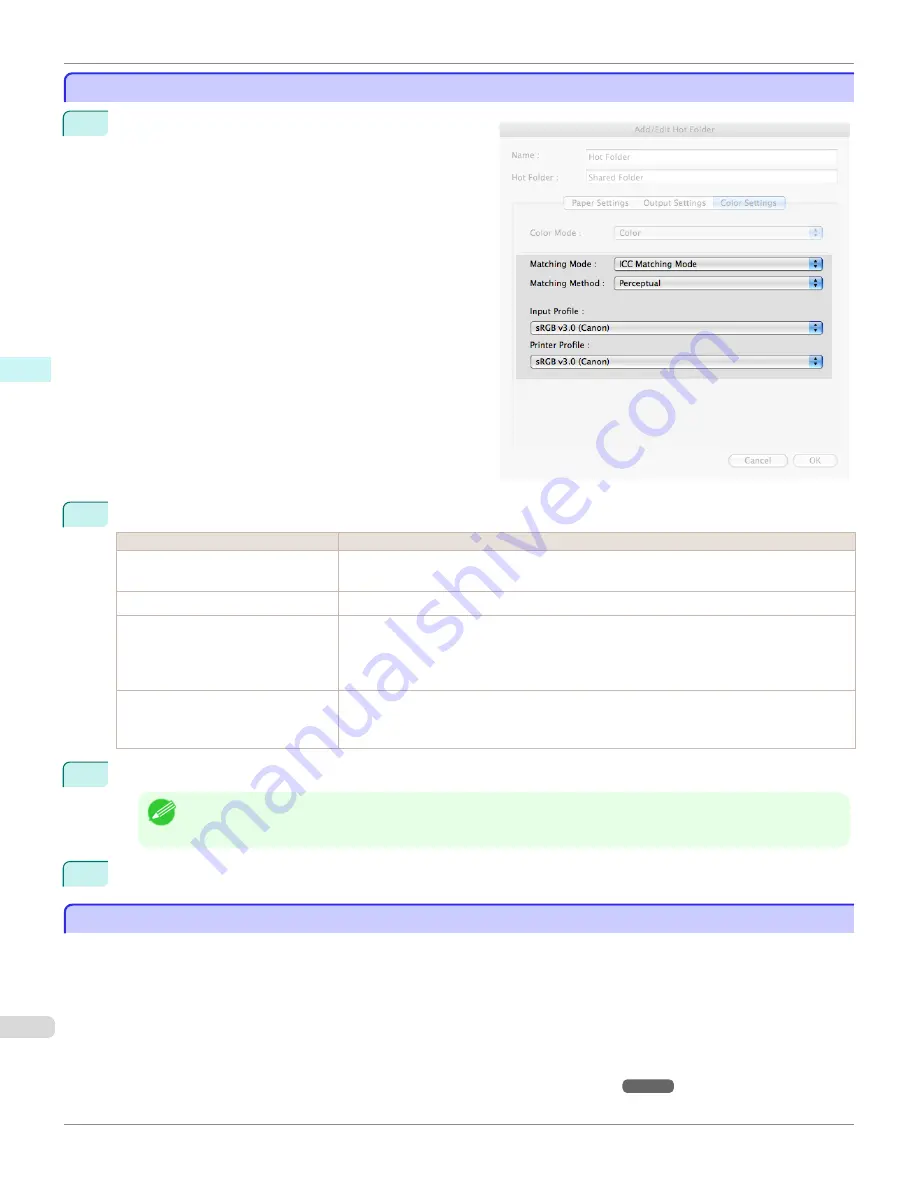
ICC Matching Mode
ICC Matching Mode
1
Under
Matching Mode
, select
ICC Matching Mode
.
2
Click
Matching Method
list, and then select a setting.
Setting
Details
Perceptual
Color-matching optimized for printing typical photos attractively. Smooth gradation is a feature.
This is also an easy-to-use mode when performing color adjustment using application software.
Saturation
Color-matching optimized for printing posters, etc., vividly.
Colorimetric
Color-matching optimized for printing image data with accurate colors in input color space. This
is the easiest-to-use mode when you want to adjust the color and print. However, gradation
may be lost for colors of wider range than the color reproduction range of the printer. Generally,
this is also called relative colorimetric.
Colorimetric (No White-Point Cor-
rection)
The processing method of color-matching is identical to
Colorimetric
. Use this when you want
to further reproduce the target paper material color of the image data. Generally, this also is
called absolute colorimetric.
3
Click the
Input Profile
list, and then select an input profile.
Note
•
To match the color on the printing, select the input profile for Color imageRUNNER Enlargement Copy of the Color
imageRUNNER type in use.
4
Click the
Printer Profile
list, and then select a printer profile.
Printing Enlargements of Scanned Originals from a Color imageRUNNER
Printing Enlargements of Scanned Originals from a Color imageRUNNER
Scanned originals from a Color imageRUNNER can be enlarged and printed automatically.
Originals you create by scanning with a Color imageRUNNER are transferred to a "hot folder" and printed automatically
after enlargement according to printing conditions you specify for that folder.
This processing sequence is called the
Color imageRUNNER Enlargement Copy
function.
To use
Color imageRUNNER Enlargement Copy
, first complete these settings in the following order.
1.
Register a hot folder on your computer.
Register a hot folder on your computer for storing scanned originals from the Color imageRUNNER and complete
the settings for enlargement copy. For details,
see "Creating a New Hot Folder."
➔
P.418
ICC Matching Mode
iPF8400S
User's Guide
Mac OS Software
Color imageRUNNER Enlargement Copy
430
Summary of Contents for imagePROGRAF iPF8400S
Page 344: ...iPF8400S User s Guide 344 ...
Page 494: ...iPF8400S User s Guide 494 ...
Page 620: ...iPF8400S User s Guide 620 ...
Page 704: ...iPF8400S User s Guide 704 ...
Page 782: ...iPF8400S User s Guide 782 ...
Page 918: ...iPF8400S User s Guide 918 ...
Page 952: ...iPF8400S User s Guide 952 ...
Page 978: ...iPF8400S User s Guide 978 ...
Page 992: ...WEEE Directive iPF8400S User s Guide Appendix Disposal of the product 992 ...
Page 993: ...iPF8400S WEEE Directive User s Guide Appendix Disposal of the product 993 ...
Page 994: ...WEEE Directive iPF8400S User s Guide Appendix Disposal of the product 994 ...
Page 995: ...iPF8400S WEEE Directive User s Guide Appendix Disposal of the product 995 ...
Page 996: ...WEEE Directive iPF8400S User s Guide Appendix Disposal of the product 996 ...
Page 997: ...iPF8400S WEEE Directive User s Guide Appendix Disposal of the product 997 ...
Page 998: ...WEEE Directive iPF8400S User s Guide Appendix Disposal of the product 998 ...
Page 999: ...iPF8400S WEEE Directive User s Guide Appendix Disposal of the product 999 ...
Page 1000: ...iPF8400S User s Guide 1000 ...
Page 1003: ...1003 ...






























