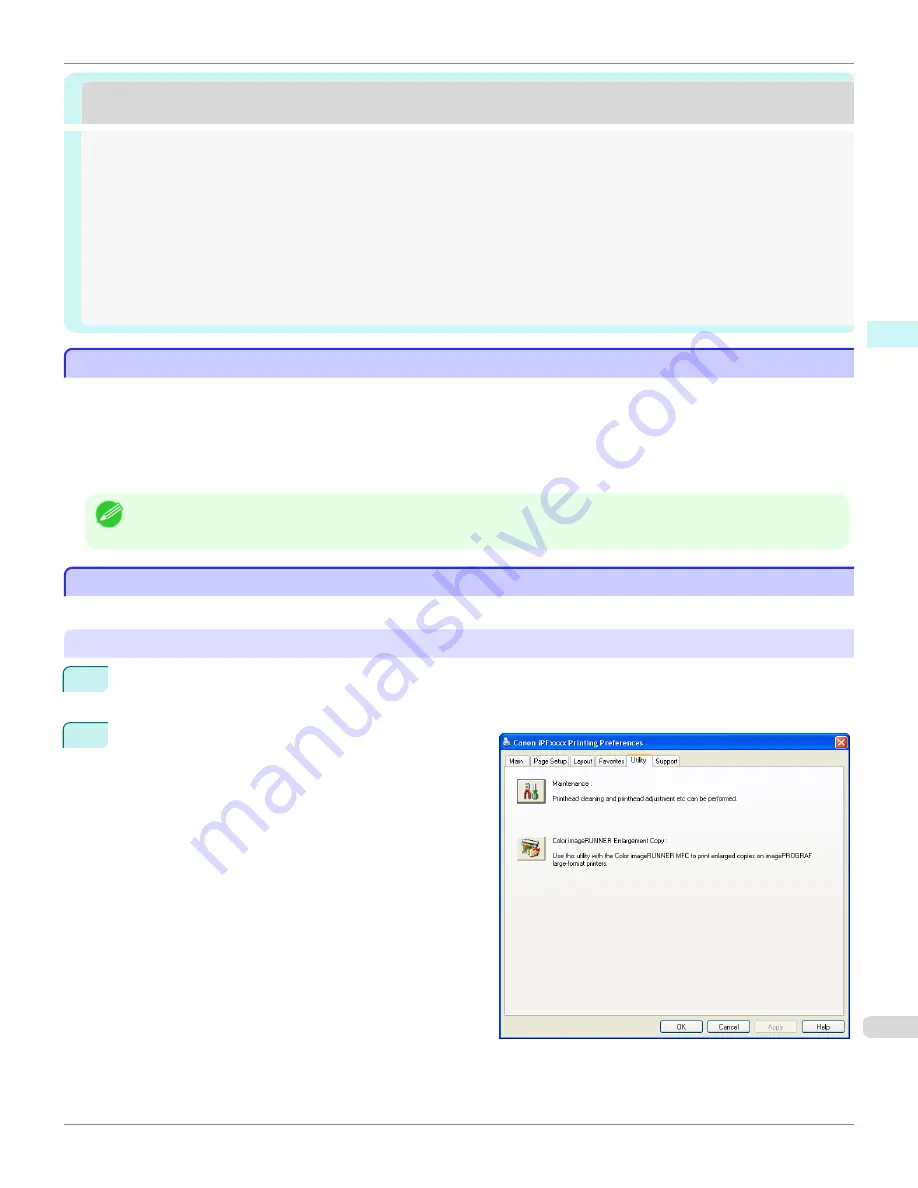
Color imageRUNNER Enlargement Copy
Color imageRUNNER Enlargement Copy
The Features of Color imageRUNNER Enlargement Copy .................................................................................
229
Starting Color imageRUNNER Enlargement Copy ..................................................................................................
229
Color imageRUNNER Enlargement Copy Dialog Box ............................................................................................
230
Hot Folder .................................................................................................................................................................................
231
Creating a New Hot Folder ................................................................................................................................................
232
Specifying an Existing Shared Folder as a Hot Folder ..........................................................................................
235
Setting the Print Parameters ...........................................................................................................................................
238
Printing Enlargements of Scanned Originals from a Color imageRUNNER .................................................
238
The Features of Color imageRUNNER Enlargement Copy
The Features of Color imageRUNNER Enlargement Copy
The main features of Color imageRUNNER Enlargement Copy are as follows.
•
Allows the document scanned with the Color imageRUNNER to be automatically enlarged and printed.
•
You can perform basic printer settings such as printer selection, media type and output profile selection, and
matching methods, in addition to borderless printing and enlargement/reduction process without growing through
the printer driver.
Note
•
The media type, image size, detailed media settings, and the printer settings can cause the actual print output to differ from
the Color imageRUNNER Enlargement Copy settings.
Starting Color imageRUNNER Enlargement Copy
Starting Color imageRUNNER Enlargement Copy
Follow the procedure below to start the Color imageRUNNER Enlargement Copy.
To start by selecting
Printers and Faxes
from the
start
button
1
Open the folder of the OS you are using for configuring printers.
For example, on Windows XP click the
start
button on the desktop, and then select
Printers and Faxes
.
2
Right-click the Printers icon and select
Printing Prefer-
ences
to open the
Printing Preferences
dialog box.
In the
Utility
sheet, click the
Color imageRUNNER En-
largement Copy
button.
iPF8400S
The Features of Color imageRUNNER Enlargement Copy
User's Guide
Windows Software
Color imageRUNNER Enlargement Copy
229
Summary of Contents for imagePROGRAF iPF8400S
Page 344: ...iPF8400S User s Guide 344 ...
Page 494: ...iPF8400S User s Guide 494 ...
Page 620: ...iPF8400S User s Guide 620 ...
Page 704: ...iPF8400S User s Guide 704 ...
Page 782: ...iPF8400S User s Guide 782 ...
Page 918: ...iPF8400S User s Guide 918 ...
Page 952: ...iPF8400S User s Guide 952 ...
Page 978: ...iPF8400S User s Guide 978 ...
Page 992: ...WEEE Directive iPF8400S User s Guide Appendix Disposal of the product 992 ...
Page 993: ...iPF8400S WEEE Directive User s Guide Appendix Disposal of the product 993 ...
Page 994: ...WEEE Directive iPF8400S User s Guide Appendix Disposal of the product 994 ...
Page 995: ...iPF8400S WEEE Directive User s Guide Appendix Disposal of the product 995 ...
Page 996: ...WEEE Directive iPF8400S User s Guide Appendix Disposal of the product 996 ...
Page 997: ...iPF8400S WEEE Directive User s Guide Appendix Disposal of the product 997 ...
Page 998: ...WEEE Directive iPF8400S User s Guide Appendix Disposal of the product 998 ...
Page 999: ...iPF8400S WEEE Directive User s Guide Appendix Disposal of the product 999 ...
Page 1000: ...iPF8400S User s Guide 1000 ...
Page 1003: ...1003 ...






























