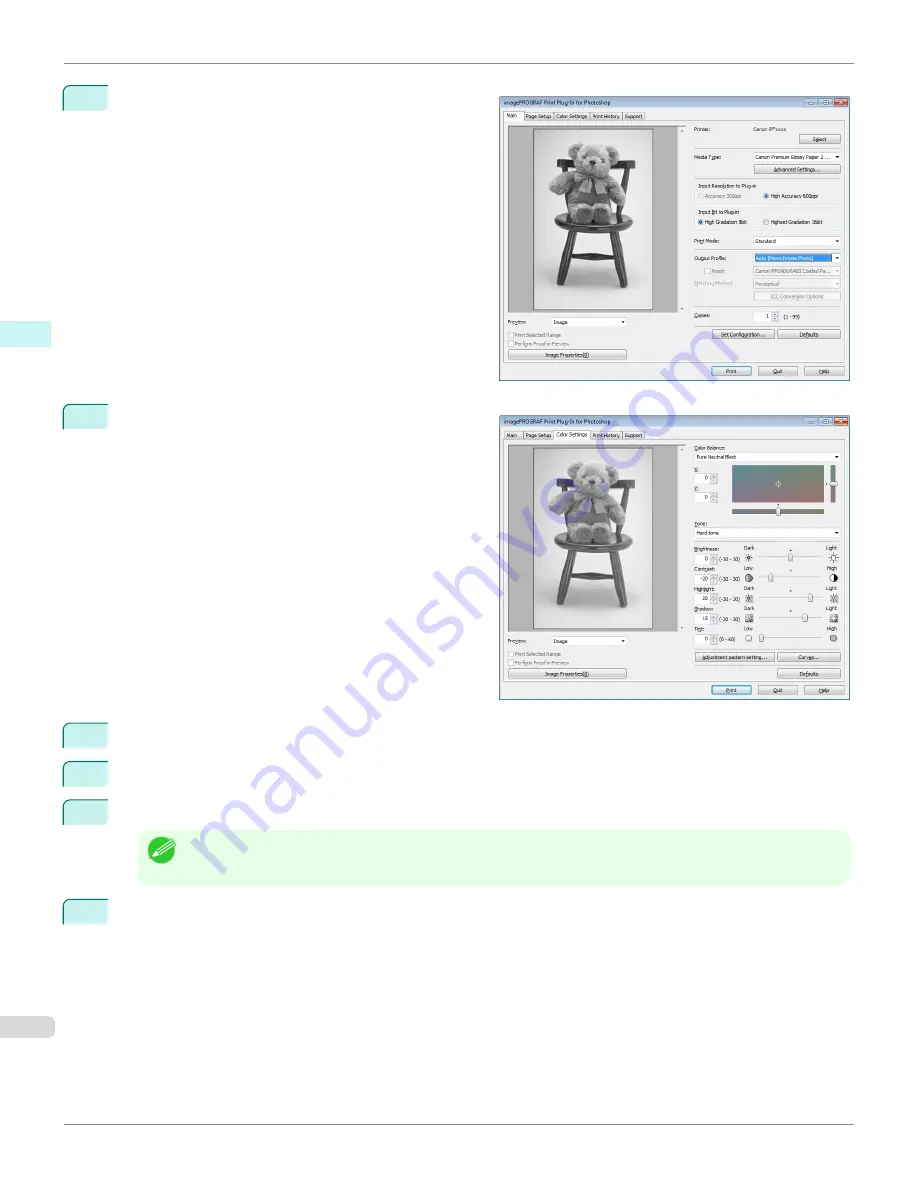
2
Select
Auto (Monochrome Photo)
in
Output Profile
.
3
Open the
Color Settings
sheet.
4
In
Contrast
, drag the slide bar toward
Low
.
5
In
Highlight
, drag the slide bar toward
Light
.
6
In
Shadow
, drag the slide bar toward
Light
.
Note
•
You can change the numbers by inputting in numerical characters.
•
You can change the numbers by clicking either
▲
button or
▼
button.
7
Click the
Curves
button then click near the center of the curve.
Adjust the Colors while Checking the Preview (for Monochrome)
iPF8400S
User's Guide
Windows Software
Print Plug-In for Photoshop / Digital Photo Professional
274
Summary of Contents for imagePROGRAF iPF8400S
Page 344: ...iPF8400S User s Guide 344 ...
Page 494: ...iPF8400S User s Guide 494 ...
Page 620: ...iPF8400S User s Guide 620 ...
Page 704: ...iPF8400S User s Guide 704 ...
Page 782: ...iPF8400S User s Guide 782 ...
Page 918: ...iPF8400S User s Guide 918 ...
Page 952: ...iPF8400S User s Guide 952 ...
Page 978: ...iPF8400S User s Guide 978 ...
Page 992: ...WEEE Directive iPF8400S User s Guide Appendix Disposal of the product 992 ...
Page 993: ...iPF8400S WEEE Directive User s Guide Appendix Disposal of the product 993 ...
Page 994: ...WEEE Directive iPF8400S User s Guide Appendix Disposal of the product 994 ...
Page 995: ...iPF8400S WEEE Directive User s Guide Appendix Disposal of the product 995 ...
Page 996: ...WEEE Directive iPF8400S User s Guide Appendix Disposal of the product 996 ...
Page 997: ...iPF8400S WEEE Directive User s Guide Appendix Disposal of the product 997 ...
Page 998: ...WEEE Directive iPF8400S User s Guide Appendix Disposal of the product 998 ...
Page 999: ...iPF8400S WEEE Directive User s Guide Appendix Disposal of the product 999 ...
Page 1000: ...iPF8400S User s Guide 1000 ...
Page 1003: ...1003 ...






























