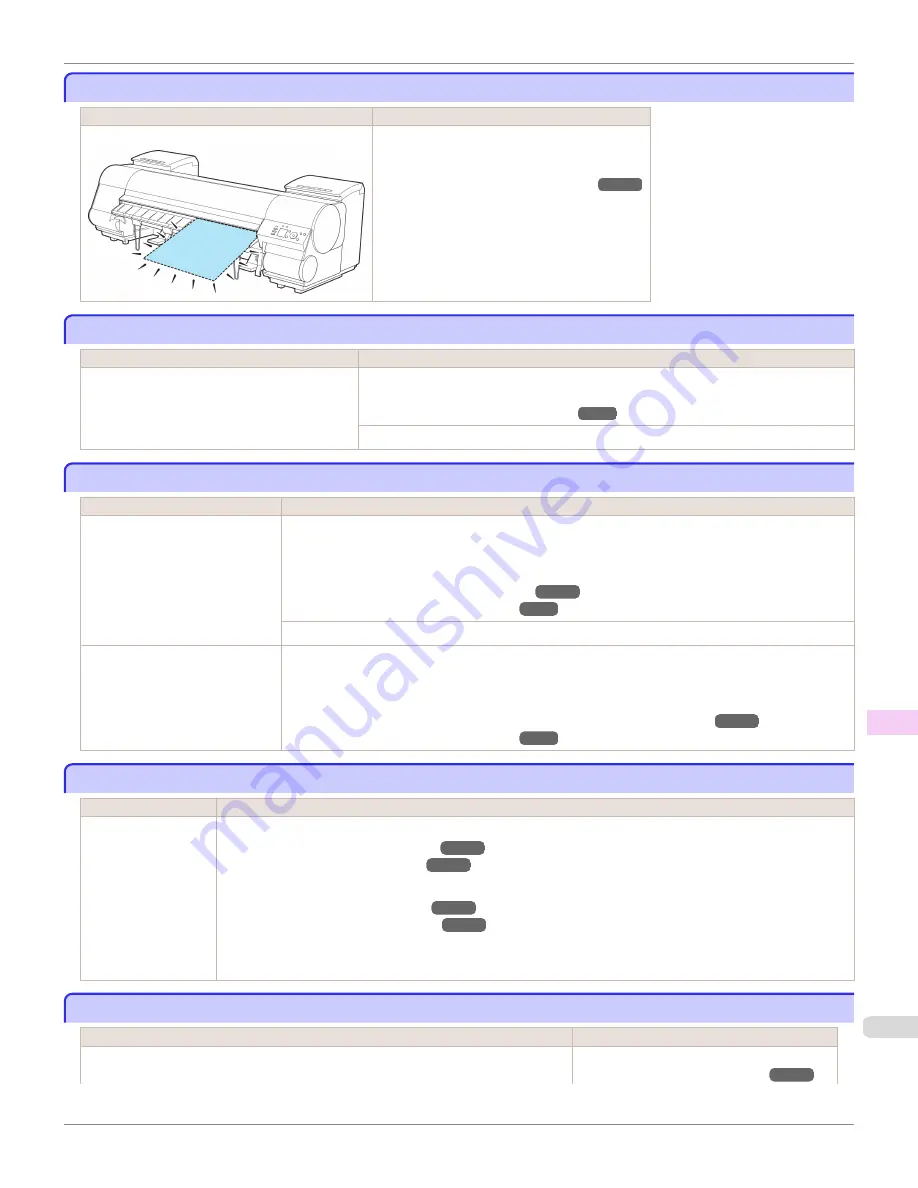
No sheets.
No sheets.
Cause
Corrective Action
A sheet has come out of the printer during printing.
1.
Lift the Release Lever and remove the paper.
2.
Reload the paper.
(See "Loading Sheets in the Printer.")
➔
P.533
Sheet printing is selected.
Sheet printing is selected.
Cause
Corrective Action
You have attempted to print on a sheet, but no
sheet is loaded.
Press
▲
or
▼
to select
Load Paper
, and then press the
OK
button. Load a sheet, and
then print.
(See "Loading and Printing on Sheets.")
➔
P.25
Press
▲
or
▼
and select
Stop Printing
or press the
Stop
button to stop printing.
Regular printing is selected, but a roll is loaded.
Regular printing is selected, but a roll is loaded.
Cause
Corrective Action
A print job for printing on sheets
was sent when a roll is loaded.
1.
Press
▲
or
▼
to select
Remove Roll Paper
, and then press the
OK
button to stop printing.
2.
After removing the roll, load and print on a sheet of the type and size of paper you have specified in
the printer driver.
(See "Removing the Roll from the Printer.")
➔
P.517
(See "Loading and Printing on Sheets.")
➔
P.25
Press
▲
or
▼
to select
Stop Printing
, and then press the
OK
button to stop printing.
You are using a roll with the Media
Take-up Unit, but a print job requir-
ing sheets was sent.
1.
Press the
OK
button to stop printing.
2.
After removing the roll, load and print on a sheet of the type and size of paper you have specified in
the printer driver.
(See "Removing Printed Documents from the Media Take-up Unit (Optional).")
➔
P.557
(See "Loading and Printing on Sheets.")
➔
P.25
Paper jam.
Paper jam.
Cause
Corrective Action
A paper jam occurred
in the printer during
printing.
1.
Lift the Release Lever and remove the jammed paper.
(See "Clearing Jammed Roll Paper.")
➔
P.922
(See "Clearing a Jammed Sheet.")
➔
P.925
2.
Load the paper.
(See "Loading Rolls in the Printer.")
➔
P.510
(See "Loading Sheets in the Printer.")
➔
P.533
3.
If "
Not finished printing. Finish printing remaining jobs?
" is shown on the Display Screen, press the
OK
button.
Printing will resume, starting from the page on which the error occurred.
Paper loaded askew.
Paper loaded askew.
Cause
Corrective Action
Paper loaded crooked was detected when the paper was advanced.
Lift up the Release Lever and reload the paper.
(See "Loading Rolls in the Printer.")
➔
P.510
iPF8400S
No sheets.
User's Guide
Error Message
Messages regarding paper
961
Summary of Contents for imagePROGRAF iPF8400S
Page 344: ...iPF8400S User s Guide 344 ...
Page 494: ...iPF8400S User s Guide 494 ...
Page 620: ...iPF8400S User s Guide 620 ...
Page 704: ...iPF8400S User s Guide 704 ...
Page 782: ...iPF8400S User s Guide 782 ...
Page 918: ...iPF8400S User s Guide 918 ...
Page 952: ...iPF8400S User s Guide 952 ...
Page 978: ...iPF8400S User s Guide 978 ...
Page 992: ...WEEE Directive iPF8400S User s Guide Appendix Disposal of the product 992 ...
Page 993: ...iPF8400S WEEE Directive User s Guide Appendix Disposal of the product 993 ...
Page 994: ...WEEE Directive iPF8400S User s Guide Appendix Disposal of the product 994 ...
Page 995: ...iPF8400S WEEE Directive User s Guide Appendix Disposal of the product 995 ...
Page 996: ...WEEE Directive iPF8400S User s Guide Appendix Disposal of the product 996 ...
Page 997: ...iPF8400S WEEE Directive User s Guide Appendix Disposal of the product 997 ...
Page 998: ...WEEE Directive iPF8400S User s Guide Appendix Disposal of the product 998 ...
Page 999: ...iPF8400S WEEE Directive User s Guide Appendix Disposal of the product 999 ...
Page 1000: ...iPF8400S User s Guide 1000 ...
Page 1003: ...1003 ...
















































