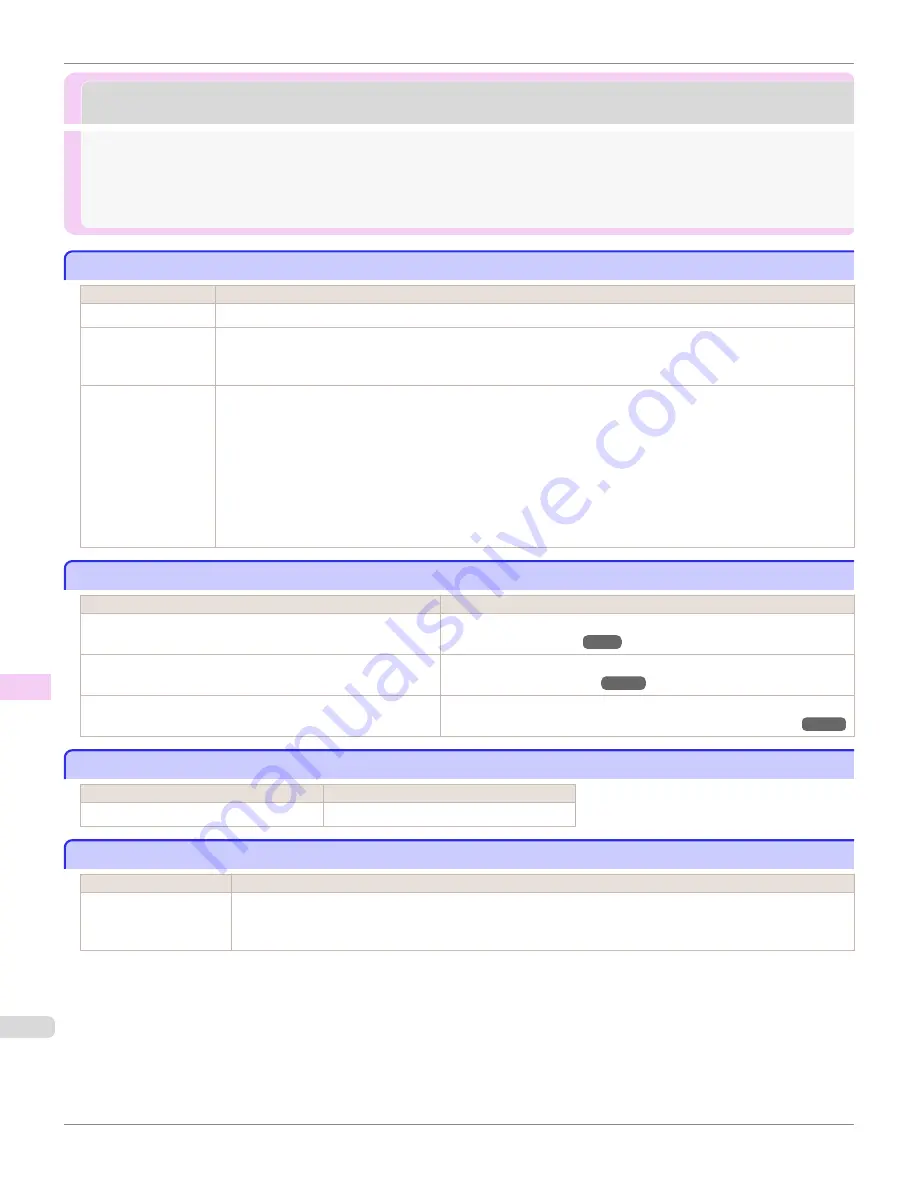
Printing does not start
Printing does not start
The Data lamp on the Control Panel does not light up ........................................................................................
932
The printer does not respond even if print jobs are sent ...................................................................................
932
Ink Filling.. is displayed ........................................................................................................................................................
932
The display screen indicates Agitating... .....................................................................................................................
932
The Data lamp on the Control Panel does not light up
The Data lamp on the Control Panel does not light up
Cause
Corrective Action
The printer is not on.
Make sure the power cord is securely plugged in, all the way. Press the
Power
button to turn on the printer.
The target printer was
not selected when
printing.
•
In Windows, select the printer by clicking
Select Printer
or
Printer
in the printing dialog box and try printing again.
•
In Mac OS, open the dialog box of the printer driver, select the printer from the list of
Printer
, and try printing again.
The print job is
paused.
•
In Windows, restart the print job as follows.
1.
Select the printer icon in the
Printers and Faxes
(or
Printers
) window.
2.
Clear
Pause Printing
in the
File
menu to restart the print job.
•
In Mac OS, restart the print job as follows.
1.
Click
Print & Scan
(or
Print & Fax
).
2.
Select the printer, and then
Resume Printer
(or
Start Jobs
) in the
Printers
menu to restart the print job.
The printer does not respond even if print jobs are sent
The printer does not respond even if print jobs are sent
Cause
Corrective Action
In the Control Panel menu,
Pause Print
is
On
.
Set
Pause Print
to
Off
.
(See "Pausing Printing.")
➔
P.34
You have selected
Save in mail box
in
Output Method
on the
printer.
Print the job saved on the printer's hard disk.
(See "Printing Saved Jobs.")
➔
P.733
Print jobs are pending.
Manage the jobs on hold and print as needed.
(See "Managing Pending Jobs (Printing or Deleting Jobs on Hold).")
➔
P.731
Ink Filling.. is displayed
Ink Filling.. is displayed
Cause
Corrective Action
The printer was forced off during operation. Wait until the system has been filled with ink.
The display screen indicates Agitating...
The display screen indicates Agitating...
Cause
Corrective Action
Ink agitation is in pro-
gress.
Please wait until ink agitation is finished.
The time for agitation varies depending on how long the printer was off. (Between about a minute and a half to
twenty minutes.)
The Data lamp on the Control Panel does not light up
iPF8400S
User's Guide
Troubleshooting
Printing does not start
932
Summary of Contents for imagePROGRAF iPF8400S
Page 344: ...iPF8400S User s Guide 344 ...
Page 494: ...iPF8400S User s Guide 494 ...
Page 620: ...iPF8400S User s Guide 620 ...
Page 704: ...iPF8400S User s Guide 704 ...
Page 782: ...iPF8400S User s Guide 782 ...
Page 918: ...iPF8400S User s Guide 918 ...
Page 952: ...iPF8400S User s Guide 952 ...
Page 978: ...iPF8400S User s Guide 978 ...
Page 992: ...WEEE Directive iPF8400S User s Guide Appendix Disposal of the product 992 ...
Page 993: ...iPF8400S WEEE Directive User s Guide Appendix Disposal of the product 993 ...
Page 994: ...WEEE Directive iPF8400S User s Guide Appendix Disposal of the product 994 ...
Page 995: ...iPF8400S WEEE Directive User s Guide Appendix Disposal of the product 995 ...
Page 996: ...WEEE Directive iPF8400S User s Guide Appendix Disposal of the product 996 ...
Page 997: ...iPF8400S WEEE Directive User s Guide Appendix Disposal of the product 997 ...
Page 998: ...WEEE Directive iPF8400S User s Guide Appendix Disposal of the product 998 ...
Page 999: ...iPF8400S WEEE Directive User s Guide Appendix Disposal of the product 999 ...
Page 1000: ...iPF8400S User s Guide 1000 ...
Page 1003: ...1003 ...






























