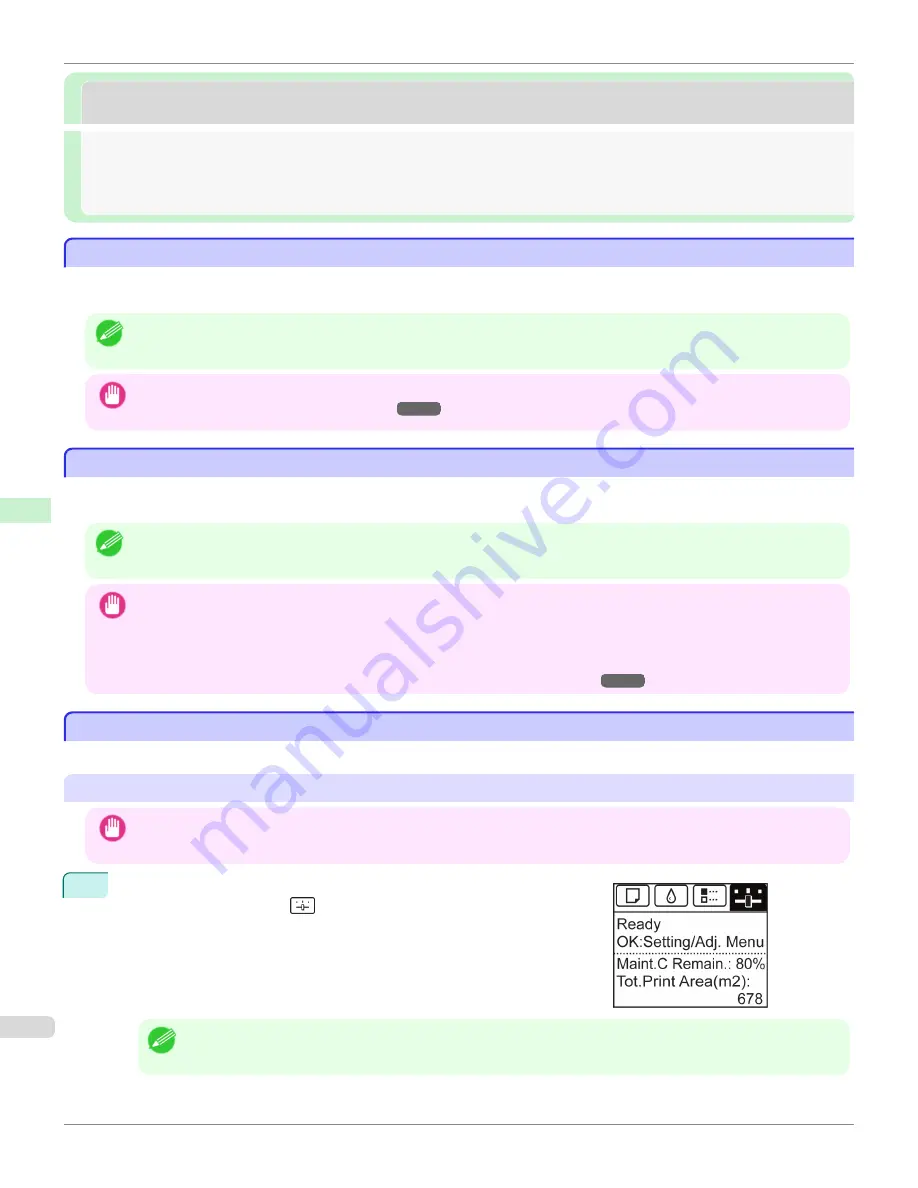
Mac OS Settings
Mac OS Settings
Configuring the Destination in TCP/IP Networks ..................................................................................................
694
Configuring the Destination for Bonjour Network ................................................................................................
694
Configuring the Destination for AppleTalk Networks ..........................................................................................
694
Configuring the Printer's AppleTalk Network Settings .........................................................................................
695
Configuring the Destination in TCP/IP Networks
Configuring the Destination in TCP/IP Networks
If you use the printer in a TCP/IP network, register the printer in
Print & Scan
(or
Print & Fax
) in the Mac OS
System
Preferences
.
Note
•
For details on how to register a printer using a TCP/IP network, see the OS User Manual.
Important
•
If you use the printer in a TCP/IP network, make sure the printer's IP address is configured correctly.
(See "Configuring the
IP Address Using the Printer Control Panel.")
➔
P.679
Configuring the Destination for Bonjour Network
Configuring the Destination for Bonjour Network
If you use the printer in a network that uses the Bonjour function, register the printer in
Print & Scan
(or
Print & Fax
) in
the Mac OS
System Preferences
.
Note
•
For details on how to register a printer using Bonjour, see the OS User Manual.
Important
•
Bonjour and IP Print (Auto) do not support printing to a printer on other network groups that require a router for connection.
Make sure the computer and printer are on the same network. For information about network settings, ask your network
administrator.
•
By default, Bonjour is activated on the printer. You can activate or deactivate the Bonjour function or change the printer
name by using RemoteUI. For instructions on changing it,
see "Using RemoteUI."
➔
P.677
Configuring the Destination for AppleTalk Networks
Configuring the Destination for AppleTalk Networks
To print over an AppleTalk network, activate the AppleTalk protocol and configure the destination as follows.
Activating AppleTalk on the printer
Important
•
By default, the AppleTalk protocol is disabled on the printer.
1
On the
Tab Selection screen
of the Control Panel, press
◀
or
▶
to se-
lect the Settings/Adj. tab (
).
Note
•
If the
Tab Selection screen
is not displayed, press the
Menu
button.
Configuring the Destination in TCP/IP Networks
iPF8400S
User's Guide
Network Setting
Mac OS Settings
694
Summary of Contents for imagePROGRAF iPF8400S
Page 344: ...iPF8400S User s Guide 344 ...
Page 494: ...iPF8400S User s Guide 494 ...
Page 620: ...iPF8400S User s Guide 620 ...
Page 704: ...iPF8400S User s Guide 704 ...
Page 782: ...iPF8400S User s Guide 782 ...
Page 918: ...iPF8400S User s Guide 918 ...
Page 952: ...iPF8400S User s Guide 952 ...
Page 978: ...iPF8400S User s Guide 978 ...
Page 992: ...WEEE Directive iPF8400S User s Guide Appendix Disposal of the product 992 ...
Page 993: ...iPF8400S WEEE Directive User s Guide Appendix Disposal of the product 993 ...
Page 994: ...WEEE Directive iPF8400S User s Guide Appendix Disposal of the product 994 ...
Page 995: ...iPF8400S WEEE Directive User s Guide Appendix Disposal of the product 995 ...
Page 996: ...WEEE Directive iPF8400S User s Guide Appendix Disposal of the product 996 ...
Page 997: ...iPF8400S WEEE Directive User s Guide Appendix Disposal of the product 997 ...
Page 998: ...WEEE Directive iPF8400S User s Guide Appendix Disposal of the product 998 ...
Page 999: ...iPF8400S WEEE Directive User s Guide Appendix Disposal of the product 999 ...
Page 1000: ...iPF8400S User s Guide 1000 ...
Page 1003: ...1003 ...






























