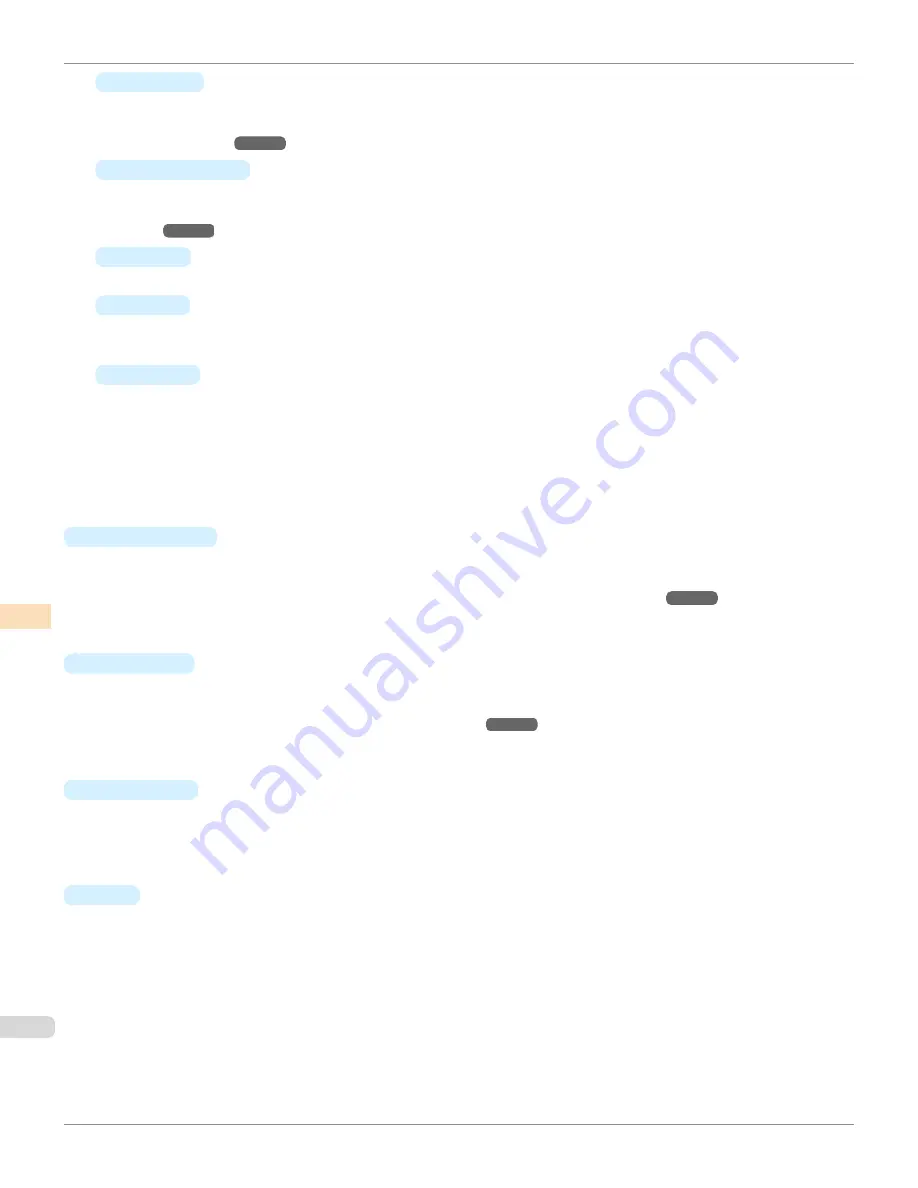
•
Register
Displays the
Search Settings
dialog box and registers the printers displayed in the
Printer
list.
For the procedure for registering a printer to display in the
Printer
list,
see "Changing the Printers Displayed in
the Printer List."
➔
P.815
•
List and Delete
View details of the printers displayed in the
Printer
list and delete printers from the
Printer
list.
For the procedure for deleting a printer from the
Printer
list,
see "Changing the Printers Displayed in the Printer
List."
➔
P.815
•
Export
Saves the
Printer
list registration information in a file.
•
Import
Imports
Printer
list registration information.
Registration information from a different OS cannot be imported.
•
Options
Displays the
Printer List Options
dialog box for configuring synchronization with the printers that use the
printer driver.
When the
Synchronize with Printers that Use the Printer Driver
check box is selected in this dialog box,
printers that Color Calibration Management Console supports that are registered in the OS are displayed in
the
Printer
list.
When the check box is clear, printers need to be registered by executing
Register
from
Manage Printer List
in the
File
menu after the printer has been installed in order for the printer to appear in the
Printer
list.
•
Status Monitor
You can start the imagePROGRAF Status Monitor for the printer selected in the
Printer
list, allowing you to con-
firm information such as the status of print jobs.
For details on
Status Monitor
,
see "The Features of imagePROGRAF Status Monitor."
➔
P.706
This menu might not be available when a printer that is connected via IPv6 is selected depending on how it was
registered in the
Printer
list.
•
Accounting
You can start the imagePROGRAF Status Monitor Accounting Manager main window for the printer selected in
the
Printer
list, allowing you to confirm information such as the cost of printing.
For details on the
Accounting
,
see "Accounting Manager."
➔
P.711
This menu might not be available when a printer that is connected via IPv6 is selected depending on how it was
registered in the
Printer
list.
•
Preferences
Displays the
Preferences
dialog box.
This allows you to select the units displayed in the Color Calibration Management Console, configure the sound
that is displayed when executing a color calibration, acquiring color measurement data, or executing a color check
finishes, and configure other settings.
•
Exit
Exits Color Calibration Management Console.
File Menu
iPF8400S
User's Guide
Color Management
Color Calibration Management Console (Windows)
808
Summary of Contents for imagePROGRAF iPF8400S
Page 344: ...iPF8400S User s Guide 344 ...
Page 494: ...iPF8400S User s Guide 494 ...
Page 620: ...iPF8400S User s Guide 620 ...
Page 704: ...iPF8400S User s Guide 704 ...
Page 782: ...iPF8400S User s Guide 782 ...
Page 918: ...iPF8400S User s Guide 918 ...
Page 952: ...iPF8400S User s Guide 952 ...
Page 978: ...iPF8400S User s Guide 978 ...
Page 992: ...WEEE Directive iPF8400S User s Guide Appendix Disposal of the product 992 ...
Page 993: ...iPF8400S WEEE Directive User s Guide Appendix Disposal of the product 993 ...
Page 994: ...WEEE Directive iPF8400S User s Guide Appendix Disposal of the product 994 ...
Page 995: ...iPF8400S WEEE Directive User s Guide Appendix Disposal of the product 995 ...
Page 996: ...WEEE Directive iPF8400S User s Guide Appendix Disposal of the product 996 ...
Page 997: ...iPF8400S WEEE Directive User s Guide Appendix Disposal of the product 997 ...
Page 998: ...WEEE Directive iPF8400S User s Guide Appendix Disposal of the product 998 ...
Page 999: ...iPF8400S WEEE Directive User s Guide Appendix Disposal of the product 999 ...
Page 1000: ...iPF8400S User s Guide 1000 ...
Page 1003: ...1003 ...
















































