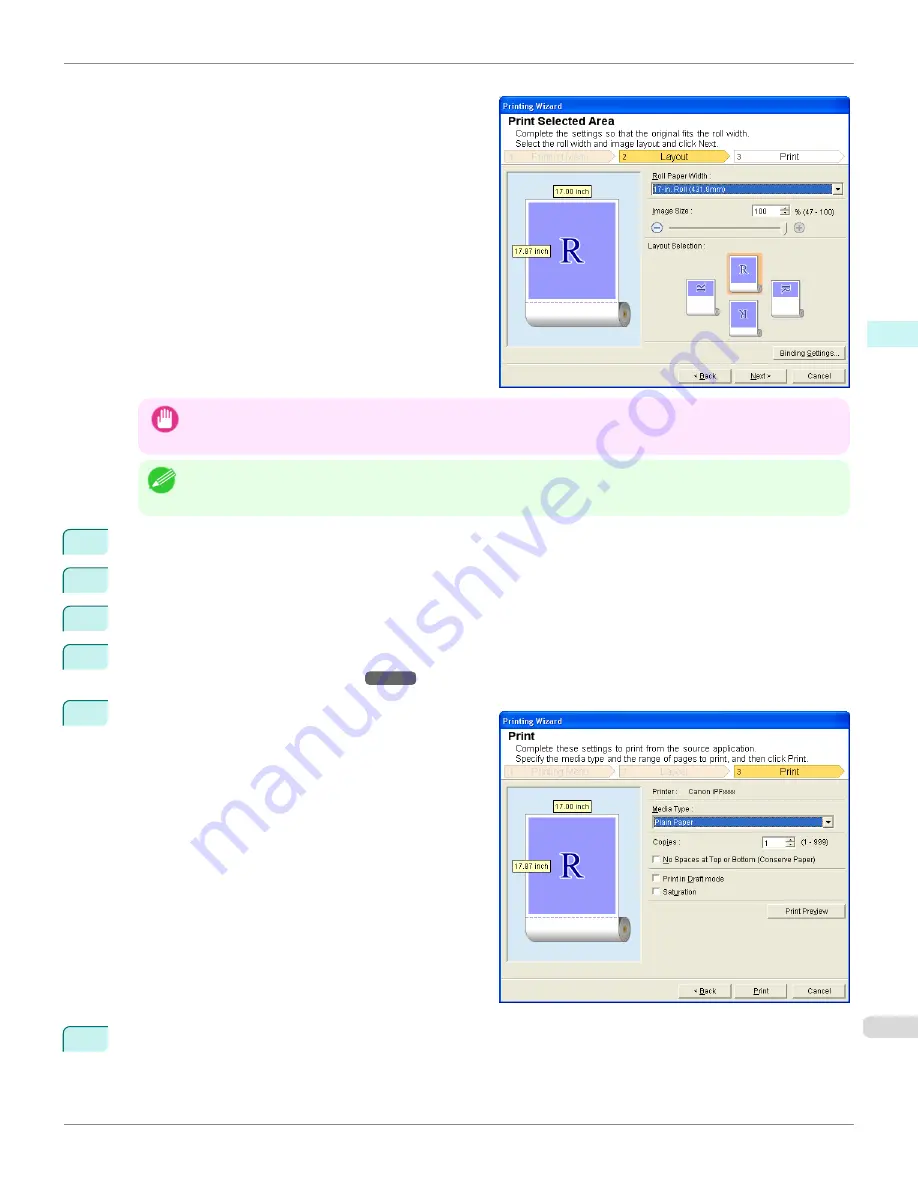
The Layout menu will appear automatically.
Important
•
If the range selected in
Excel 2007/2010
is too large, it will not be possible to analyze the data. Select a smaller
range and then run the analysis.
Note
•
If data analysis requires time, a message dialog will appear. If you select
No
, you will return to the application.
5
Select
Roll Paper Width
that is set in the printer.
6
Select image size.
7
Select layout.
8
To configure
Binding
, click the
Binding Settings
button.
Refer to
"Configuring Binding (Excel)"
➔
P.342
for details on the procedure for configuring
Binding
.
9
Select
Next
.
10
Select
Media Type
.
iPF8400S
Print Selected Area(Excel)
User's Guide
Windows Software
Print Plug-In for Office
341
Summary of Contents for imagePROGRAF iPF8400S
Page 344: ...iPF8400S User s Guide 344 ...
Page 494: ...iPF8400S User s Guide 494 ...
Page 620: ...iPF8400S User s Guide 620 ...
Page 704: ...iPF8400S User s Guide 704 ...
Page 782: ...iPF8400S User s Guide 782 ...
Page 918: ...iPF8400S User s Guide 918 ...
Page 952: ...iPF8400S User s Guide 952 ...
Page 978: ...iPF8400S User s Guide 978 ...
Page 992: ...WEEE Directive iPF8400S User s Guide Appendix Disposal of the product 992 ...
Page 993: ...iPF8400S WEEE Directive User s Guide Appendix Disposal of the product 993 ...
Page 994: ...WEEE Directive iPF8400S User s Guide Appendix Disposal of the product 994 ...
Page 995: ...iPF8400S WEEE Directive User s Guide Appendix Disposal of the product 995 ...
Page 996: ...WEEE Directive iPF8400S User s Guide Appendix Disposal of the product 996 ...
Page 997: ...iPF8400S WEEE Directive User s Guide Appendix Disposal of the product 997 ...
Page 998: ...WEEE Directive iPF8400S User s Guide Appendix Disposal of the product 998 ...
Page 999: ...iPF8400S WEEE Directive User s Guide Appendix Disposal of the product 999 ...
Page 1000: ...iPF8400S User s Guide 1000 ...
Page 1003: ...1003 ...






























