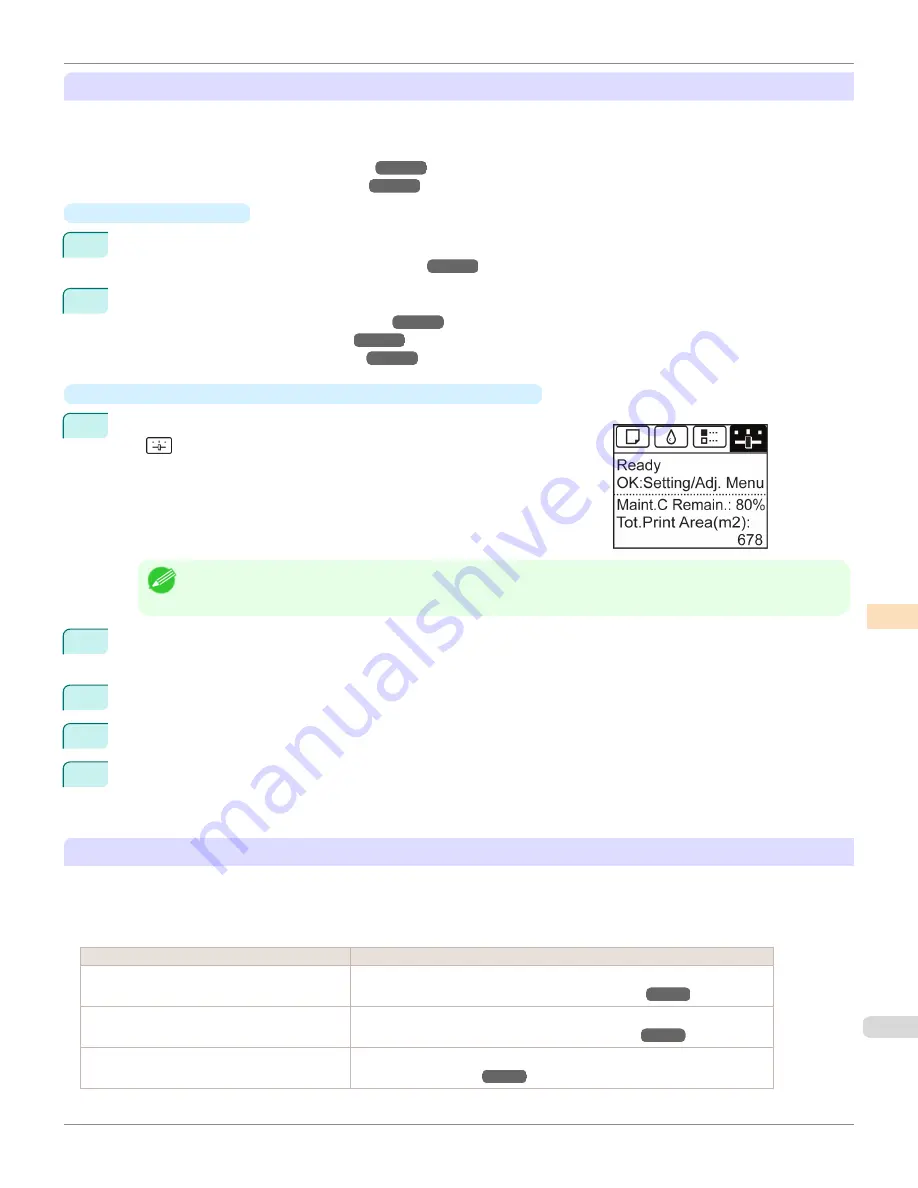
Executing Color Calibration from the Control Panel on the Printer
Execute color calibration from the Control Panel on the printer as follows.
Refer to the information on
Color Calibration Management Console
operations when executing color calibration from
the computer.
(See "Executing Color Calibration (Windows).")
➔
P.818
(See "Executing Color Calibration (Mac OS).")
➔
P.853
•
Preparing the Printer
1
You can confirm whether the paper to be loaded can be used in color calibration.
(See "Displaying the Paper Reference Guide.")
➔
P.501
2
Load the paper.
(See "Attaching the Roll Holder to Rolls.")
➔
P.507
(See "Loading Rolls in the Printer.")
➔
P.510
(See "Loading Sheets in the Printer.")
➔
P.533
•
Executing Color Calibration from the Control Panel on the Printer
1
On the
Tab Selection screen
of the Control Panel, press
◀
or
▶
to se-
lect
(Settings/Adj. tab).
Note
•
If the
Tab Selection screen
is not displayed, press the
Menu
button.
2
Press the
OK
button.
Set./Adj. Menu
is displayed.
3
Press
▲
or
▼
to select
Adjust Printer
, and then press the
OK
button.
4
Press
▲
or
▼
to select
Calibration
, and then press the
OK
button.
5
Press
▲
or
▼
to select
Auto Adjust
, and then press the
OK
button.
After the environment measurements and paper are confirmed, and color calibration is executed, the calibra-
tion adjustment value is set automatically.
Applying Calibration Adjustment Values During Printing
The application of the calibration adjustment values when printing can be set in the printer driver or on the menu of the
Control Panel.
However, when the setting value of the printer driver and the setting value of the Control Panel differ, the setting of the
printer driver is prioritized.
How to Apply
How to Operate
Configure on the printer driver menu. (Windows) Configure
Calibration Value
.
(See "Paper Detailed Settings Dialog Box (Windows).")
➔
P.173
Configure on the printer driver menu. (Mac OS)
Configure
Calibration Value
.
(See "Paper Detailed Settings Dialog Box (Mac OS).")
➔
P.354
Configure on the menu of the Control Panel.
From
Set./Adj. Menu
, select
Adjust Printer
>
Calibration
>
Use Adj. Value
.
(See "Menu Settings.")
➔
P.641
iPF8400S
Color Calibration Using the Printer Sensor
User's Guide
Color Management
Color Calibration
795
Summary of Contents for imagePROGRAF iPF8400S
Page 344: ...iPF8400S User s Guide 344 ...
Page 494: ...iPF8400S User s Guide 494 ...
Page 620: ...iPF8400S User s Guide 620 ...
Page 704: ...iPF8400S User s Guide 704 ...
Page 782: ...iPF8400S User s Guide 782 ...
Page 918: ...iPF8400S User s Guide 918 ...
Page 952: ...iPF8400S User s Guide 952 ...
Page 978: ...iPF8400S User s Guide 978 ...
Page 992: ...WEEE Directive iPF8400S User s Guide Appendix Disposal of the product 992 ...
Page 993: ...iPF8400S WEEE Directive User s Guide Appendix Disposal of the product 993 ...
Page 994: ...WEEE Directive iPF8400S User s Guide Appendix Disposal of the product 994 ...
Page 995: ...iPF8400S WEEE Directive User s Guide Appendix Disposal of the product 995 ...
Page 996: ...WEEE Directive iPF8400S User s Guide Appendix Disposal of the product 996 ...
Page 997: ...iPF8400S WEEE Directive User s Guide Appendix Disposal of the product 997 ...
Page 998: ...WEEE Directive iPF8400S User s Guide Appendix Disposal of the product 998 ...
Page 999: ...iPF8400S WEEE Directive User s Guide Appendix Disposal of the product 999 ...
Page 1000: ...iPF8400S User s Guide 1000 ...
Page 1003: ...1003 ...






























