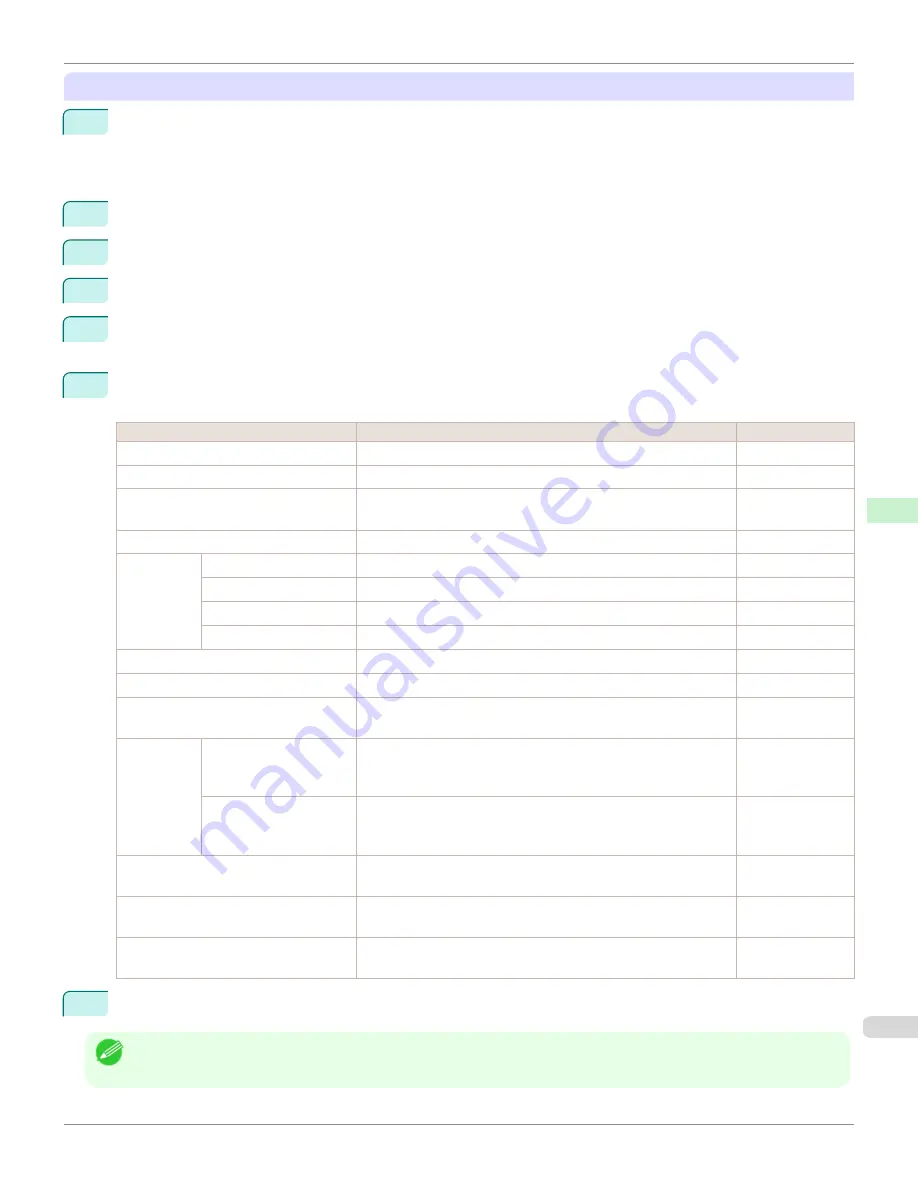
When using an IPv6 IP address
1
Start the web browser and enter the following URL in the
Location
(or
Address
) box to display the RemoteUI
page.
http://
printer IP address or name
/
Example: http://xxx.xxx.xxx.xxx/
2
Select
Administrator Mode
and click
Logon
.
3
If a password has been set on the printer, enter the password.
4
Click
Network
in the
Device Manager
menu at left to display the
Network
page.
5
Click
Edit
in the upper-right corner of the
TCP/IPv6
group to display the
Edit TCP/IPv6 Protocol Settings
page.
6
Refer to the TCP/IPv6 Settings Items table to complete the settings.
TCP/IPv6 Settings Items
Item
Details
Default Setting
Use IPv6
Activate to enable IPv6.
Off
Use DHCPv6
Activate when using a DHCPv6 server to acquire the IP address.
Off
Use a stateless address
Activate when using an IPv6-compatible router to acquire the IP ad-
dress.
On
Use a manual address
Activate when configuring the IP address manually.
Off
IP Address
Enter the printer's IP address.
::
Prefix Length
Enter the IP address prefix length.
0
Default Router Address
Enter the default router address.
::
Prefix Length
Enter the prefix length of the default router address.
0
Primary DNS Server Address
Specify the IP address of the primary DNS server.
::
Secondary DNS Server Address
Specify the IP address of the secondary DNS server.
::
Use the same host name and domain
name as IPv4
Activate when using the same DNS host and domain names as for
IPv4.
Off
DNS Host Name
Specify the printer host name, up to 63 characters (1–63 characters).
Use single-byte letters, numbers, and
-
(hyphens). Do not use num-
bers or
-
for the first character or
-
for the last character.
NB-18GBip6xxxxxx
DNS Domain Name
Specify the printer domain name, up to 63 characters. Use single-
byte letters, numbers,
-
(hyphens), and
.
(periods). Do not use num-
bers,
-
, or
.
for the first character, or
-
or
.
for the last character.
blank
Perform dynamic updating of stateful
addresses
Activate this setting to automatically register the stateful address with
the DNS server.
Off
Dynamically update the stateless ad-
dress
Activate this setting to automatically register the stateless address
with the DNS server.
Off
Dynamically update the manual ad-
dress
Activate this setting to automatically register the manual address with
the DNS server.
Off
7
Click
OK
to display the
Network
page.
Note
•
If you are using a DNS server, select
Enable DNS Dynamic Update
and enter the IP Address for DNS servers and DNS
domain name in
Primary DNS Server Address
,
Secondary DNS Server Address
and
DNS Domain Name
, respectively.
iPF8400S
Configuring the Printer's TCP/IP Network Settings With RemoteUI
User's Guide
Network Setting
Initial Settings
685
Summary of Contents for imagePROGRAF iPF8400S
Page 344: ...iPF8400S User s Guide 344 ...
Page 494: ...iPF8400S User s Guide 494 ...
Page 620: ...iPF8400S User s Guide 620 ...
Page 704: ...iPF8400S User s Guide 704 ...
Page 782: ...iPF8400S User s Guide 782 ...
Page 918: ...iPF8400S User s Guide 918 ...
Page 952: ...iPF8400S User s Guide 952 ...
Page 978: ...iPF8400S User s Guide 978 ...
Page 992: ...WEEE Directive iPF8400S User s Guide Appendix Disposal of the product 992 ...
Page 993: ...iPF8400S WEEE Directive User s Guide Appendix Disposal of the product 993 ...
Page 994: ...WEEE Directive iPF8400S User s Guide Appendix Disposal of the product 994 ...
Page 995: ...iPF8400S WEEE Directive User s Guide Appendix Disposal of the product 995 ...
Page 996: ...WEEE Directive iPF8400S User s Guide Appendix Disposal of the product 996 ...
Page 997: ...iPF8400S WEEE Directive User s Guide Appendix Disposal of the product 997 ...
Page 998: ...WEEE Directive iPF8400S User s Guide Appendix Disposal of the product 998 ...
Page 999: ...iPF8400S WEEE Directive User s Guide Appendix Disposal of the product 999 ...
Page 1000: ...iPF8400S User s Guide 1000 ...
Page 1003: ...1003 ...






























